

Get 93% OFF on Lifetime
Exclusive Deal
Don’t miss out this deal, it comes with Password Manager FREE of cost.
Get 93% off on FastestVPN and avail PassHulk Password Manager FREE
Get This Deal Now!By Nancy William No Comments 27 minutes
Getting access to the best Kodi Sports addons is not an easy task as compared to other kinds of content addons. Why? Because most Sports Kodi addons offer live content instead of pre-recorded.
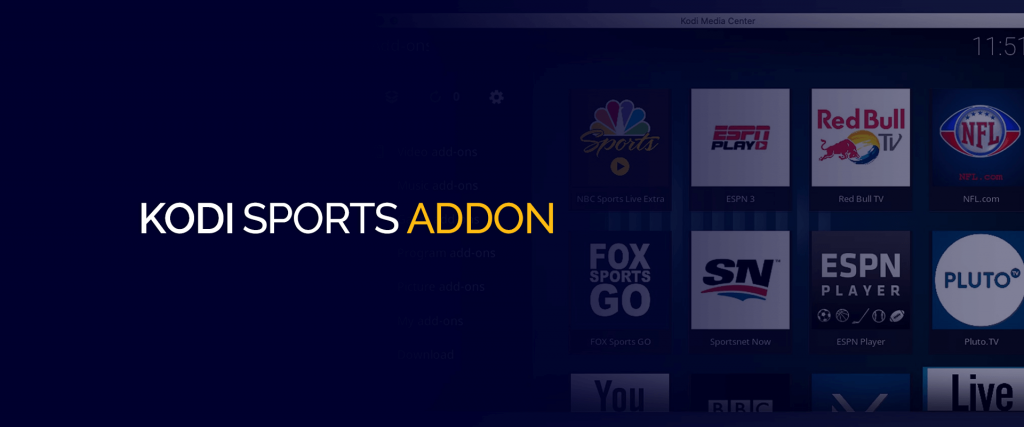
This means that if you’re only planning on getting access to the best Kodi addons in general, one which offers the best movies, TV shows etc. that will always be at your disposal, then the process is easier.
There are many addons for content as such. But, because sports addons for Kodi often harbour links to live sports streaming, the add-ons for it will constantly change. It highly depends on how these sports addons are maintained.
There is no sure way of determining whether the listed live sports Kodi addons on our list are legal to use, specifically because the laws are different in every country. However, to avoid any privacy or security issues while using these addons, we urge you to connect to FastestVPN. Plus, it prevents ISP speed and bandwidth throttling.
Note: Most add-ons are geo-restricted! Even the ones that don’t need a VPN connection for anonymity and privacy so that you can escape speed throttling and enjoy the unlimited content.
If you’re searching for specific sports Kodi add-ons, then have a quick glance at our listed Kodi add-ons by sport:
Here’s a list of the simple, and quick steps that you need to follow to install Kodi live sports add-ons.
Here’s how you can install the best Sports addons on Kodi:
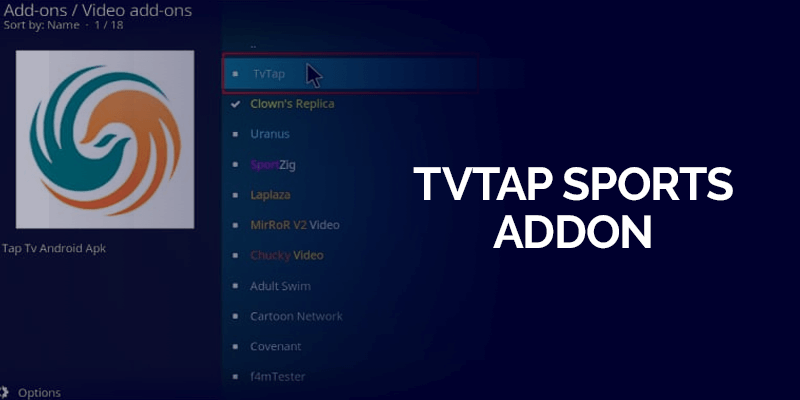
TvTap is currently one of the best Kodi Sports Addons and it’s free to use. It is a popular choice mostly because of the kind of sports coverage you’ll find on it. You can install this add-on on Firestick, Windows, Android TV, Mac, iOS, Nvidia Shield and many other Kodi compatible devices. TvTap offers sports content ranging from Boxing, WWE, Football, Tennis and more.
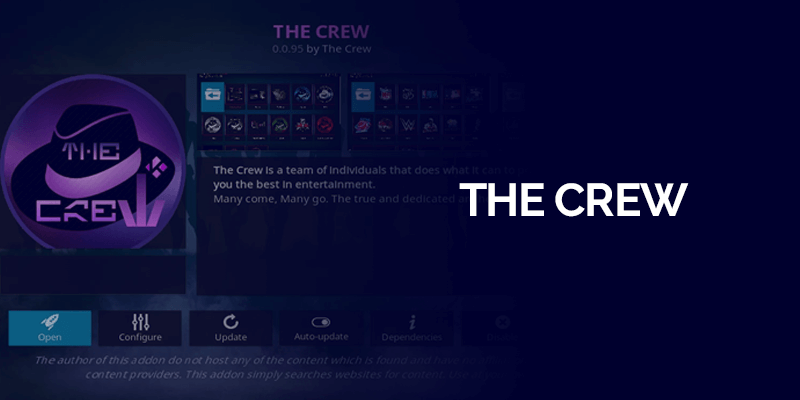
Another one of the best Kodi Sports addons is The Crew, which is compatible even with Kodi 19 Matrix. It’s more than just a sports add-on for Kodi, where you can also get access to the best movies, TV shows, on-demand content and more. Other than Firestick, you can install The Crew on Android and iOS smartphones and Android TV boxes.
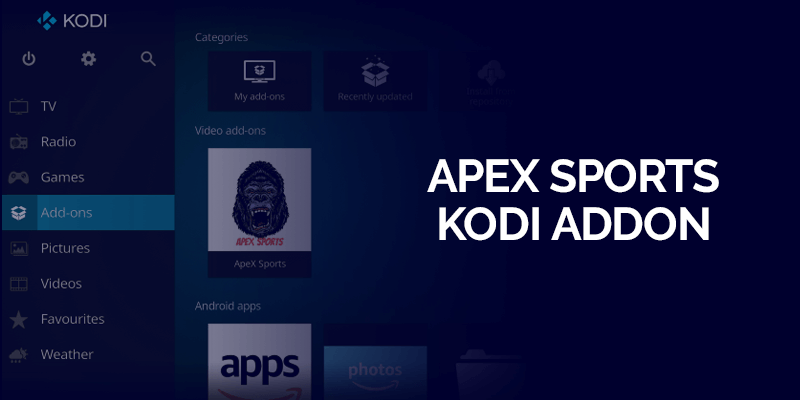
One of the ultimate packages to get all your live sports events is the ApeX Sports addon for Kodi. It offers a wide range of streaming content with high-quality streaming links, live sports events from NBA, XFL, PPV events, playbacks and genres other than just sports. Apex Sports Kodi addon is compatible with both Kodi 18 Leia and Kodi 19 Matrix. You can install this add-on on Fire devices, and Android TV.
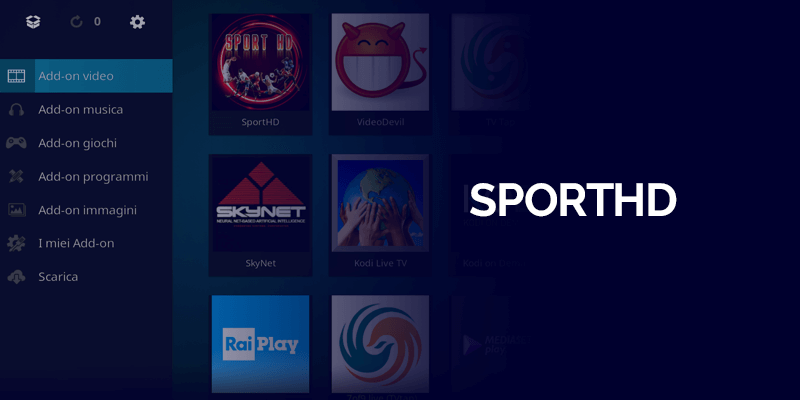
Another popular sports Kodi addon that is located in the Bugatsinho repo, we have SportHD. If you’ve heard about the Kodi add-on Sports 365, then you should know that SportHD is created by the same developer. SportHD is available for both Kodi 19 and Kodi 19, and can be installed on Firestick, Android TV boxes, Windows PCs, Nvidia Shield and others. You’ll find all sorts of content ranging from WWE, MMA, football events, basketball and more.
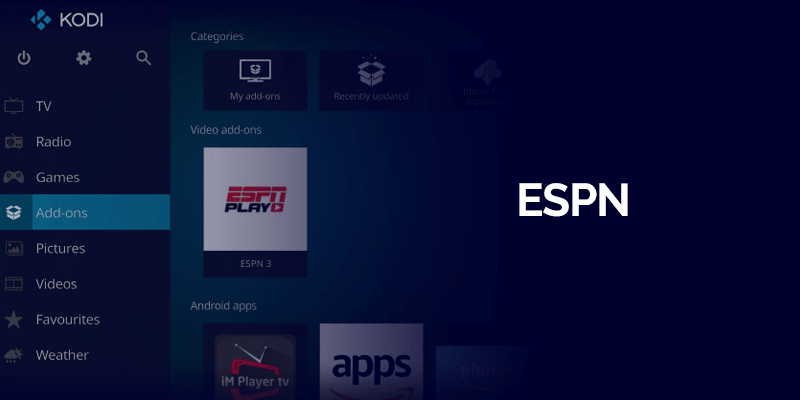
ESPN is one of the oldest services for Sports. For those who don’t have access to the official channel, are attempting to download the ESPN sports add-on for Kodi. It offers hours and hours of live streaming content ranging from various matches like MMA, WWE, lacrosse, basketball, live MLB games and more.
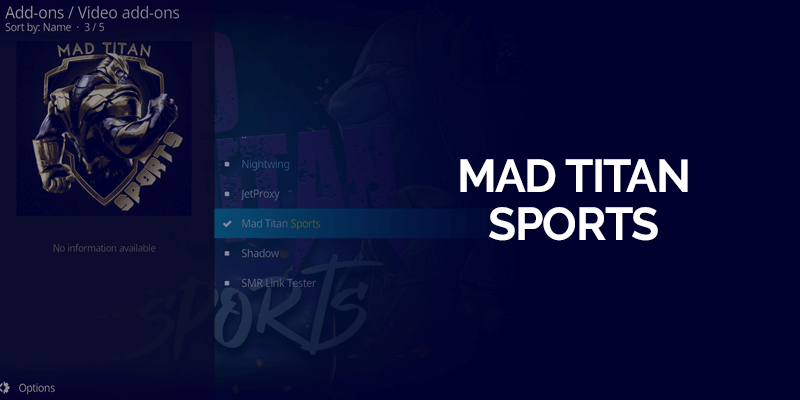
A new sports kodi addon added to the list of the most popular, we have Mad Titan Sports, which is found in the Magnetic Repository. Catering to all your sports needs, you’ll find streaming content ranging from Hockey, MMA, WWE, PPV, NFL NHL and more. Available for Kodi 19 Matrix users, you can install the Mad Titan Sports addon for Kodi on Firestick, Nvidia Shield, smartphones, Chromecast and more.
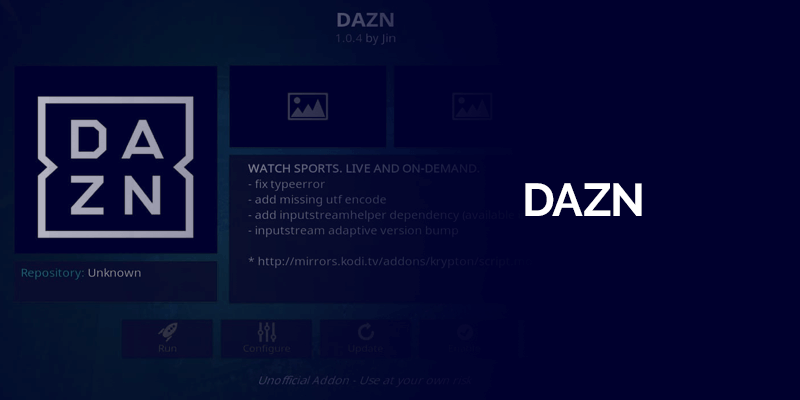
The hub for hosting sports events like UFC, MMA, and more, we have one of the best Kodi sports addons called DAZN. Infact, DAZN is among some of the best Kodi addons for watching UFC. You’ll even find on-demand channels and news channels. The best thing is that Kodi offers an official addon for it, so installing it will be much easier.
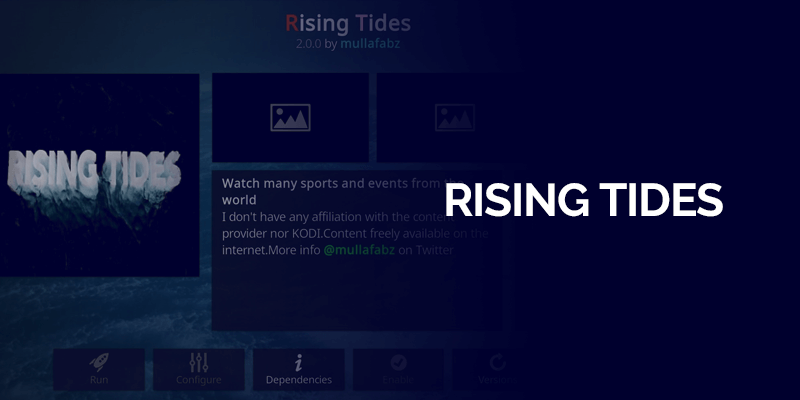
The Rising Tides is now one of the more popular Kodi Sports add-ons that has been updated to work with Kodi 19 Matrix. This sports add-on is the best for those who wait for live soccer events or highlights. Comes with 15 different genres of sports contents and 200 live sports options, ranging from football, PPV matches and NFL.

Another one of the latest editions to the best sports addons for Kodi, we have Atom Reborn. Other than live sports events, this add-on offers other kinds of streamable content ranging from movies, TV shows, music, and various channels.
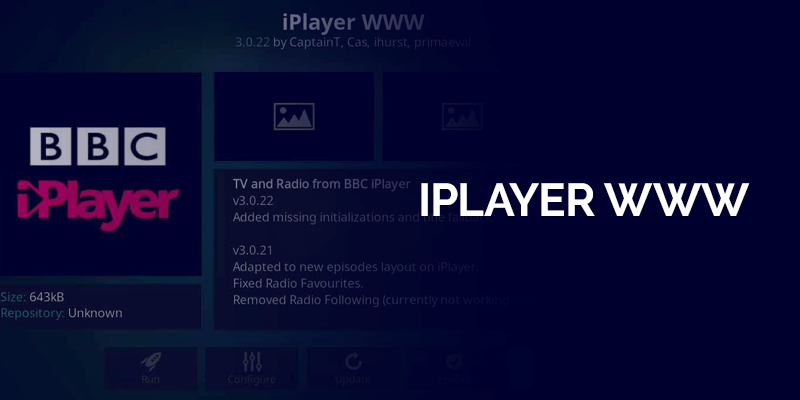
Brought to you by the famous BBC network, we have iPlayer WWW that is one of the best and most popular Kodi sports addons. It’s the best for live broadcasts, including the Super Bowl events and more. However, not everyone will be able to stream its content due to regional restrictions in the UK. To access this add-on on Kodi while traveling, you could connect to the FastestVPN’s UK server.

Next on the list for the best Sports Kodi addons, we have Asgard. Comes with a variety of sports content like Boxing, UFC, WWE, sports replays and more. It’s not only known for offering the best live sports content, but offers more that you can stream. Some of it includes movies, TV shows and others. Asgard even comes with an IPTV section, which allows add-ons like Distro TV and TV One.
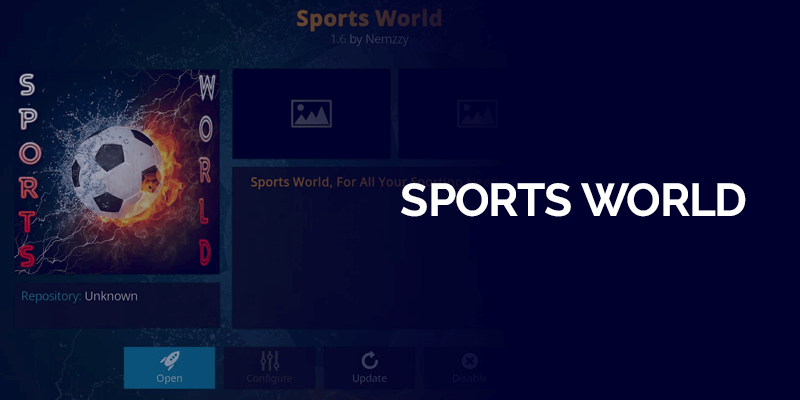
As its name suggests, Sports World offers numerous sports streaming content ranging from NFL, NASCAR, basketball, and others. However, the Sports World addon for Kodi is mostly available only in the US. If you’re traveling outside the country and would like to keep up with the best or latest sports events, you can connect to a FastestVPN’s US server.
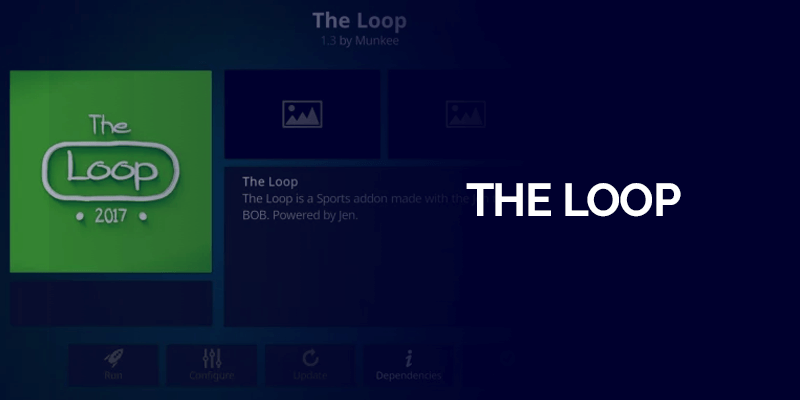
The Loop is another sports addon for Kodi that has been updated to use for both Kodi 18 Leia and Kodi 19 Matrix. This addon offers numerous sports streaming content ranging from channels like NBA Zone, MLB Zone, Fight Zone and more.
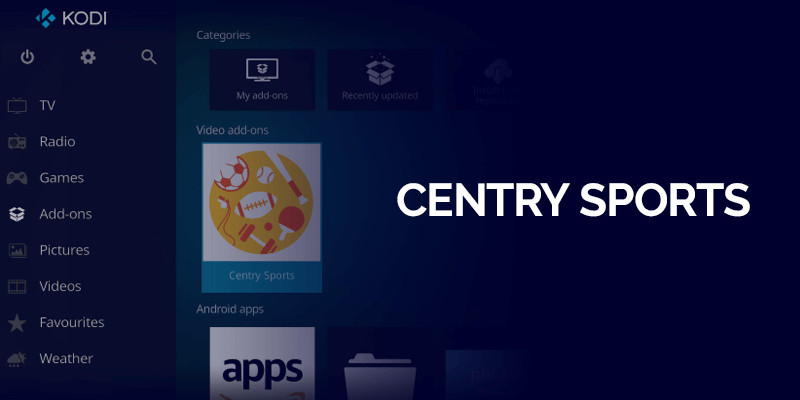
Located in the Centry Repository, we have the popular Kodi Sports Addon called Centry Sports. You can install the Kodi sports addon on Firestick devices, Android TV boxes, Windows and other devices. It’s available for both Kodi 18 and 19.
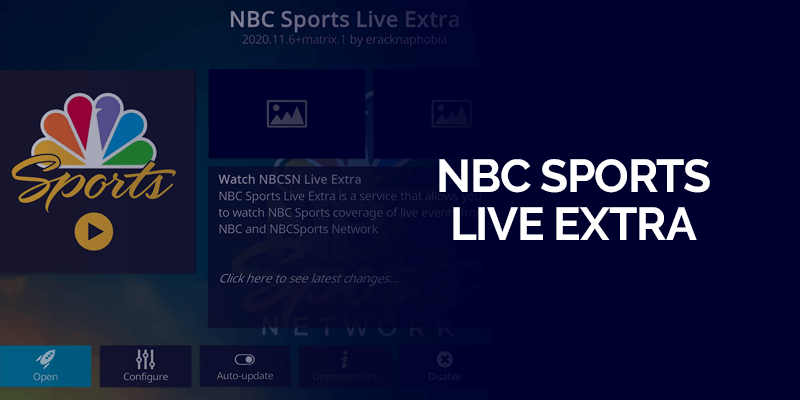
The NBC Sports Live Extra sports addon for Kodi is available on the official Kodi repository. You’ll find all sorts of sports live events and more, like the NASCAR events, English Premier League, the olympics, golfing and others. This sports addon is free to use mostly if you have an OTT subscription or cable. It also offers on-demand content on it. Because NBC Sports Live Extra is available on the official Kodi repo, it’s much easier to install on your device.
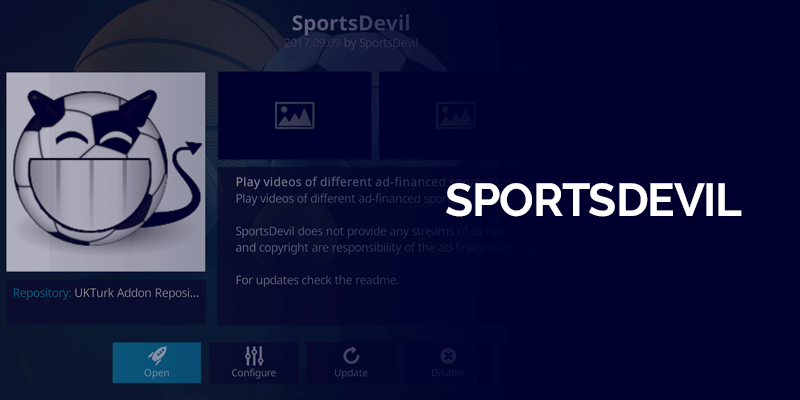
SportsDevil is among some of the oldest sports Kodi addons, and it encountered some issues along the way. For starters, repositories to access it stopped working, which is why we’re constantly testing and finding new SportsDevil repos for you to use. With the SportsDevil addon, you have access to events from the NBA, EPL, NFL, watch football and others. Additionally, if the repository below fails to work, you could always try “http://streamarmy.co.uk/repo/.
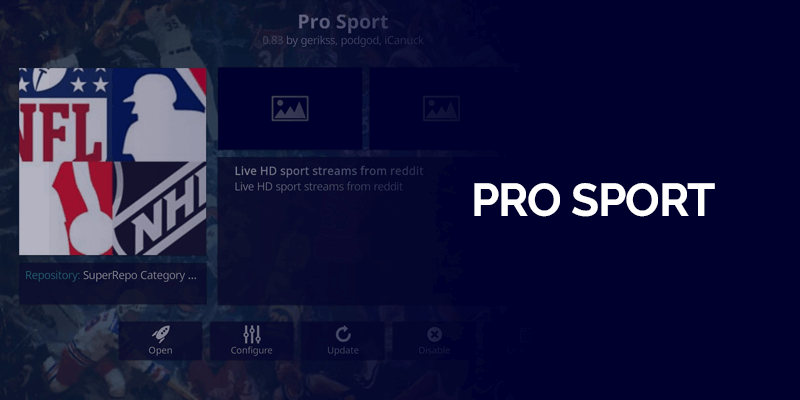
Pro Sport has addons for NBA, NHL, NFL and MLB games. It pulls streams from Reddit’s great sub-communities that specialize in live sports streaming. It displays the links tapping them from Reddit.
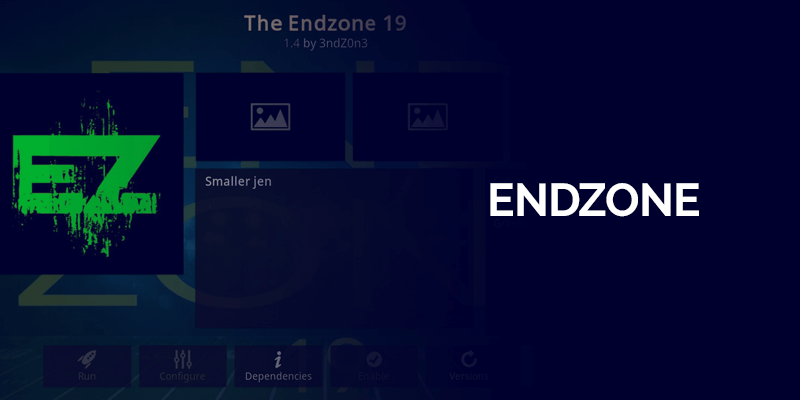
You’ve all heard of the popular Grindhouse repository. You’ll find the EndZone Kodi sports addon available readily on it. This addon houses various sports categories that you can access for streaming, ranging from MMA, WWE, basketball, football and others. Best part? It’s optimized for Kodi 19 Matrix.
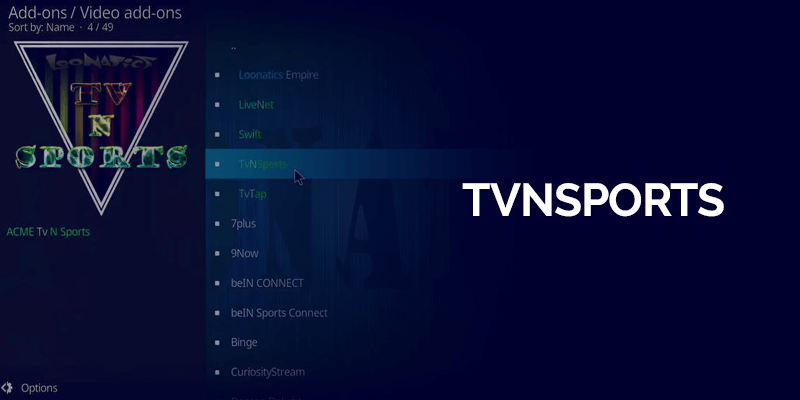
Second last on the best Kodi sports addon list, we have TvNSports, available on the LooNatics Asylum Repository. It offers a large variety of sports content, Live TV, replays, highlights, and other content like movies and TV shows. Plus, you can install it on Kodi 19 Matrix and on a number of devices. Some of them include Firestick, Android, Android TV boxes, iOS and others.
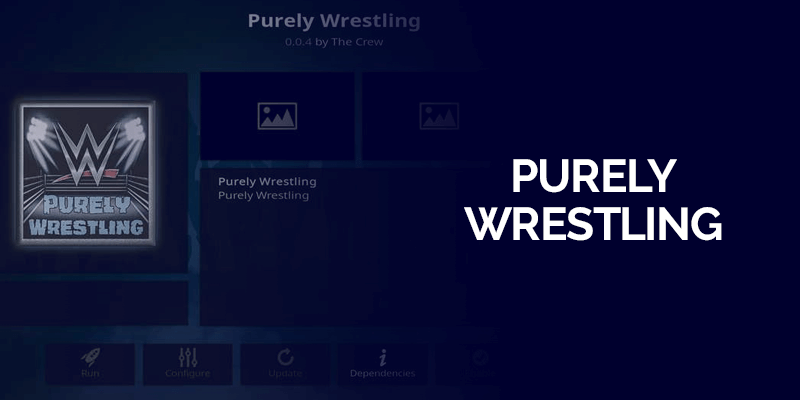
Calling all wrestling fans! This live sports Kodi addon is purely for you, literally. Purely Wrestling addon only caters to wrestling matches and live events ranging from behind the scenes documentaries, interviews, Wrestle Mania events, and more. It’s available for Kodi Matrix 19 too. Purely Wrestling can be found on various repositories, so it’s always good to check back with the website for working additions.
Just in case you’re looking for Kodi addons other than for sports events, check out how to install Masterani addon, or add-ons like Magic Dragon for movies, TV shows, or some for live TV.
The closest to vacation for a person with a busy schedule is to come home, switch on the TV and enjoy their favorite sport. What’s the problem with this scenario? Well, most matches take place during the day which means by the time you take out time for yourself, all the action has already taken place. The solution is quite simple, install Kodi sports addon and watch highlights, live games and recorded ones from any Kodi enabled device. Which means, no more getting home late having missed out on all the sports action you’ve been anxiously waiting for.
Reminder: These are third-party addons, which means that it is impossible to track which streams are legal and which aren’t. Take precautionary measures and be connected to FastestVPN for high privacy.
To access Kodi Sports add-ons from anywhere, you will need a VPN. There are hundreds of Kodi add-ons available. Some of those add-ons have location based restrictions which means you can only access them when you’re at a specific location. However, with a VPN like FastestVPN, you can combat such location restrictions and unblock Kodi sports add-ons while keeping your streaming activities completely private.
Also Read – 10 Best Kodi Addons for Movies
There are currently quite a few popular sports Kodi addons available online. However, not all of them are working, while some can’t be accessed due to regional blocks. However, you can use FastestVPN for it. The best Kodi addons for live sports are Rising Tides, Asgard, TvNSports, Purely Wrestling, Sports World and more that you’ll find on our top 20 list.
Most addons are third-party sources, so before you install it, enable the apps from unknown sources. Then, install the sports add-on repository>click on “Settings”>”File Manager”> and then on “Add Source.” Add the repository URL, type in the name of it and then click on “OK.” Other than this, we’ve highlighted detailed tutorials above on how to add various sports addons on Kodi.
The Sports addons for Kodi listed above are compatible with a variety of devices. You can install them on Firestick devices, Android TV boxes, Windows, Android and iOS smartphones, MacOS, tablets, and others. Plus, you can download both Kodi 18 Leia and Kodi 19 Matrix on it.
We cannot determine whether all of the Kodi sports addons on the list are legal to use as the laws differ in various countries. We do recommend that you use a virus scanner and check each repository before installing it. Other than this, to maintain online privacy and security, we recommend that you connect to FastestVPN.
Get the best live sports addon for Kodi and get the ultimate sports watching experience on any Kodi-enabled device. It can be installed on Firestick, Android, Roku, or any other of the similar sort.
Most addons are free and easy to install. However, the best ones may also be geo-restricted. That can, fortunately, be dealt with by FastestVPN. Plus it’s also a cure just in case Kodi is not working.
Connect and overcome all barriers and limitations. Not just that, be secure when you are using a 3rd party addon. It will not only make you anonymous but also result in no speed throttling from your ISP as they cannot track your activity.
Kodi Sports addons are not perfect yet like addons for other entertainment purposes, but they are being worked on and being updated with time. Newer ones are being created all the time as well. Though if you are relying on Kodi to enjoy your favorite match, then make sure to have a backup addon that you can stream the sport on, in case the first one is to no avail.
Overall, Kodi has come a long way and people in majority are glad that they have this avenue – to stream live games on Kodi sports addons with utmost convenience!
Also read – Best Kodi Builds
© Copyright 2024 Fastest VPN - All Rights Reserved.


Don’t miss out this deal, it comes with Password Manager FREE of cost.
This website uses cookies so that we can provide you with the best user experience possible. Cookie information is stored in your browser and performs functions such as recognising you when you return to our website and helping our team to understand which sections of the website you find most interesting and useful.
Strictly Necessary Cookie should be enabled at all times so that we can save your preferences for cookie settings.
If you disable this cookie, we will not be able to save your preferences. This means that every time you visit this website you will need to enable or disable cookies again.


