

Get 93% OFF on Lifetime
Exclusive Deal
Don’t miss out this deal, it comes with Password Manager FREE of cost.
Get 93% off on FastestVPN and avail PassHulk Password Manager FREE
Get This Deal Now!By Christine Margret No Comments 6 minutes
Here’s your detailed guide on how to install Rising Tides add-on. Rising Tides is a third-party sports add-on that lets you watch your favorite sports.
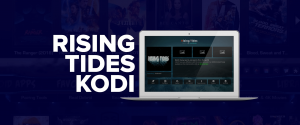
The Rising Tides Kodi add-on is a new favorite of many sports fans. One reason of its escalating popularity is it keeps you up with the daily sports. It leaves many other add-onsbehind and proves to be the best of breed solution since it regularly gets updated, unlike other sports add-ons.
Itbrings you the widest sports library ever. You can stream live sports channels in excellent quality.
Besides giving you the opportunity to enjoy fresh sports content, it also sets you free to watch offline channels and sports streams.
Rising Tides add-on has a dedicated section for IPTV/Live sports and it is fully loaded with Acestream links, giving you access to many sports channels.
Its ability to let you stream anything makes a big difference, and the best part is you can always expect to watch something fresh. The frequently-updated content library makes it the best add-on for your needs.
Besides being constantly updated, it is quite user-friendly and well-organized which means you don’t have to check every link before finally accessing your desired sports destination.
Before moving on how to install Rising Tides Kodi add-on take a look at the security recommendation to continue safe streaming.
You’ve probably heard all the good things about Rising Tides. However, Kodi users should always use a VPN with Rising Tides to stream safely.
A VPN for Kodi is recommended to hide your online identity, surpass geo-restrictions, and to avoid ISP throttling.
A Kodi-compatible VPN keeps you anonymous online and hides your browsing activities. It enables you to stream unlimited content anonymously.
Here are are the steps you need to know to install Rising Tides on Kodi.
Note: Please not to be confused with how to install Rising Tides on Amazon Firestick, Fire TV Stick 4K, Fire TV Cube, Mac computers, Android phones, and tablets. This method works equally fine for all Kodi-compatible devices.
Let’s get started!
Pre-requisite:Enable Unknown Sources before installation
Rising Tides is a third-party Kodi addon which cannot be installed without enabling unknown sources. This step is mandatory for Kodi v17 Krypton and the above versions. Here’s how to enable unknown sources on Kodi:
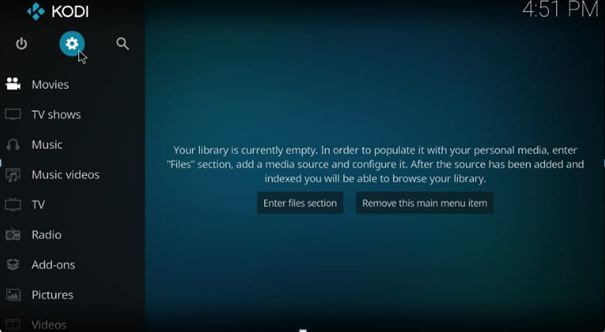
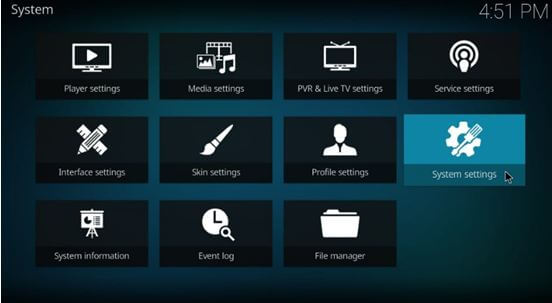
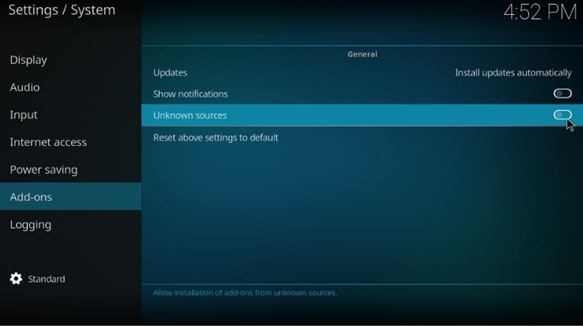
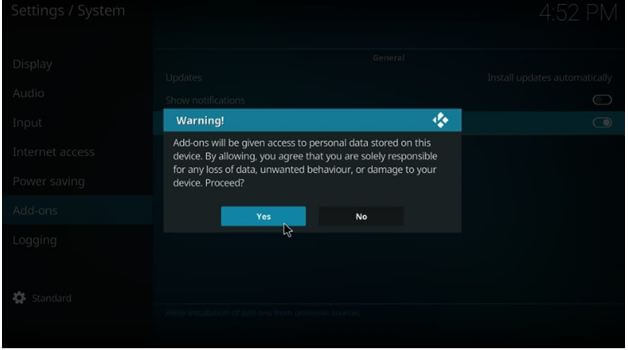
You can follow the same process to disable Unknown Sources after Rising Tides installation. Here you’re done with enabling unknown resources. Now, let’s follow the steps to install Rising Tides on Kodi.
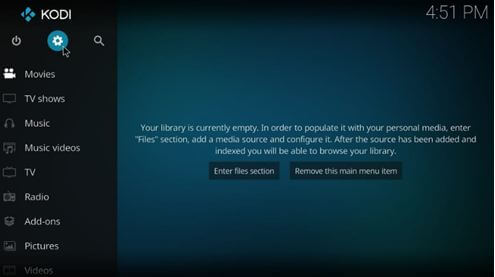
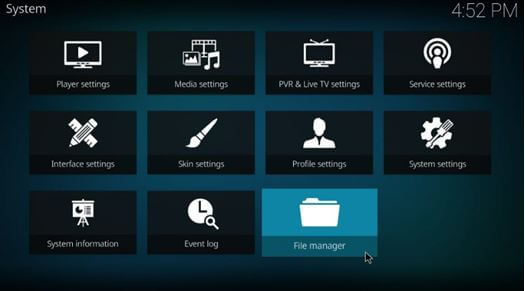
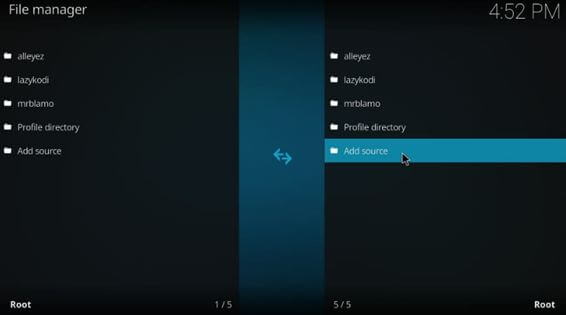
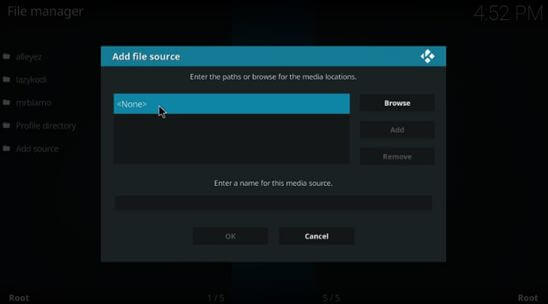
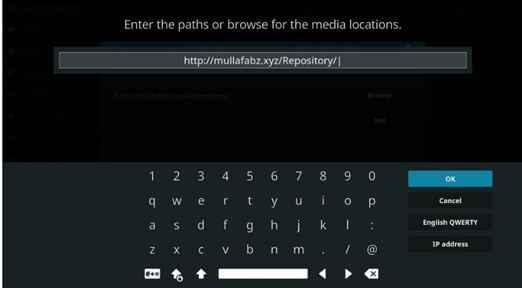

Now you’re done with adding Rising Tides URL/Source. In the next step, FastestVPN will show you how to install Rising Tides Repository.
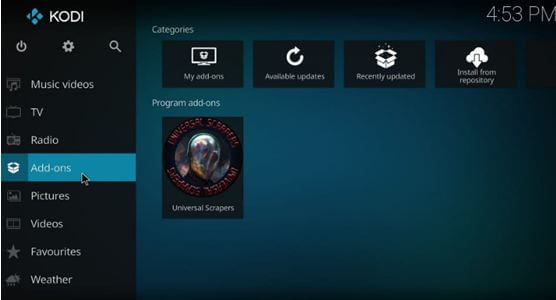
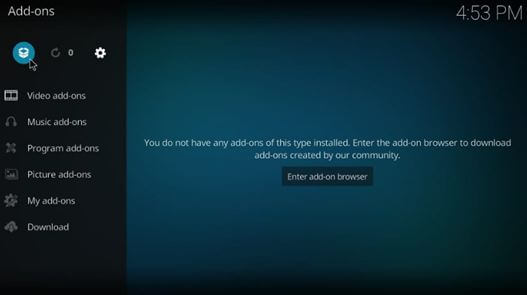
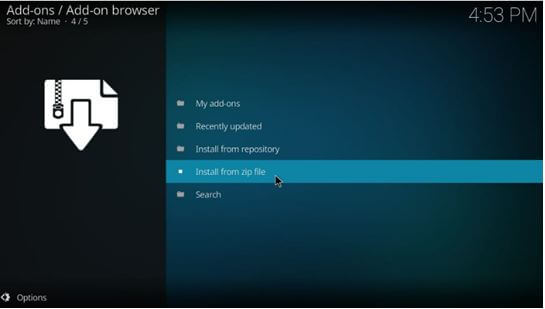
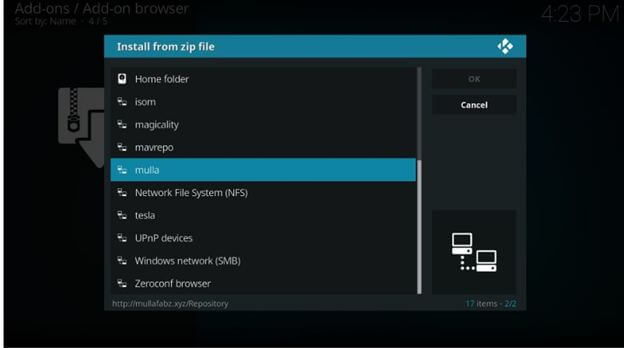
Note: The version number of an updated file will be different from the image below.
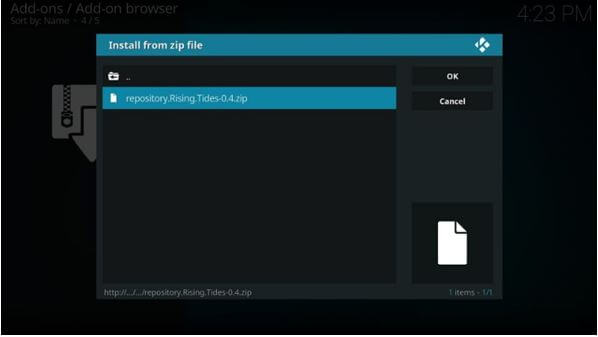
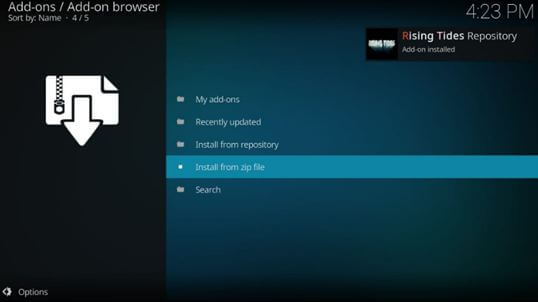
After the successful installation of the repository, it’s time to install Rising Tides Addon on Kodi.
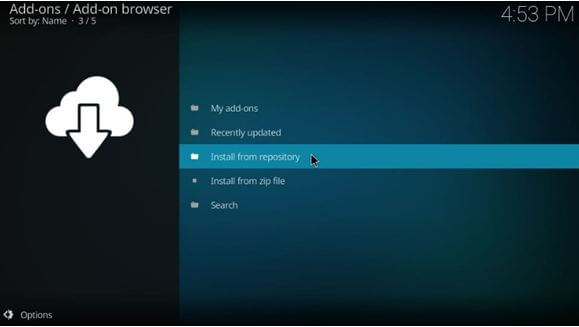
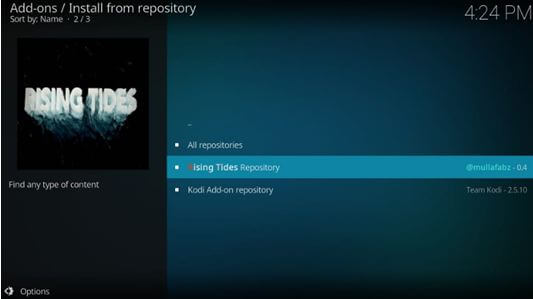
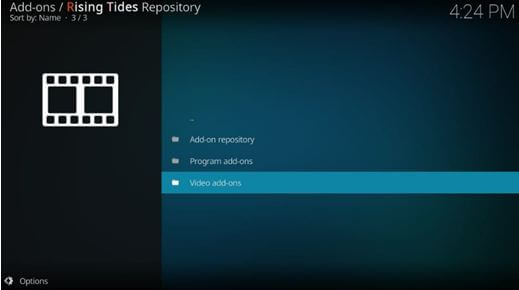
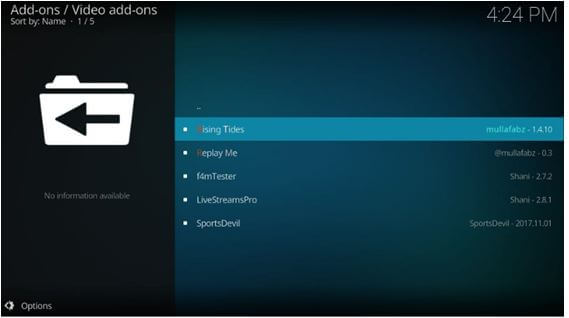
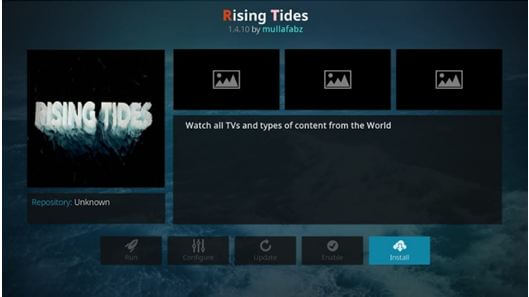

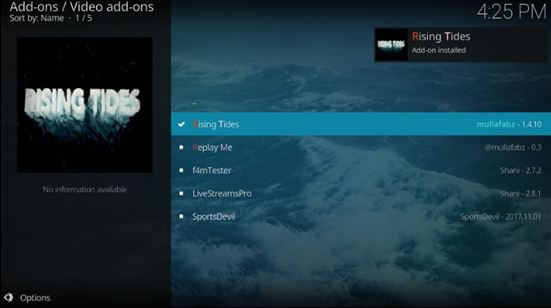
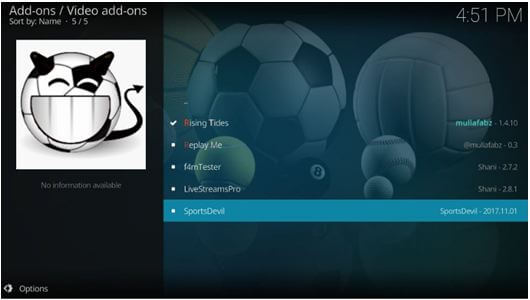
Rising Tides add-on has been successfully installed on Kodi. Now, FastestVPN will explain to you how to stream using Rising Tides add-on on Kodi.
Firstly, open the Rising Tide add-on by moving to Kodi home screen then go to Addons>Video addons and click Rising Tide add-on. Rising Tides is a simple addon that quickly enables you to stream.
It is strongly recommended to setup a VPN on Kodi for maintaining online privacy. Without a VPN, your ISP and government can easily access streaming history. A VPN is therefore needed to ensure maximum online protection. Here’s how to use a VPN with Kodi:
Rising Tides add-on may not be the best but it is a good sports fix to keep you around your choice of sports. Also, don’t forget to keep yourself connected to a VPN to safely stream sports with Rising Tides add-on.
© Copyright 2024 Fastest VPN - All Rights Reserved.


Don’t miss out this deal, it comes with Password Manager FREE of cost.
This website uses cookies so that we can provide you with the best user experience possible. Cookie information is stored in your browser and performs functions such as recognising you when you return to our website and helping our team to understand which sections of the website you find most interesting and useful.
Strictly Necessary Cookie should be enabled at all times so that we can save your preferences for cookie settings.
If you disable this cookie, we will not be able to save your preferences. This means that every time you visit this website you will need to enable or disable cookies again.


