

Get 93% OFF on Lifetime
Exclusive Deal
Don’t miss out this deal, it comes with Password Manager FREE of cost.
Get 93% off on FastestVPN and avail PassHulk Password Manager FREE
Get This Deal Now!By Christine Margret No Comments 7 minutes
Learning how to install a third-party add-on on Kodi is quite intimidating but, as long as FastestVPN is here you won’t go wrong.
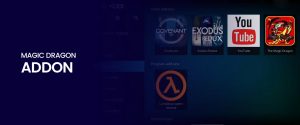
In this guide, we will show you the installation method of the Magic Dragon add-on on Kodi on devices including your Android boxes, Android TV, Firestick, Mac, and Windows.
Magic Dragon is a third-party Kodi add-on that offers all types of content in one place. It is an ideal way to quickly access your favorite line of entertainment content.
Before we start on how to install Magic Dragon on Kodi, it’s a good idea to get a closer look at why you need it.
Magic Dragon is one of the best third-party add-ons that delivers a sizable content library. Whether you’re into music, movies, documentary or sports there’s something for you. It’s quite fast compared to other Kodi add-ons that we have tested so far.
As for the streaming quality, you can totally expect to enjoy the HD and 4K video streaming with this on-demand add-on.
Though there are so many add-ons to choose from these days, installing Magic Dragon will be a win-win deal for entertainment lovers.
Once you install the Magic Dragon add-on, it brings to you a huge catalog to choose from. Basically, Magic Dragon works with scraping technology.
Different software programs are linked up to collect all the working streaming links from various internet sources. Magic Dragon compiles and roundups all the link sets to you to quickly pick from.
There’s more to expect from this top-performing add-on. While pairing up with Real Debrid, you can enjoy buffer-free, higher resolution streams.
Here’s how to install the Magic Dragon add-on on Kodi, Mac, Windows, Apple, and Android devices. Before you continue installing the Magic Dragon add-on connect to a VPN to ensure safe streaming.
To install the Magic Dragon add-on, follow the main three steps below:
It is essential to Enable Unknown Sources on the Kodi app otherwise, you won’t be able to install third-party Kodi addons. Here’s how to Enable Unknown Sources on Kodi:
Launch your Kodi app, and click on the Settings Icon
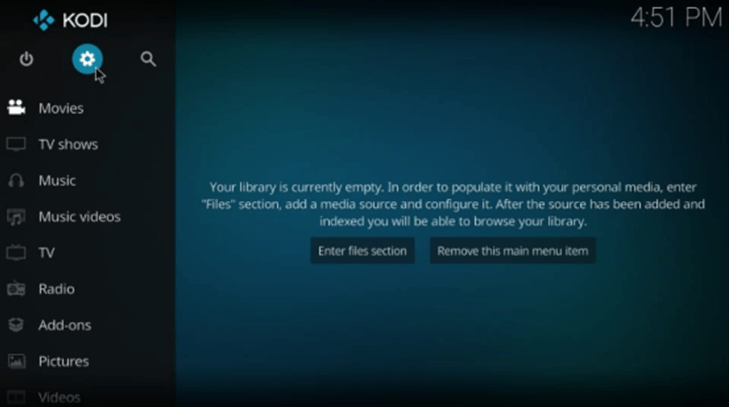
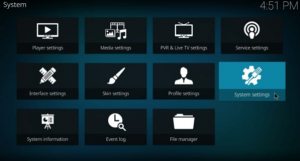
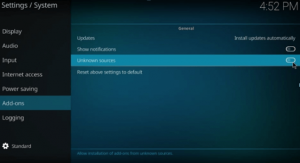
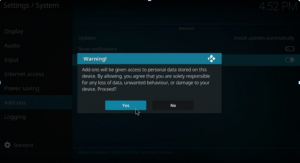
Now, you are able to install the Magic Dragon Kodi add-on.
Here are the quick steps to installing Diamond Build Repository
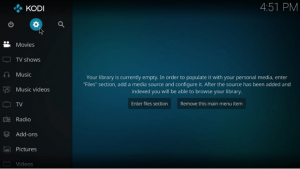
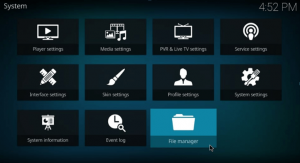
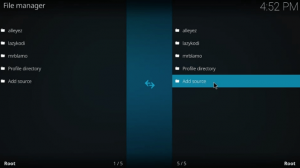
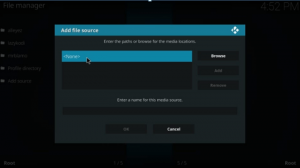
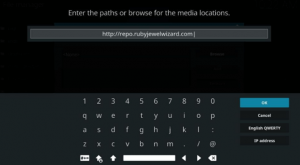
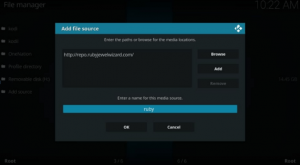
Your source has been successfully installed. Now, let’s install the Diamond Build Repository from the same source.
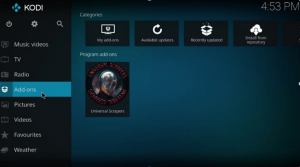
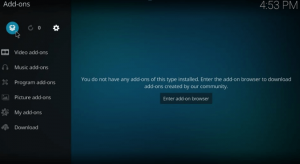
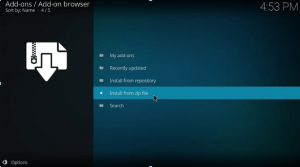
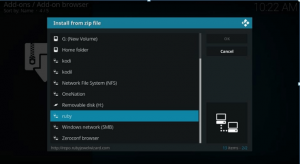
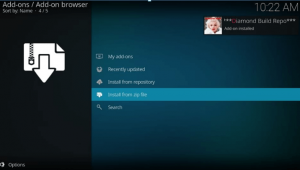
The Diamond Build Repository has been successfully installed. Now, Install Magic Dragon on Kodi, using the same repository.
Step 1 : Go to “ Install from repository”
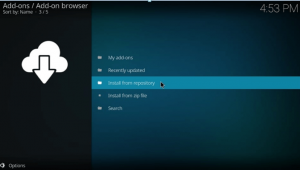
Step 2 : Select Diamond Build Repository
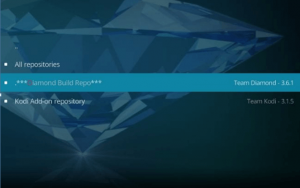
Step 3 : Move to Video-addons
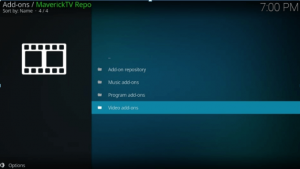
Step 4 : Select the Magic Dragon from the add-ons list
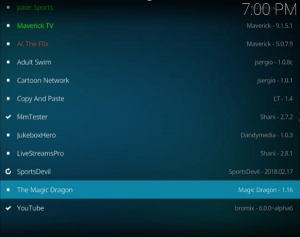
Step 5 : Click on Install to continue the installation
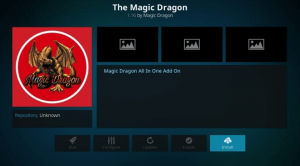
If you’re using Kodi 18,a box with thelist of additionaladd-onswill show up click OK to resume.
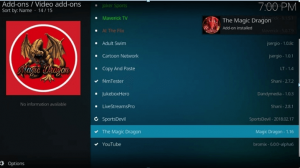
The Magic Dragon Add-on is now successfully installed on your Kodi.
Magic Dragon add-on is second to none, and one of the best Kodi add-ons compared to others flooding the net.
It takes forever to search for a favorite streaming link but, with Magic Dragon add-on, streaming is not that challenging.
With its straightforward interface and well-organized sections, it takes no time to watch and access your favorite content.
All you need is to pick and get started. Here are the features that you can enjoy with the Magic Dragon add-on:
It is suggested to use the latest version of the Diamond Repository. If you’re still facing error then clear cache to continue with the Kodi Magic Dragon.
Among other Kodi add-ons, Magic Dragon is the fastest. Its navigation is flawless, smooth, and quick. Also, other Kodi add-ons take a minute to fetch the streams, but Magic Dragon add-on instantly fetches streams. The bottom line here is that compared to other add-ons, Magic Dragon Kodi add-on is super-fast.
The short answer is yes. The Magic Dragon add-on is an all-in-one add-on containing everything from music, to movies and TV shows. However, it doesn’t get you a bundle of unlimited poor links. It filters out the slow links, and only gets you the fast, working streaming links.
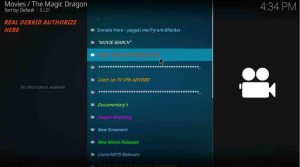
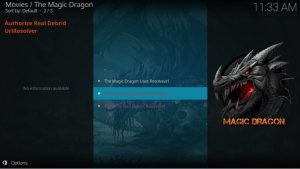
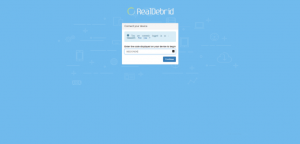
Since you’re streaming with the third-party Kodi add-on, it’s suggested to setup Kodi VPN to stream safely. FastestVPN is the best Kodi VPN that lets you safely stream. With its industry-standard encryption, you can enjoy full internet privacy. Don’t forget to make the most of the FastestVPN special deal.
A VPN like FastestVPN is always recommended to use while installing a third-party add-on like Magic Dragon. It will ensure you a safe, secure, and anonymous streaming experience.
Magic Dragon add-on deserves your attention. You can try this add-on to check how true it is. Up till now, it is one of the top-performing Kodi add-ons. So, install this must-have add-on, and uplift your entertainment experience using FastestVPN.
© Copyright 2024 Fastest VPN - All Rights Reserved.


Don’t miss out this deal, it comes with Password Manager FREE of cost.
This website uses cookies so that we can provide you with the best user experience possible. Cookie information is stored in your browser and performs functions such as recognising you when you return to our website and helping our team to understand which sections of the website you find most interesting and useful.
Strictly Necessary Cookie should be enabled at all times so that we can save your preferences for cookie settings.
If you disable this cookie, we will not be able to save your preferences. This means that every time you visit this website you will need to enable or disable cookies again.


