

Get 93% OFF on Lifetime
Exclusive Deal
Don’t miss out this deal, it comes with Password Manager FREE of cost.
Get 93% off on FastestVPN and avail PassHulk Password Manager FREE
Get This Deal Now!By Johan Curtis 1 Comment 11 minutes
For any cord cutter who has technical knowledge, Kodi is the next best alternative to their entertainment needs that they would otherwise fuel from the cable. Kodi is a one-stop hub for entertainment of all sorts including sports, cartoons, movies, music, anime, TV, weather updates and more.

What most people without antenna are pulled towards are the Kodi live TV addons that let the user enjoy live streaming of their favorite TV channels. Be it sport, or a television series, you can enjoy it on Kodi!
Read the list articulated for you to choose best TV addons to match your liking and find the addon showing the genre you are engrossed in.
Once you have installed Kodi, you can work around it to get the solution to anything and everything that is entertainment related.
You can watch live TV on Kodi by choosing the best Kodi addons for live TV and then installing those addons. The process is not complex at all. You just have to follow a few steps to have the addons ready for you to stream live TV on.
What is important to remember is that some add-ons are from official Kodi sources while others are from unknown sources. The addons from unknown sources are prone to attack your personal data and information as these addons are from third parties that are not necessarily trusted. While the addons may work perfectly fine, you should take precautionary measures to ensure security and be connected to FastestVPN so no one can keep taps on you.
Another thing that is infuriating is that some addons are geo-restricted. The channels only work in certain countries and regions and if you are not present there, you cannot watch the content available on the region-specific addon. To overcome this limitation, again you need to be connected to FastestVPN so you can enjoy content on any addon restriction-free.
There are quite a few addons that are great for watching live TV on Kodi. They are fantastic addons that are full of all sorts of live streaming and updates. Extracted are a few best for you.
Note: Most add-ons are geo-restricted! Even the ones that aren’t need a VPN connection for anonymity and privacy so that you can escape speed throttling and enjoy unlimited content.
Community Cloud is cCloud TV which has a community of people devoted to live TV streaming. It covers a lot of channe;s, from news to cartoons and more. The best part is that is a free IPTV to use and you can see from the server section, which one is up or down.
This is a live TV IPTV addon with streams that include UK, US, FR, BR, PT, ES and more. These streams are from around the world which make it easy to just get this addon as an all in one solution for most wanted streams.
This is a Kodi live TV addons that is in many different languages, English included. It is from the Maniac Repository and is a very popular addon.
This addon is awesome as it streams so many live feeds for different genres. It includes TV, news, sports and more.
This addon is a BBC iPlayer Kodi addon that is a much wanted and popular addon. It specializes in BBC’s original programming. You can access this for live streams and other recorded shows as well from all over the world. What’s required though is that you are connected to the VPN because content is exclusively geo-restricted and not accessible outside UK without FastestVPN.
This again is an addon with IPTV offering with quite a few good working links. The streams it has are not only from Canada but from the USA to that include live events and sports as well.
This is a new addon that has a vast content library. The addon can be used to watch TV shows, movies, documentaries and more. But not just that. It also has hundreds of international TV channels for you to enjoy live TV on.
USTV Now has a database of American TV shows and movies that is so great that you won’t be cable reliant anymore. The only thing with the addon is that it needs to make authentication by using your account. If you don’t have it, you can sign up to subscribe to the available list of channels. Though it is a paid account for $19 per month that gives you 24 popular channels, you can also get a free plan that allows you to access 6 to 7 channels (such as CBS, ABC, NBC, FOX, PBS) and HD streaming for 45 days. There is also a free trial that gives access to all 29 channels which are automatically locked after free trial ends.
YouTube is known as the second largest search engine in the world. The great thing about it is that YouTube has now expanded its base and also offers Live TV. It has a platform for a number of live streaming stations which can be viewed free of cost. There are a few that are free and then there are others that are charged also.
The addon is available from Bliss Repo. It is an IPTV Kodi live TV addon with many categories and subcategories. It includes Video on Demand, WWE, 24/7 Shows, Sports and live TV.
With any Kodi live TV addon, it is a hit or miss if the live stream plays or not. But amongst these addons, majority feeds are working so far. Some may be loaded due to heavy server, but that just has got to do with the popularity of the show that is streaming live.
To ensure that you are streaming safely while using Kodi live TV addons, be sure you are connected to FastestVPN. It is always suggested to use, not just for privacy and security, but also to get hands-on live streams and content from all over the world. It also rids you from speed throttling by ISPs and doesn’t keep any logs on your activity.
Watching live TV on Kodi is just as good a solution as any other. Depending on what you want to watch, you can choose the Kodi addon that would be parallel to your interests. If you have the right Kodi live TV addon, then you are sorted well in terms of dependability also.
It is imperative though that you have a FastestVPN connection so you can hide your online activities from snoopers, take the opportunity from agents who are keeping tabs on you, spoof your location to get access to more content from geo-restricted addons and avoid ISPs from throttling your speed.
Get FastestVPN connection today and enjoy Kodi live TV addons from official and unknown sources without any fear.
© Copyright 2024 Fastest VPN - All Rights Reserved.


Don’t miss out this deal, it comes with Password Manager FREE of cost.
This website uses cookies so that we can provide you with the best user experience possible. Cookie information is stored in your browser and performs functions such as recognising you when you return to our website and helping our team to understand which sections of the website you find most interesting and useful.
Strictly Necessary Cookie should be enabled at all times so that we can save your preferences for cookie settings.
If you disable this cookie, we will not be able to save your preferences. This means that every time you visit this website you will need to enable or disable cookies again.
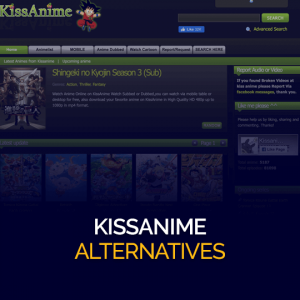
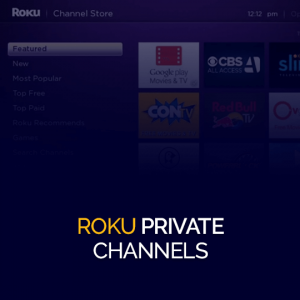
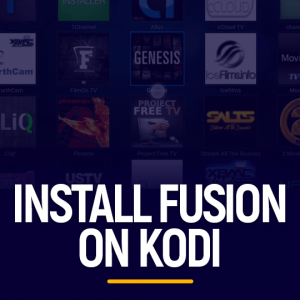
It’s nearly impossible to find well-informed people on this topic, but you seem like you know what you’re talking about! Thanks
We came across a cool web page that you just could possibly enjoy. Take a appear in case you want.