

Head to the FastestVPN website.
Choose a package.
Create your account by entering the
information required.
Choose a payment method and
proceed to checkout.
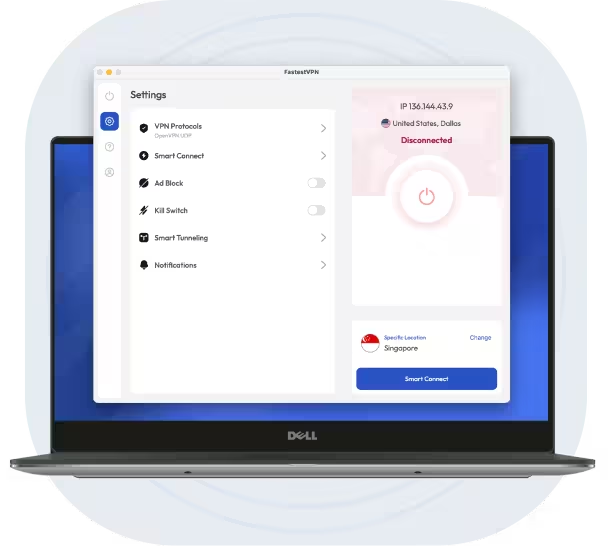
There are many reasons why FastestVPN is the best for Windows. Here’s why you should choose us:
Here’s how you can manually configure FastestVPN on your Windows device:
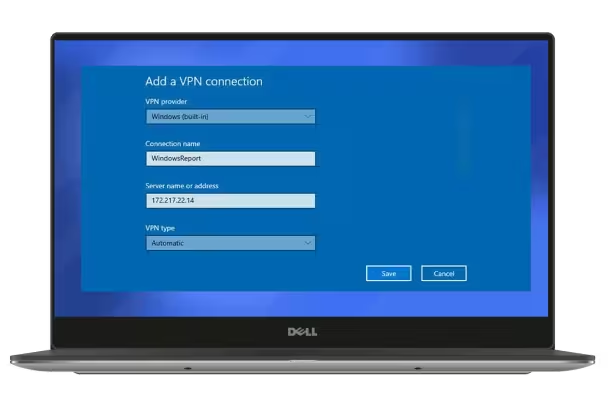
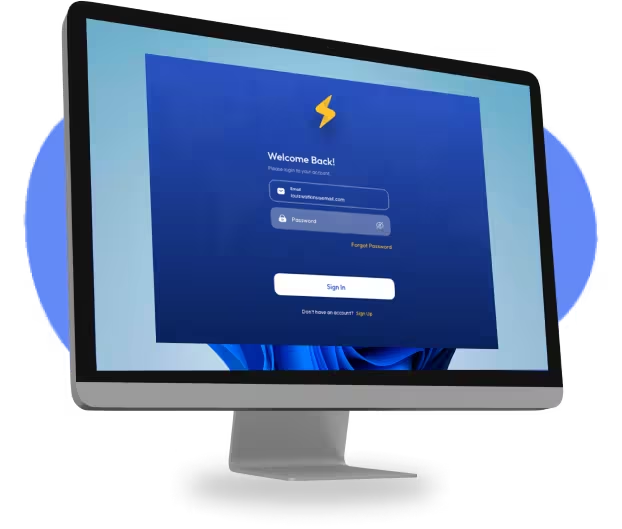

FastestVPN gives you the power to take control of your privacy. It was developed with features that offer the best value. And each feature serves towards the goal of giving you the best browsing experience.

Some users access torrenting platforms on Laptops; however, some P2P files aren't safe. A VPN Windows app adds security and privacy.
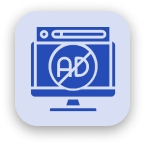
Some websites come with constant ads. Download the VPN app for Windows and block ads from constantly popping up on every website.

Need help setting up the Windows VPN app? FastestVPN offers a 24/7 support chat that you can contact for assistance.
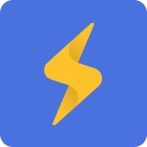
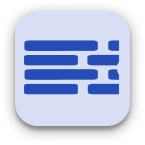
The FastestVPN app for Windows comes with NAT Firewall for extra security protection. This prevents vulnerabilities that intrude via a connection.
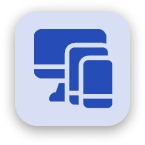
You can use one subscription on up to 10 devices simultaneously. You can use the Windows VPN app on other platforms too.
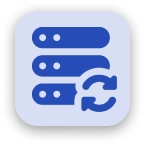
Need to protect your IP address on your PC or Laptop? The FastestVPN app offers global servers you can connect with.
Technically, Windows 10 does have a built-in VPN that you’ll find under “Network & Internet” in the Settings tab. However, it’s not a proper VPN but a VPN client. You’ll have to download a third-party VPN to it. The best option is to get a safe Windows VPN like FastestVPN to get direct access to the software.
To choose the best VPN app for Windows, you must check its price and whether it offers a refund period. Next, test the VPN to see if it’s got secure features and optimized servers that work. The best VPN for Windows unblocks numerous streaming services, works with P2P platforms, keeps you anonymous, and leaves the speeds stable. FastestVPN not only works smoothly on Windows but is the most affordable right now.
You should never use a free VPN for PCs because the only perk is that it’s free. Using free VPNs for Windows means basic encryption and poor speeds. There’s even a lack of servers limiting your options for streaming. It’s why FastestVPN is the best Windows VPN that is affordable or practically free. You can expect stable speeds, high-end security, and access to the best streaming services and websites with us.
Torrenting isn’t illegal, but downloading copyrighted content is. If you accidentally torrent such content, you are inviting legal trouble. Using a VPN on Windows to torrent makes your activities anonymous. So, use FastestVPN if you are afraid of DMCA notices.
Yes, you can use the same subscription to get the VPN on your Windows, Android, iOS, Mac, and many other devices. FastestVPN supports up to 10 multiple-device connections. You can simultaneously use the VPN for Windows and 9 other devices.
When not using your Windows VPN, it's best to turn it off. This will save you from wasting bandwidth and battery power. To turn off FastestVPN on Windows, you first: 1) Go to the Start menu and select Settings > Network & Internet > VPN (or just type "VPN" in the search bar). Next, you: 2) Select your VPN connection, then click Disconnect.
Don't miss out!