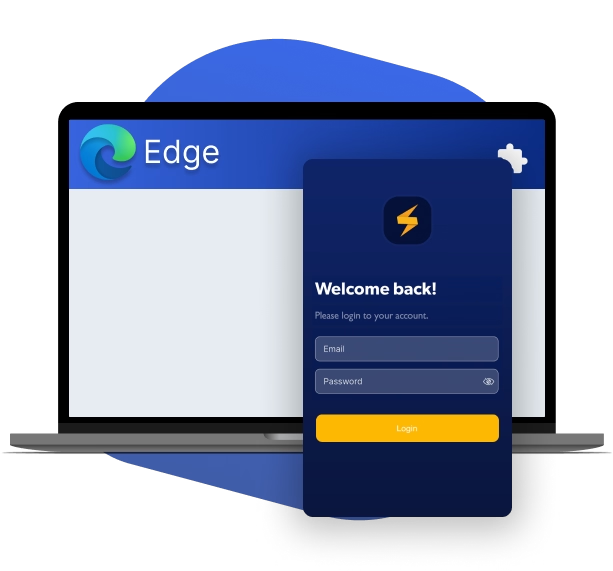
Our VPN proxy extension for Microsoft Edge ensures complete private and secure access to the internet, securing your browser traffic and preventing third-party websites or your ISP from spying on you or stealing your data.
Go to FastestVPN’s pricing page.
Choose a package.
Create your account by entering the
information required.
Choose a payment method and
proceed to checkout.
The internet is vast, and so are the threats and restrictions that come with it. With FastestVPN’s proxy extension for Edge, you’re able to secure your internet traffic, encrypt your connection, and change your IP address to any location while browsing on Microsoft Edge. The extension’s Ad-Blocker, HTTPS protection, Block WebRTC, and international servers are what allow you to make the most of your time online and safely.
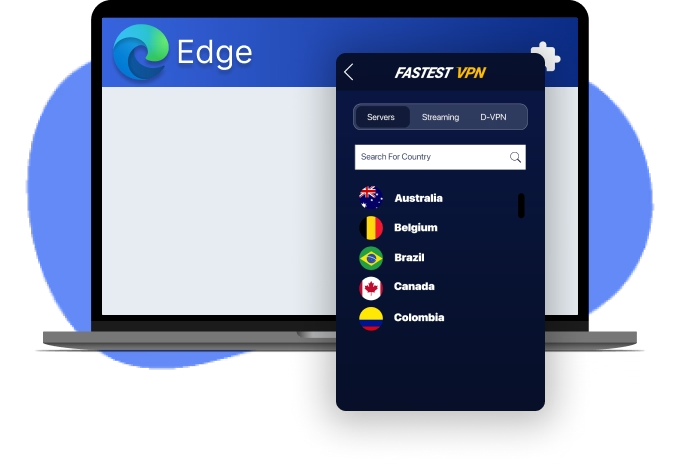
FastestVPN gives you the power to take control of your privacy. It was developed with features that offer the best value. And each feature serves towards the goal of giving you the best browsing experience.
With our P2P servers, you can privately and safely access the best torrenting platforms. Expect speedy downloads on your device.

Gaming on a device? Tired of ads constantly popping up? The FastestVPN app offers an in-built Ad-Blocker.
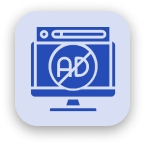
If there are any questions or concerns, contact the FastestVPN 24/7 live chat through its homepage or the direct extension on the VPN.

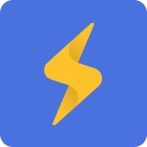
Install the FastestVPN app and get a NAT Firewall feature to prevent malware attacks and other online threats from infiltrating your devices.
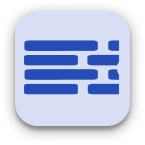
With the same FastestVPN subscription, you can download the VPN on your device or up to 10 other devices.
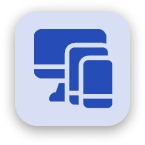
Start streaming the best movies and TV shows, or even get access to gaming apps with our VPN. You can make unlimited server switches.
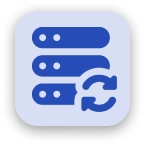
Yes, Microsoft Edge does offer a free in-built VPN, but its functionality is not as good. Plus, it’s never recommended to connect with free VPN services, especially since they monitor and track your data.
First, head to the FastestVPN website and create your account. Next, download and install the Microsoft VPN extension on your browser. Sign in to your FastestVPN account and connect to the best server according to the website you want access to. You can also enable the Ad-Blocker or WebRTC Block tool manually from the Settings.
The Microsoft Edge VPN is said to come with encryption, but there is no saying to what degree. Free VPN proxies are usually not the best solution because of their nature. Plus, the servers that it offers are extremely limited and barely unblock most websites. This is why using premium VPN extensions for Edge, like FastestVPN, is recommended.
The Edge VPN is free to use but doesn’t seem to provide much functionality compared to FastestVPN. Our Edge VPN extension helps secure your browsing, produces 10Gbps fast speeds, hides your IP address, blocks malicious ads, and protects against websites using WebRTC.
First, you need to create your account with FastestVPN by choosing a paid subscription from the website. Now, once you’ve signed up with FastestVPN, you can either download the Edge VPN extension from our website or from the Microsoft Edge Add-ons Store. Sign in to your account, tweak the settings if needed, and connect to the best server location.
It is marked as safe, but free VPNs don’t have the same functionality as premium or paid providers. FastestVPN gives many more features for you to use for online protection, access to unlimited websites, and fast speeds.
Don't miss out!