

Get 93% OFF on Lifetime
Exclusive Deal
Don’t miss out this deal, it comes with Password Manager FREE of cost.
Get 93% off on FastestVPN and avail PassHulk Password Manager FREE
Get This Deal Now!By Janne Smith No Comments 5 minutes
While not many speak of ways to disable private browsing mode on iPhone, iPad, and Mac – it’s due to the elevated privacy bubble incognito mode creates. Yes, private browsing can be fine temporarily, but in the long run, it’s best to use the general browser of Safari or Chrome.
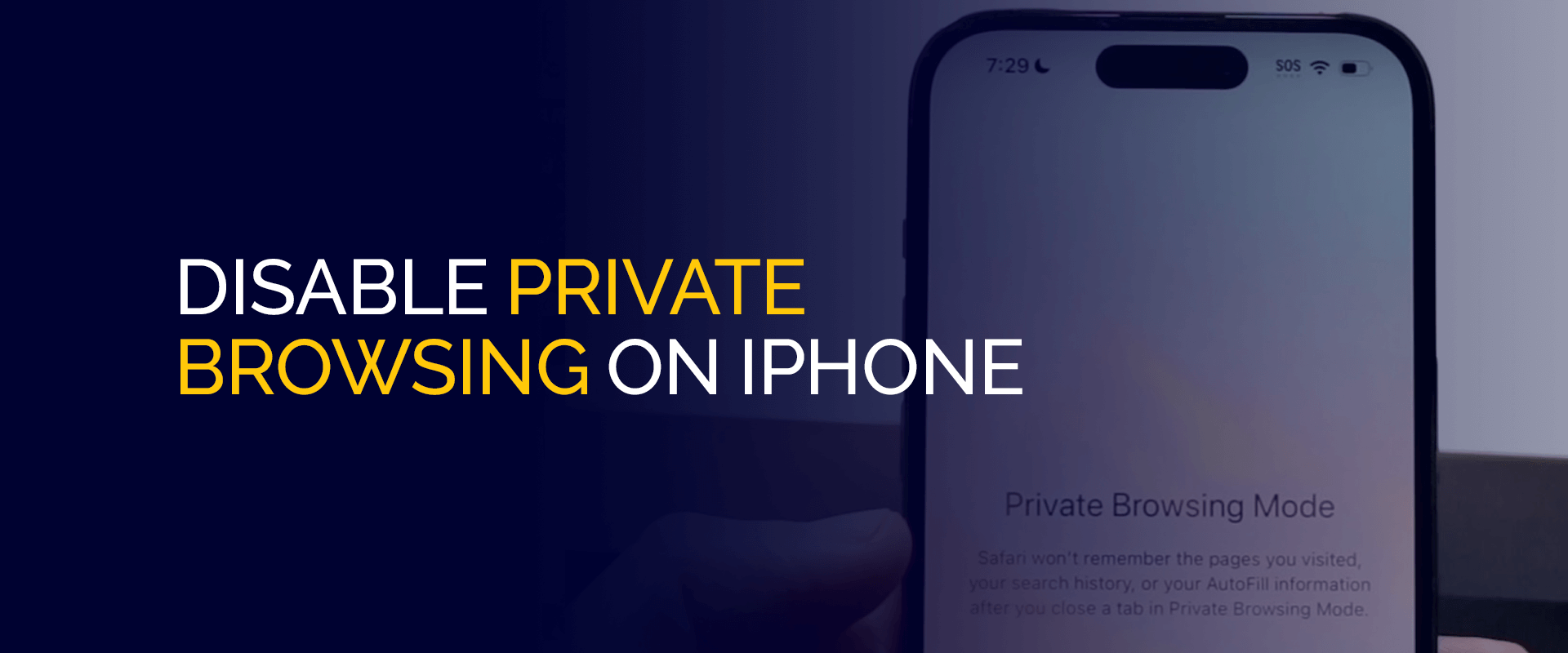
In this article, in simple steps, find out how to turn off incognito mode on iPhone, iPad, and Mac.
Note: Private browsing only provides a layer of privacy, but it hides nothing from your Internet service provider or the general network you use. And the only solution to ensuring ultimate privacy online is to use FastestVPN.
Connecting to its server, the VPN masks your IP address and conceals all your activities within the blink of an eye. Its security-centered features, like OpenVPN protocol, AES 256-bit encryption, the Internet Kill Switch, and other features, make it the best choice for complete digital privacy protection.
According to Statista, in February 2023, in the UK, approximately 12% of participants aged 16 and above used private browsing or incognito mode daily. Meanwhile, according to Ghostey, 46% of Americans use private browsing.
While the stats show an increase in private browsing usage, the preference for it over standard browsing derives from the need to ensure privacy protection online. However, only a VPN for iPhone, like the FastestVPN, can guarantee complete digital anonymity.
Generally, here are the features of private browsing on iPhone which attract significant popularity:
While the privacy features portray the image of essential safety and online user protection, they still don’t guarantee a digitally secure experience. For this, we recommend you use a reliable VPN, like FastestVPN.
Yes, you can disable private browsing on iPhone. Meanwhile, the same response goes for an iPad or Mac device. Enabling or disabling private browsing on iPhone, iPad, and Mac is a personal user choice.
The next section covers a brief tutorial if you look forward to learning how to disable incognito mode on iPhone.
In this section, we’ll briefly overview the tutorials on how to disable incognito mode on iPhone, iPad, and Mac.
This tutorial will feature how to disable incognito mode on iPhone, Safari. Here’s how you can disable incognito mode on iPhone:
You’ve now successfully turned off the private browsing mode on iPhone.
This tutorial features the Safari browser. Here’s a comprehensive tutorial on how you can disable incognito mode on iPad:
You’ve now turned off the incognito browsing mode on iPad.
This tutorial follows how you can turn off incognito mode on Google Chrome on Mac:
The incognito mode has now been disabled on your Mac device.
Although private browsing mode offers various advantages, there’s another side to the picture. Here’s what happens once you follow the process of how to disable incognito mode on iPhone:
Sites collect cookies to enhance your user experience and take other browsing information too, such as tracking your online activities and other measures to offer content personalized to users. For example, cookies play a crucial role here.
By turning off private browsing on Safari or Google, you can leverage search engine recommendations and browse content related to your preferences.
While incognito can be suitable for temporary use, the convenience of auto-filled information and passwords is worth noting, too. By disabling private browsing mode, you can leverage auto-fills without typing in all basic information about forms and platform log-ins.
In a few cases, private browsing is safe, but it won’t offer you enhanced site functionality since it is based on cookies. Once you switch to the standard browsing mode, you can leverage smoother accessibility and functionality of a few sites.
Parents can disable private browsing on iPhone only through a few simple steps. Here’s how you can do that:
Once you see the blue check mark, you’ve disabled private browsing on iPhone and restricted access to specific sites on the web.
Here’s how you can turn off the private lock in Safari:
Here’s how to disable incognito mode on iPhone, Google Chrome:
Here’s a brief method to delete private browsing data on your iPhone. Go to Settings>Safari>Clear History and Website Data.
There are various reasons why private browsing can be disabled on your iPhone:
While private browsing is a life-saver for temporary digital security and saving your back from cookies and unavoidable tracking, it also comes with its cons. However, incognito isn’t a permanent solution to keeping a secure digital profile and protecting your browsing activities. For this, it’s best to use FastestVPN to ensure ultimate online security.
© Copyright 2024 Fastest VPN - All Rights Reserved.


Don’t miss out this deal, it comes with Password Manager FREE of cost.
This website uses cookies so that we can provide you with the best user experience possible. Cookie information is stored in your browser and performs functions such as recognising you when you return to our website and helping our team to understand which sections of the website you find most interesting and useful.
Strictly Necessary Cookie should be enabled at all times so that we can save your preferences for cookie settings.
If you disable this cookie, we will not be able to save your preferences. This means that every time you visit this website you will need to enable or disable cookies again.


