

Get 93% OFF on Lifetime
Exclusive Deal
Don’t miss out this deal, it comes with Password Manager FREE of cost.
Get 93% off on FastestVPN and avail PassHulk Password Manager FREE
Get This Deal Now!By Nancy William No Comments 11 minutes
This guide will show you how to download YouTube videos. There are a couple of methods you can use, regardless of whether you’re using Windows, your smartphone, or Mac. We’ve highlighted some media downloaders like VLC Media Player, 4K Video Downloader, and other methods. However, there are a few underlying principles you need to comprehend before proceeding.
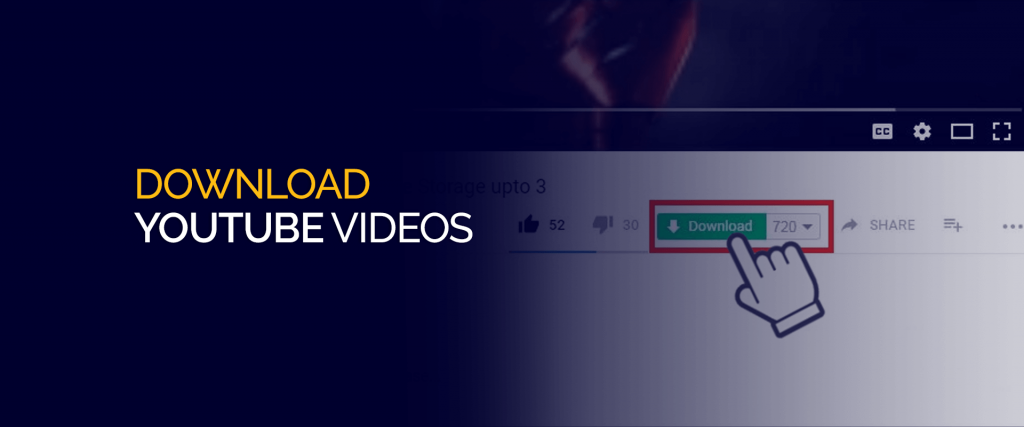
I think we can all agree that YouTube is a major life-changer. Everything and I mean everything, ranging from live shows, the latest songs, recipes, hacks, the best software videos, and more are all at your fingertips.
However, most of us would sometimes like to save these videos and view them offline. Is that allowed? Is downloading YouTube videos considered illegal? Although some YouTube videos are legal to download, as long as it’s only to watch for later – downloading others might violate a few policies.
For starters, most Youtube videos are subjected to copyright laws, and if you download them or use them for personal gain, there are a couple of penalties that come with it. Plus, according to Google’s terms of service for YouTube, it states:
“ You are not allowed to…access, reproduce, download, distribute, transmit, broadcast, display, sell, license, alter, modify or otherwise use any part of the Service or any Content except: (a) as expressly authorized by the Service; or (b) with prior written permission from YouTube and, if applicable, the respective rights holders.“
There are other ways – safer ways for you to watch YouTube videos offline. There’s even an option for offline usage that allows you to watch YouTube videos without Wi-Fi or data connections.
However, you will still need to head back to the YouTube app or website to watch them. There’s no way for you to watch them offline within your gallery, or share it with a friend.
The only way to download YouTube videos for offline usage and to make them shareable is by using a downloader, another website, or software.
If you’re planning on using any one of the methods mentioned in the list below, or attempt to use software that’s not included, make sure you follow through with some of the guidelines mentioned below. However, also note that the methods or software mentioned later on in this guide are free of malware and other vulnerabilities at the time of writing this. It may vary from time to time.
Here’s what you should consider:
Downloading YouTube videos are considered a huge no-no, especially since they’re violating multiple copyright laws. However, if you’re still planning on downloading its content, make sure you do it solely by your own will and not for personal gain.
FastestVPN is not affiliated with any of the software or websites mentioned in this tutorial. Continue at your own risk.
Launched recently in September 2021, the YouTube premium account now offers users the chance to download videos for offline viewing. It’s a paid subscription that comes with numerous other features like no-ads, playing videos even after your device is locked, and more.
However, it’s still in trial mode, and may or may not become a prominent addition by the end of November. Other than that, this feature comes with some limitations, like:
It’s pretty simple to get started if you’re already a premium YouTube account holder. Here’s how to get started:
However, the glitch is that these videos aren’t permanently downloaded. They’ll be active in this folder for 30 days, and will work only if you’re using YouTube with the internet at least once a day. This might not be something you had planned on, but that’s how it is. There are other methods you can consider below.
Also note, because YouTube is one service that logs user information, we urge you to use FastestVPN with it to protect your connection, privacy, and data!
Need to know how to download YouTube videos on your iPhone or Android smartphone? Here’s how you can get started if you’ve got a YouTube premium account:
Other than this, you can consider using VidMate to download youTube videos. The free app is quite well-built and reliable. Although, you could always connect to any one of the FastestVPN servers to use with the app – considering it’s free and might come with risks.
For those who haven’t heard of the VLC Media Player, it is among some of the best free apps that allow you to download online videos and save them – even on YouTube. However, the process is a little complicated compared to method 1 and at times the videos don’t play due to regional restrictions.
If you have the VLC Media Player downloaded you can proceed to download YouTube videos:
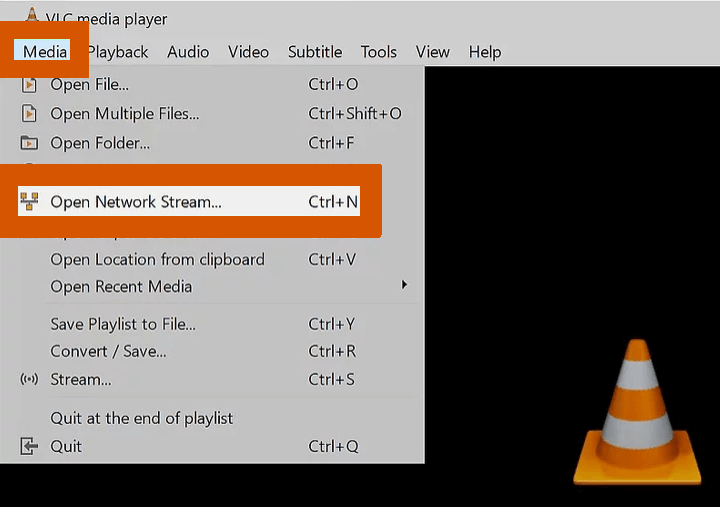
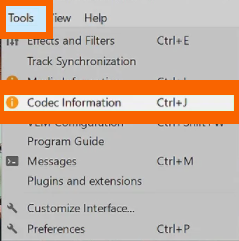
Another great method that you can use to download YouTube videos is the 4K Video Downloader app. It has a user-friendly interface and allows users to download youtube videos in high definition. There’s both a free and premium version, with the free version also being pretty great! For starters, on the free version of the 4K Video Downloader, you’re at liberty to make up to 30 downloads a day.
Here’s how you can download YouTube videos using the 4K Video Downloader:
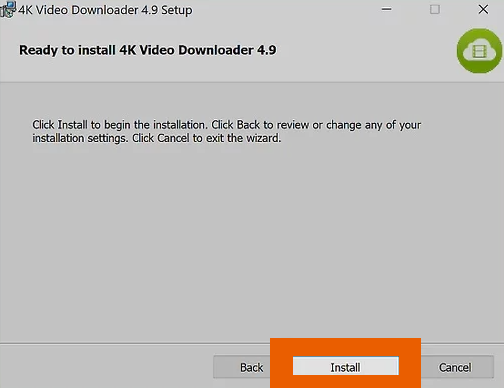
Here’s how you can download YouTube videos on mac using the extension on Chrome:
Here’s how you can download YouTube videos on mac using the extension on Firefox:
It’s always crucial to look up other sources to see what most users find fitting. Reddit is one of the best platforms for that. The number one method to download YouTube videos that are recommended by Reddit users is VLC Media Player. In fact, it had almost 40 upvotes! Here’s a snippet from the post:
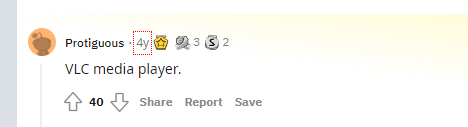
Yes, there are. If you’re not keen on using any software to download YouTube videos, here are some websites you can visit:
Make sure you’re connected to FastestVPN while visiting these sites. It’s just a preventative measure to take for online security and privacy.
You now know how to download YouTube videos using a number of methods on your Windows, iOS, and Android smartphone, mac, or using your browser. Always remember that downloading YouTube videos does violate copyright laws, especially depending on how you use them.
Apart from following any one of the methods on top, we recommend you use a VPN for online protection and privacy. Plus, there are certain videos that you might not be able to access due to geo-restrictions. A VPN can help with that.
© Copyright 2024 Fastest VPN - All Rights Reserved.


Don’t miss out this deal, it comes with Password Manager FREE of cost.
This website uses cookies so that we can provide you with the best user experience possible. Cookie information is stored in your browser and performs functions such as recognising you when you return to our website and helping our team to understand which sections of the website you find most interesting and useful.
Strictly Necessary Cookie should be enabled at all times so that we can save your preferences for cookie settings.
If you disable this cookie, we will not be able to save your preferences. This means that every time you visit this website you will need to enable or disable cookies again.


