

Get 93% OFF on Lifetime
Exclusive Deal
Don’t miss out this deal, it comes with Password Manager FREE of cost.
Get 93% off on FastestVPN and avail PassHulk Password Manager FREE
Get This Deal Now!By Christine Margret No Comments 8 minutes
Search Baron is a malicious virus that sneaks into your computer, hijacks your browser, and forces unwanted page visits. It invades your privacy by collecting personal data. To secure your Mac and prevent browsing disruptions, it is crucial to remove Search Baron.
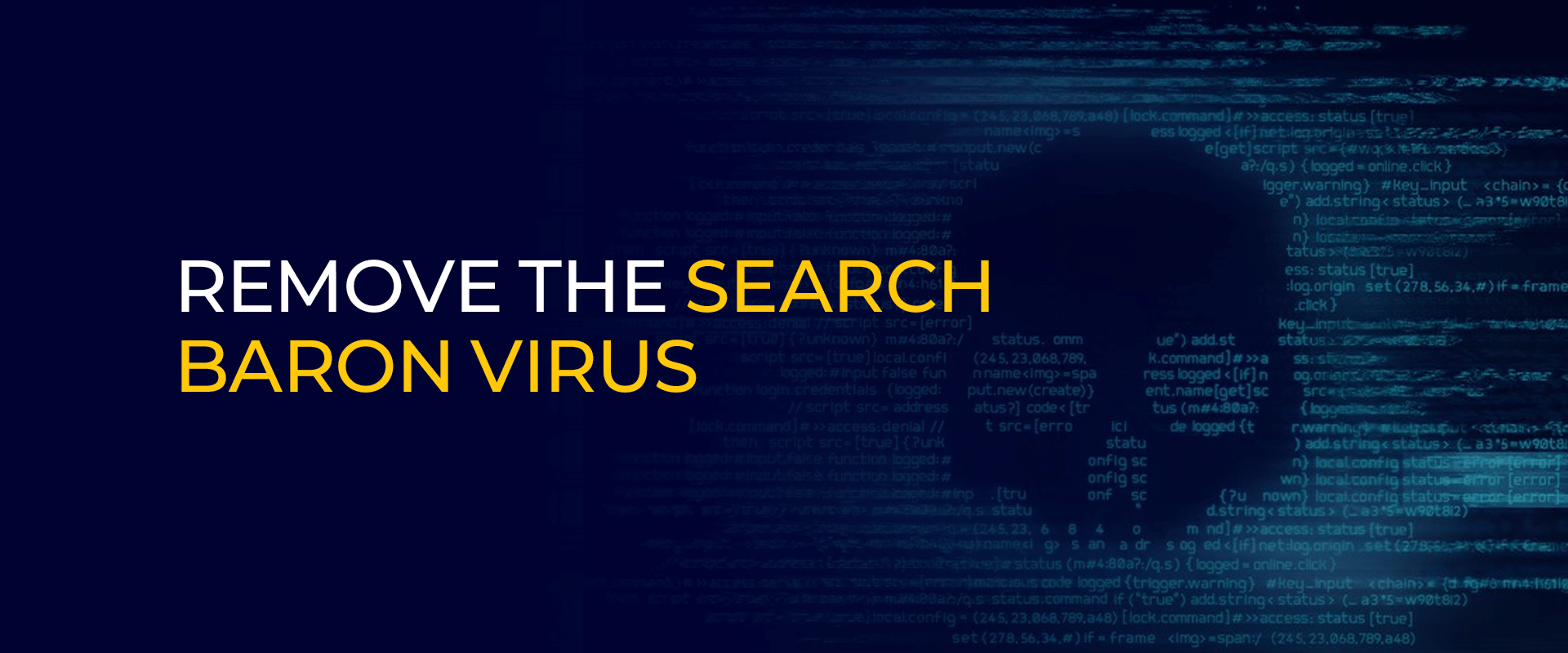
Note: Protect your online security by using a VPN. VPNs encrypt your internet connection, shielding your data from potential threats like viruses and malware. By routing your traffic through secure servers, VPNs add an extra layer of defense, keeping your personal information safe from prying eyes.
Search Baron isn’t your typical search engine – it’s a sneaky software often promoted via malicious browser extensions or hijackers. Once installed, it manipulates your browser settings to route all searches through itself. This means every query you make is hijacked by Search Baron, leading to unwanted search results and potential security risks. Common signs of its presence include sudden redirects of your searches through Search Baron and the installation of unfamiliar browser extensions or programs on your computer.
Search Baron infects Mac computers when users unknowingly download freeware or software bundles that contain the hijacker. This typically occurs when users hastily install applications or browser extensions without thoroughly reviewing the installation process. Once installed, Search Baron immediately begins its nefarious activities.
The first step is altering the system preferences of the user’s browsers, such as Safari or Chrome. It redirects all search queries through its own search engine or modifies the browser homepage to its URL and related domains. This deceptive tactic misleads users into believing they are using a legitimate search engine, when in reality, they are being redirected through Search Baron.
Additionally, Search Baron may inundate users with sponsored content, including ads and pop-ups, further disrupting the browsing experience. These unwanted distractions not only diminish user experience but also generate revenue for the creators of Search Baron.
Furthermore, the hijacker’s numerous redirects can significantly slow down the browser, making it frustratingly sluggish to use. This slowdown not only hampers productivity but also indicates the presence of a potentially harmful program on the user’s system.
Moreover, the alterations made by Search Baron to the browser settings can expose users to other types of malware and cyber attacks. By changing default configurations, the hijacker creates vulnerabilities that cybercriminals can exploit to infiltrate the system and steal sensitive information.
However, perhaps the most alarming aspect of Search Baron is its ability to track and monitor user behavior. By collecting data on browsing habits, websites visited, and search queries entered, it compromises user privacy and security. This data collection extends to harvesting personal information, posing a significant risk to user confidentiality and online safety.
Experiencing unusual browser and device performance often indicates a browser hijacker infection, and Search Baron is no different. Here are the telltale signs:
Preventing Search Baron on Mac devices is crucial, and using antivirus software is the simplest solution. A thorough scan can detect and remove the malicious files and apps linked to Search Baron. However, if specific security software isn’t available, manual removal can be challenging but achievable. Here’s how:
By following these steps diligently, you can effectively prevent and remove Search Baron from your Mac device, ensuring a safer and smoother browsing experience.
Following these steps, you should successfully remove any trace of the Search Baron virus from your Mac.
While Search Baron may seem more annoying than outright destructive, leaving it on your Mac browsers poses significant risks. Some of the dangerous are outlined below:
Search Baron’s ability to track browsing behavior poses a significant risk of personal and financial data theft. Hackers and malicious actors can exploit this data by selling it to individuals or organizations seeking to use it for fraudulent purposes.
By leaving Search Baron on your Mac browsers, you open yourself up to additional malware and cyber attacks. The hijacker’s presence may create vulnerabilities in your system that can be exploited by cybercriminals to install more harmful software or carry out targeted attacks.
Search Baron’s continuous monitoring of online activity compromises your privacy. Your browsing habits and sensitive information may be exposed, leading to potential invasion of privacy and identity theft.
Search Baron can significantly impair your browsing experience with constant redirects, pop-up ads, and altered search results. This not only disrupts your online activities but also leads to frustration and decreased productivity.
The presence of Search Baron on your Mac can impact system performance. The hijacker consumes resources, leading to slower browsing speeds and overall sluggishness in your device’s performance.
Protecting your Mac against malware and viruses goes beyond just guarding against Search Baron. Here are three effective security measures you can take:
Avoid risky online behavior, such as downloading suspicious files or installing programs from untrustworthy sources. Be cautious when downloading freeware and always run them through antivirus software to detect any potential threats.
Keep your Mac and browsers updated with the latest security patches.Regular updates help to stay ahead of evolving malware distribution methods, making it harder for browser hijackers like Search Baron to infect your system.
Invest in reputable antivirus software to detect and remove malware in real-time. Antivirus programs provide essential protection and can automatically update to defend against emerging threats.
Additionally, consider using tools like FastestVPN for Mac for enhanced online security. By following these practices and staying vigilant, you can safeguard your Mac from browser hijackers like Search Baron and other potential threats, ensuring a safer browsing experience.
In conclusion, dealing with the Search Baron browser hijacker on your Mac is essential to safeguard your privacy and browsing experience. While it can be both annoying and dangerous, there are effective solutions available. Utilizing reputable antivirus software can efficiently remove the threat and prevent future infections. Alternatively, following manual removal guides can also be effective, but it’s crucial to proceed with caution.
Take Control of Your Privacy Today! Unblock websites, access streaming platforms, and bypass ISP monitoring.
Get FastestVPN
© Copyright 2024 Fastest VPN - All Rights Reserved.


Don’t miss out this deal, it comes with Password Manager FREE of cost.
This website uses cookies so that we can provide you with the best user experience possible. Cookie information is stored in your browser and performs functions such as recognising you when you return to our website and helping our team to understand which sections of the website you find most interesting and useful.
Strictly Necessary Cookie should be enabled at all times so that we can save your preferences for cookie settings.
If you disable this cookie, we will not be able to save your preferences. This means that every time you visit this website you will need to enable or disable cookies again.


