

Get 93% OFF on Lifetime
Exclusive Deal
Don’t miss out this deal, it comes with Password Manager FREE of cost.
Get 93% off on FastestVPN and avail PassHulk Password Manager FREE
Get This Deal Now!By Christine Margret No Comments 6 minutes
Curious to know how to Fix 502 Bad Gateway Error? A 502 Bad Gateway error means one internet server got a weird response from another. It indicates a problem in the communication between servers of different websites. In this blog, I will show you the simplest ways to fix 502 error. Also, I will give you some insights on what causes this error, along with the troubleshooting steps to follow.
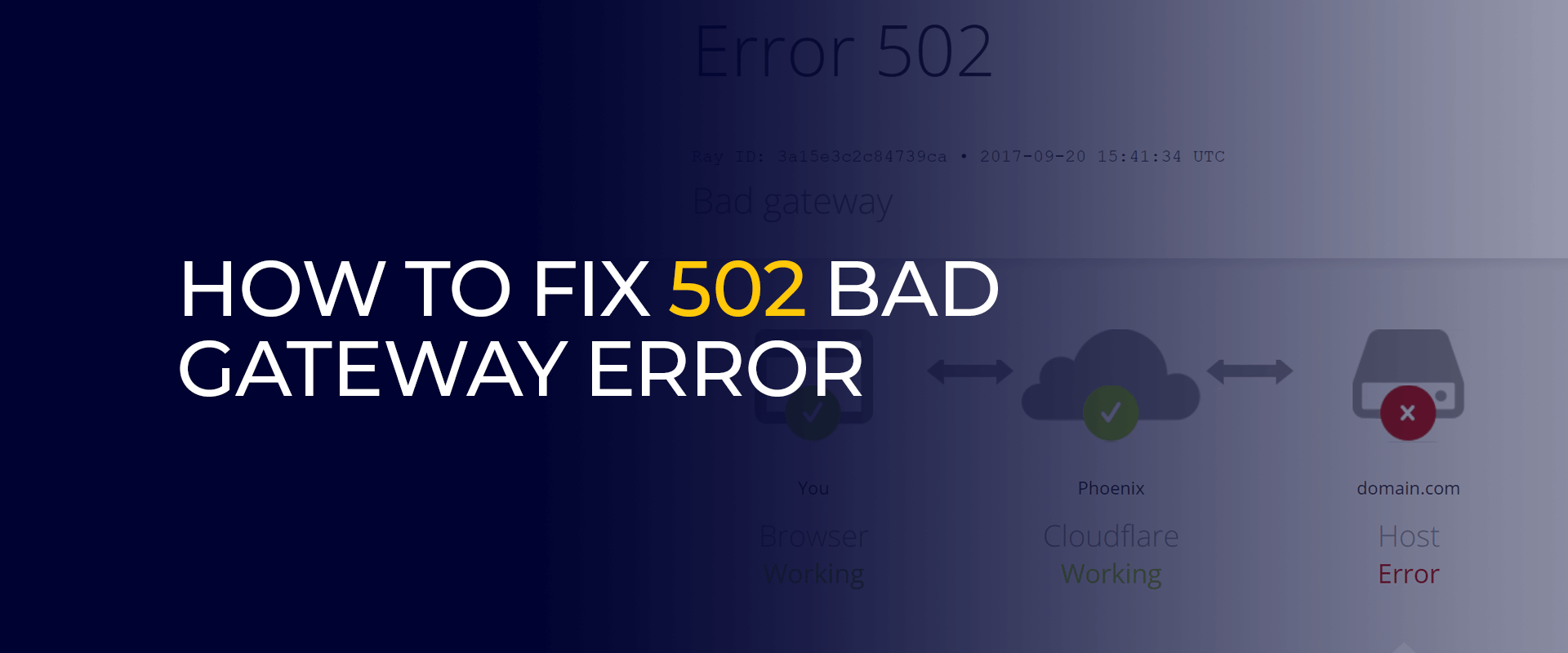
Note: Ensure shielding your digital footprint with a VPN, let’s fortify your online privacy and data against potential threats.
A 502 Bad Gateway Error happens when two web servers can’t talk to each other properly. It’s like a miscommunication. It’s not your device or internet’s fault; it’s a server issue. Usually, it’s because the gateway server can’t connect to the backend server holding the website’s data.
This can be due to too many people using the server, network problems, or setup mistakes. When the servers can’t chat well, you see the 502 Bad Gateway message on the website.
The 502 Bad Gateway error can arise from diverse factors, each influencing the seamless communication between your browser and the website’s server. One common cause is an unresolved domain name, often occurring during a website migration.
In such cases, connectivity issues between the domain name and your IP address may emerge, especially when the DNS server hasn’t fully propagated.
Another potential culprit is an overly sensitive firewall. Particularly if your website employs security measures, such as a firewall plugin, or if your web host has stringent firewall settings.
In these instances, legitimate Internet providers or IP addresses may be mistakenly blocked, causing the 502 error.
Server overload is another contributor, especially on shared hosting plans. A sudden surge in website traffic can overwhelm the origin server, leading to a crash.
Shared hosting plans mean that your website’s performance can be affected by the traffic of other users on the same server, akin to everyone in your neighborhood causing a traffic jam due to a large gathering.
It’s essential to note that the 502 Bad Gateway error isn’t solely tied to server issues. Client-side factors, such as using outdated browsers or encountering corrupted files in the browser cache, can also trigger this error.
Thus, a comprehensive understanding of both server and client-side potential issues is crucial for effectively resolving and preventing the recurrence of the 502 Bad Gateway error.
The 502 Bad Gateway error can manifest in various forms due to differences in browsers, web servers, and operating systems. Despite the variations, they share the same meaning. Some examples include:
To Fix 502 Bad Gateway Error, follow these steps:
Sometimes, the 502 error is temporary due to a sudden increase in website traffic. Waiting for a minute and refreshing the page can often resolve the issue. It’s akin to giving the servers a moment to catch up.
If the error persists, it might be due to outdated or corrupted files stored in your browser’s cache. Clearing the cache helps by ensuring you fetch fresh data from the website. However, remember to export your browser data first to avoid losing essential information.
Accessing the website in Incognito mode can help determine if the error is browser-related. If the error doesn’t occur in this mode, it suggests a possible issue with browser extensions. Gradually disabling and identifying problematic extensions can resolve this.
DNS issues, like incorrect IP addresses or unresponsive DNS servers, can contribute to the 502 error. Flushing your DNS cache, similar to clearing your browser’s cache, can help remove faulty files and resolve the problem. Temporarily changing DNS servers is an additional step to consider.
Testing the connection on a different device or network helps pinpoint whether the issue is specific to your setup. Restarting your PC and networking equipment ensures a fresh start and assists in isolating the problem.
Examining error logs provides insights into server-related issues. Accessing logs through the hosting service or enabling error logging in WordPress helps identify specific errors causing the 502 Bad Gateway error.
Faulty plugins or themes can be a common culprit. Disabling plugins and themes one by one allows you to identify the problematic ones. This process helps uncover conflicts and ensures smooth functioning of your website.
Content Delivery Networks (CDNs) enhance web content delivery but can lead to 502 errors if there are issues connecting with the origin server. Troubleshooting CDN problems, such as those with Cloudflare, involves reaching out to customer support or temporarily disabling the CDN.
Despite trying various methods, the 502 error may persist if the origin server is experiencing downtime. Online tools like Down for Everyone or Just Me and IsItDown help verify the status of your website independently.
The 502 Bad Gateway error may result from incorrect configurations in these areas. If you’ve manually configured your proxy or VPN connections, double-check for any mistakes in the setup. The same scrutiny should be applied to your firewall settings.
Additionally, an overloaded proxy or VPN server could be the culprit. Consider connecting to an alternative server or opting for a premium proxy or VPN provider to alleviate the issue. After making these adjustments, attempt to reload the webpage.
If all else fails, reaching out to customer support is crucial. Providing a detailed account of the troubleshooting steps taken helps support teams quickly understand the issue and offer targeted assistance. Customer support can be a valuable resource in resolving complex 502 Bad Gateway errors.
In conclusion, fixing a 502 Bad Gateway Error involves a step-by-step approach. It includes simple things like refreshing the page and clearing your browser’s stored data. You may also need to check settings for things like proxy, VPN, and firewall. Trying on different devices, looking at error logs, and checking if the website is working can help find the real problem. Sometimes, adjusting technical settings like PHP or getting help from customer support is needed. By doing these steps together, you can improve your chances of figuring out and fixing the 502 Bad Gateway Error, making your online experience smoother.
Take Control of Your Privacy Today! Unblock websites, access streaming platforms, and bypass ISP monitoring.
Get FastestVPN
© Copyright 2024 Fastest VPN - All Rights Reserved.


Don’t miss out this deal, it comes with Password Manager FREE of cost.
This website uses cookies so that we can provide you with the best user experience possible. Cookie information is stored in your browser and performs functions such as recognising you when you return to our website and helping our team to understand which sections of the website you find most interesting and useful.
Strictly Necessary Cookie should be enabled at all times so that we can save your preferences for cookie settings.
If you disable this cookie, we will not be able to save your preferences. This means that every time you visit this website you will need to enable or disable cookies again.


