

Get 93% OFF on Lifetime
Exclusive Deal
Don’t miss out this deal, it comes with Password Manager FREE of cost.
Get 93% off on FastestVPN and avail PassHulk Password Manager FREE
Get This Deal Now!By Nancy William No Comments 7 minutes
Is your iPhone lagging, or is the performance going a little slower than usual? This issue sometimes arises due to your iPhone cache that takes up a lot of space on your phone. Clearing the cache on an iPhone can free up a lot of storage space and let your device run a little smoother than before. However, the procedure is not as simple compared to Android smartphones. But don’t worry, in this guide, we will show you how to clear cache on iPhone via browser and apps.
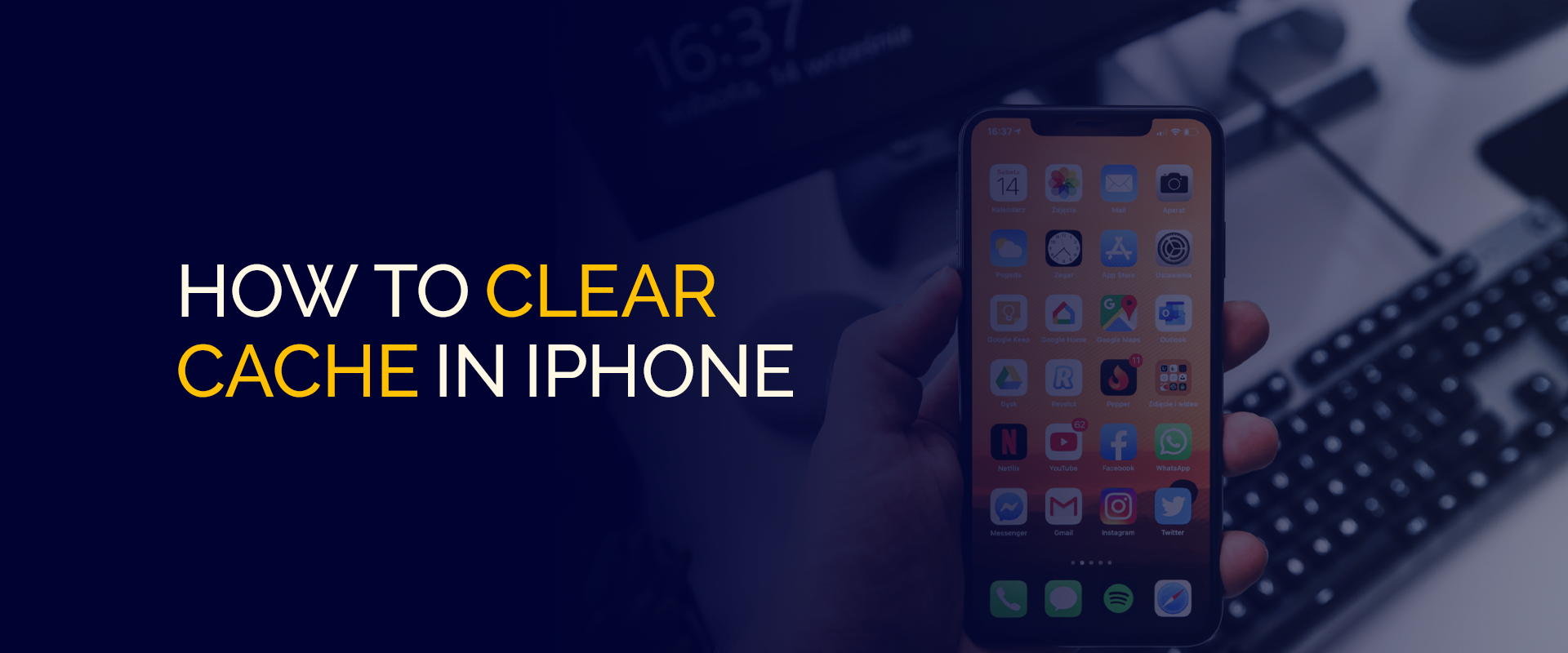
Note – iPhone apps are not always 100% secure. This leaves the door open for viruses and other vulnerabilities. There are also other issues like ISP throttling and data retention. For this reason, precautionary measures are needed, which is something FastestVPN can help with. FastestVPN is the best VPN for iPhone that encrypts your connection and keeps data private when you browse online or use iOS apps.
Before we jump to the tutorials on how to clear cache in iPhone, let’s first talk about the different kinds of cache you will find on your device and other details.
Firstly, for those who don’t know, cache is pronounced as “cash.” Cache can be defined as the little bits of data that are stored on your CPU, apps, browsers, and operating systems in general.
Websites sometimes need it to maintain the performance and data that is accessed frequently. However important cache may be, it sometimes ruins the performance of a device, and in this case, your iPhone.
Clearing out cookies and cache on iPhone will help speed up uploads, the device, and overall performance.
There is a difference between clearing app cache and browser cache on iPhone. In terms of iPhone app cache, it means temporarily storing files on your device.
Whenever you download or use any app, regardless of whether it is images, games, videos, or music apps, all have a different number of cache, also depending on how often you use them. The point of this is to ensure that the apps or files perform faster and more efficiently.
On the other hand, iPhone browser cache also means temporary data stored whenever you visit any website.
This is to make sure that your history is saved via cookies and cache. Browser cache regards websites, scripts, and other files, ensuring fast loading time whenever you visit the same sites again.
The best kind of example to give where cache on iPhone matters is to think of it as a deep freezer for all kinds of food. It helps you store the food you like for a rainy day instead of having to go all the way to the market every time.
However, even though this saves you the trip, the nature of food does not last forever and expires even in storage.
This could ruin your home appliance. In the same way, storing cache on iPhone is crucial for the overall performance of your device, data, and apps, but at the same time, it can cause certain issues.
So, regardless of whether you use apps on your iPhone or a browser like Safari or Chrome, every kind of cache often builds up over time. This can cause your device to crash and work slower.
So, if you’re not using certain websites or apps on iPhone, it’s important that you clear its cache. This helps improve speeds, creates more storage space, and eliminates the possibility of your device crashing.
Now that you have a slight idea, let’s get started with the tutorials on how to clear cache in iPhone.
No, website cookies are not the same as cache. The cache stored from visiting websites helps it load quicker when you visit it the next time, making browsing easier and less time-consuming.
Website cookies, on the other hand, are stored both on browsers as well as the server. It helps identify websites and digital movements, like little cookie trails.
Whether you’re using Safari, Google Chrome, or Edge browser on your iPhone, I will show you how to erase iPhone cache on all these browsers. Let’s first start with:
Before beginning, keep in mind that clearing the browser cache on iPhone will log you out of website accounts and clear out data.
This data also includes website cookies. It means that if you ever visit those websites again, you will need to re-sign into your accounts, for example, accessing Facebook via Safari. Here is how to get started:
If the Google Chrome browser is what you prefer on iPhone, then here is how you can clear the cache:
The last browser on the list is Edge. If you’re using the Edge browser on an iPhone, here is how you can clear the cache:
Clearing iPhone app cache is slightly different and not so straightforward. There is no particular feature or built-in tool that lets you clear all app cache on iPhone in one shot.
There are, however, two ways you can clear it out:
To clean the app cache on your iPhone, click on the app you want and check to see if the clear cache option is there.
For example, if you have the Instagram app on your iPhone, click on it to launch its settings and then on “Clear data,” “Clear cache,” or “Clear storage.” However, finding this option on every app is not easy since it’s not always available.
The second option to clear cache from your iPhone applications would be to delete the apps entirely. However, when you delete it, not only does the cache get cleared up, but all the data on that app gets wiped out.
This includes your login details or sign-up information, just in case that option is there. If it’s a music or gaming app, then you lose access to all history, logs, scores, etc.
To clear cookies on iPhone 13, you need to go to the “Settings” app > “Safari” > “Clear history and website data” > “Clear history and data.” To clear Instagram cache on your iPhone, go to “Settings” > “General” > “iPhone Storage” > “Instagram.” You should now see how much cache the app has taken up. When you click on it, you get the options of “Offload App” or “Delete App.” This will then clear the cache and free up space. Yes, gradually, you need to clear iPhone cache. Over some time, the device and data cache accumulate. This can falter the way the device works or restrict the time with which the website loads. At times, when your device is old and you have low storage space from all the cache stored, your iPhone can crash. When you delete the cached data from your iPhone, your phone runs much faster and you experience less lagging than before. To clear the cookies on iPhone, go to “Settings” > “Safari” > “Clear Cookies.” Click on “Clear Cookies” again to confirm it. If you’d like to just clear cache and not delete the app on your iPhone, you need to “Offload” it. This way, the cache is cleared but the app data stays intact. To clear iPhone cache only with buttons, you need to do a hard reset. To do this, you need to press the volume up and volume down buttons simultaneously while pressing down on the power button. Your screen will now go black; wait a few seconds until you see the white Apple logo. This means that your device is restarting and your cache is cleared. How do you clear cookies on iPhone 13?
How do you clear Instagram cache on iPhone?
Should you clear iPhone cache?
How do you delete cookies on iPhone?
Can you clear the iPhone cache without deleting the app?
How do you clear iPhone cache with buttons?
As mentioned, there are many reasons why you would want to clear iPhone cache on your browser or apps, including bettering the performance of the device.
Some apps or browser cache is good, but cache that festers up from unused apps can downgrade your iPhone.
Our guide shows you the easiest and most straightforward way on how to clear cache on iPhones.
However, even though the performance gets better after cleaning, there are still other precautionary measures to take.
Using a VPN for iPhone is one of the safest tools to protect your data and device while using the internet or when offline. FastestVPN is easy to install on all iOS devices and gives you industry-leading features.
Take Control of Your Privacy Today! Unblock websites, access streaming platforms, and bypass ISP monitoring.
Get FastestVPN
© Copyright 2024 Fastest VPN - All Rights Reserved.


Don’t miss out this deal, it comes with Password Manager FREE of cost.
This website uses cookies so that we can provide you with the best user experience possible. Cookie information is stored in your browser and performs functions such as recognising you when you return to our website and helping our team to understand which sections of the website you find most interesting and useful.
Strictly Necessary Cookie should be enabled at all times so that we can save your preferences for cookie settings.
If you disable this cookie, we will not be able to save your preferences. This means that every time you visit this website you will need to enable or disable cookies again.


