

Get 93% OFF on Lifetime
Exclusive Deal
Don’t miss out this deal, it comes with Password Manager FREE of cost.
Get 93% off on FastestVPN and avail PassHulk Password Manager FREE
Get This Deal Now!By Nancy William No Comments 6 minutes
to toWhat is a factory reset? Why do you need to factory reset Android smartphones? How many ways can you reset your phone’s factory settings? Is it safe to do? This guide will show the easiest and most straightforward way to revert your Android phone’s settings to the original form.
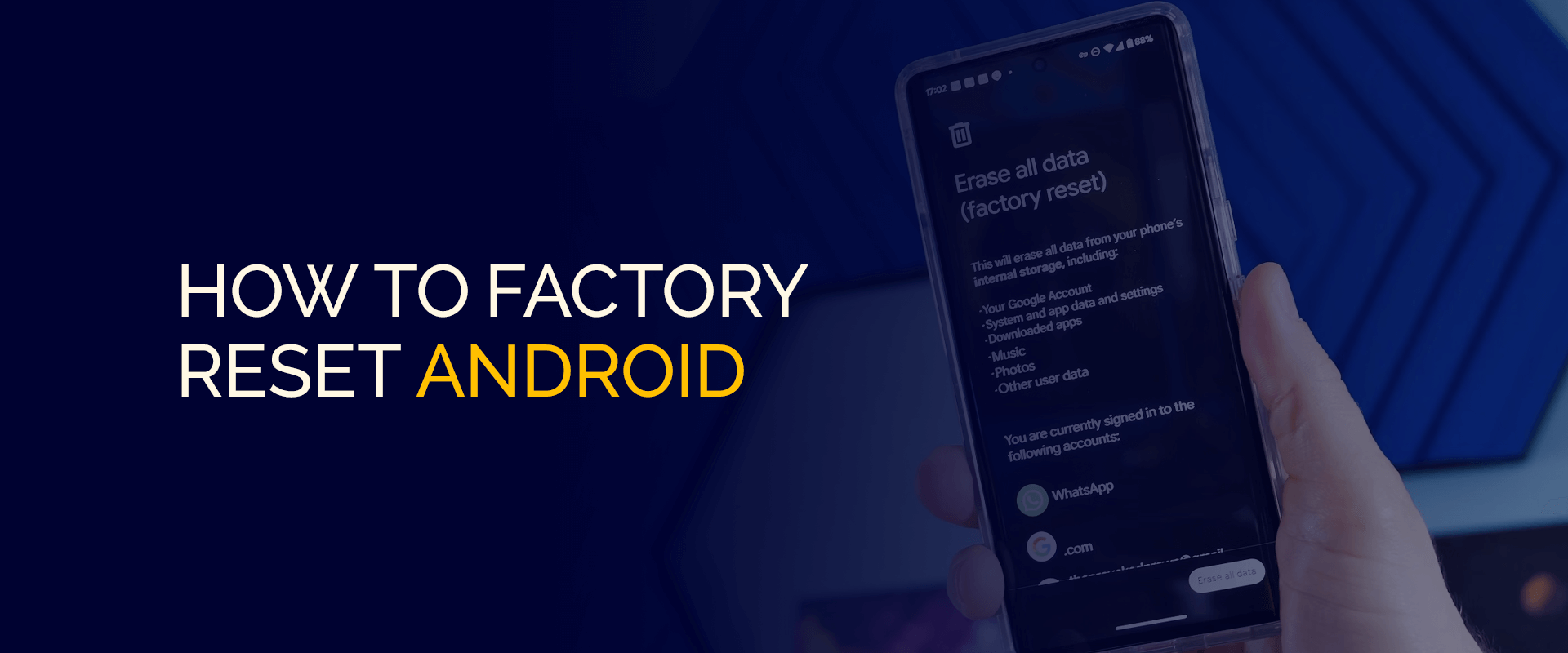
NOTE
Android smartphones come with a few built-in security features or software, but it’s not reliable enough to hide your IP address and sensitive data against external threats. Plus, if you ever need to access banking accounts from abroad or streaming services unavailable in your country, a VPN can help.
Android VPNs are now the leading software that not only secures your connection, device, and data but also changes your IP address so that you can access numerous platforms in any country safely.
This is why FastestVPN for Android helps. It’s affordable and comes with industry-leading features to secure your connection and more.
Other than this guide’s tutorials on factory resetting your Android smartphone, we’ll also cover the reasons why it’s needed and a few tips.
For whatever reason, you would need to run a factory reset on your Android device, be it Samsung Galaxy, Redmi, or other models, there are a few things to keep in mind.
Once you run a factory reset, this means you will lose every bit of important data on your phone. This includes all of your contacts that were saved on your device instead of your drive, your text messages, pictures, videos, app login credentials, notes, music, and settings.
It’s like getting a new phone, and it will take you quite a bit to get all your old settings and apps back. With that said, always make sure you back up your data and save login information to your Google account before running a factory reset.
To put it into a check list, here are things to do before a factory reset:
Note – If you’re trying to reset to factory settings to sell your device, make sure you disable or deactivate the FRP (Factory Reset Protection) option. This is to prevent others from using your Google account to sign in.
There are a couple of ways to do a factory reset since not all methods work for everyone. Some require a reset without a password, while others require a recovery mode. Either way, we will go through all the steps one by one, starting with:
This method is straightforward and will hardly take a few minutes. Here is how to get started:
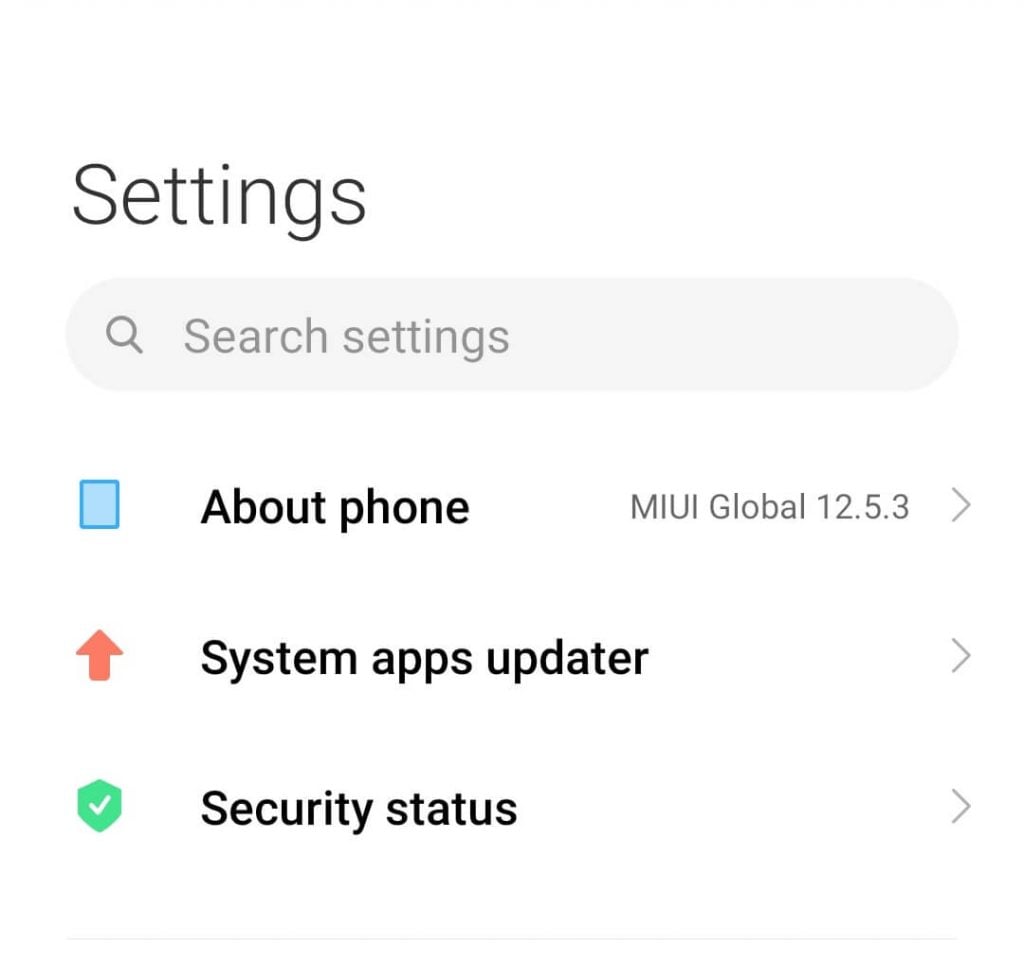
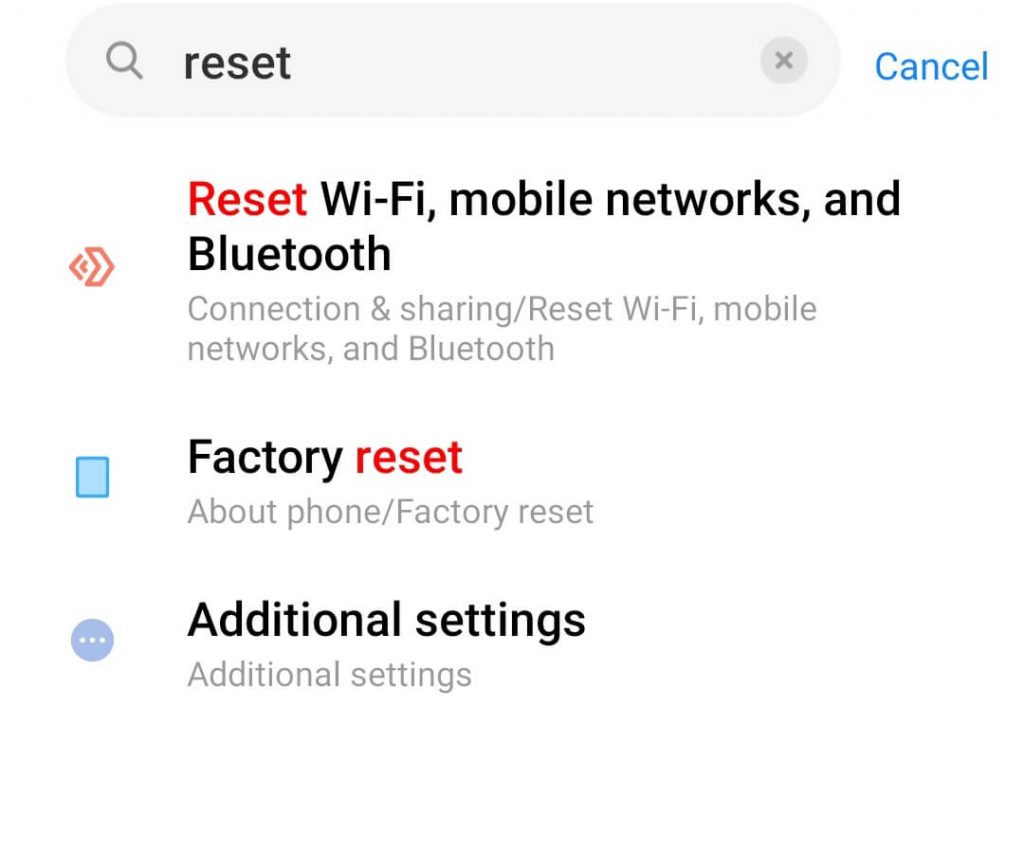
Now, if you’re not able to perform a factory reset using the settings, you can do it using the recovery mode. Keep in mind that the recovery mode buttons are different on most Android mobile models. Here is how to get started:
Now, this step for running a factory reset on your Android device is for those who’ve forgotten their password or PIN code. Here is how to get started:
If you’re locked out of your phone, you can still perform an Android factory reset. Here is how:
If you’d like to manually factory reset your device using the phone’s physical buttons, here is how you can do it:
Yes, running a factory reset wipes out all data or files on your device. This data includes photos, music, videos, account login information, and other kinds of files. The simplest way to run a factory reset on old Android phones (version 5.0 or below) is to go to your Android phone “Settings” > “General & Backup” > “Reset” > “Factory Data Reset” > “Reset Device” > “Delete All.” Before you restore to factory settings, keep in mind you can lose all data. Here is what to do before that: If you’ve used your smartphone for a long while, certain issues crop up, like lagging or frequent shutting down. There are many generic issues on smartphones that reduce the quality of their performance. This is why a factory reset is required, but it does wipe data. Plus, people who want to sell off their phones usually do a factory reset. To unlock Android phone password without doing a factory reset, you can do it via Find My Device. However, this works for Android 7.1.1 or lower. Go to “Google Find My Device” on another device > log into your Google account. Now, select the Android device from the list that you want to unlock. There will be three options (Ring / Lock / Erase.) Click on “Lock.” You will see another pop-up; set a new password there and click “Lock” again. Now, on the locked Android phone, enter the new password you just created to unlock it. Yes, it is usually recommended to save your data on your Google account and then do a factory reset before you sell your phone. This is to make sure that no personal data or files are saved on your device before selling it to the next person. Even though doing an Android phone factory reset comes in handy when the phone freezes or is lagging, doing it too often can damage the guarantee of the device. It’s recommended to do a reset on your phone only if extremely necessary. You can do it via recovery mode. Here is how: You can reset to factory settings on Android without your password using the recovery mode, remote, or your Google account. Do you lose old data with a factory reset?
How do you factory reset an Android old phone?
What do you do before a factory reset?
Why do you perform a factory reset on Android?
How do you unlock Android phone password without factory reset?
Does a factory reset delete everything on Android?
Is it safe to factory reset Android smartphone?
How do you factory reset Android phone when locked?
How do you factory reset Android without password?
There are many reasons to factory reset Android, but there are a few key points to keep in mind before running it.
This is because once you reset it to the old settings, you lose all account data and other valuable information.
It includes passwords, emails, messages, videos, photos, and more. Once you get this out of the way, you can use any one of our methods to run a proper factory reset on your Android smartphone.
Take Control of Your Privacy Today! Unblock websites, access streaming platforms, and bypass ISP monitoring.
Get FastestVPN
© Copyright 2024 Fastest VPN - All Rights Reserved.


Don’t miss out this deal, it comes with Password Manager FREE of cost.
This website uses cookies so that we can provide you with the best user experience possible. Cookie information is stored in your browser and performs functions such as recognising you when you return to our website and helping our team to understand which sections of the website you find most interesting and useful.
Strictly Necessary Cookie should be enabled at all times so that we can save your preferences for cookie settings.
If you disable this cookie, we will not be able to save your preferences. This means that every time you visit this website you will need to enable or disable cookies again.


