

Get 93% OFF on Lifetime
Exclusive Deal
Don’t miss out this deal, it comes with Password Manager FREE of cost.
Get 93% off on FastestVPN and avail PassHulk Password Manager FREE
Get This Deal Now!By Janne Smith No Comments 6 minutes
500+ million Outlook users, yet, the process to clear Outlook cache remains a struggle. Considering how often your IT guy emphasized clearing the cache, it might annoy a few ears. But honestly, we’ve all been there.
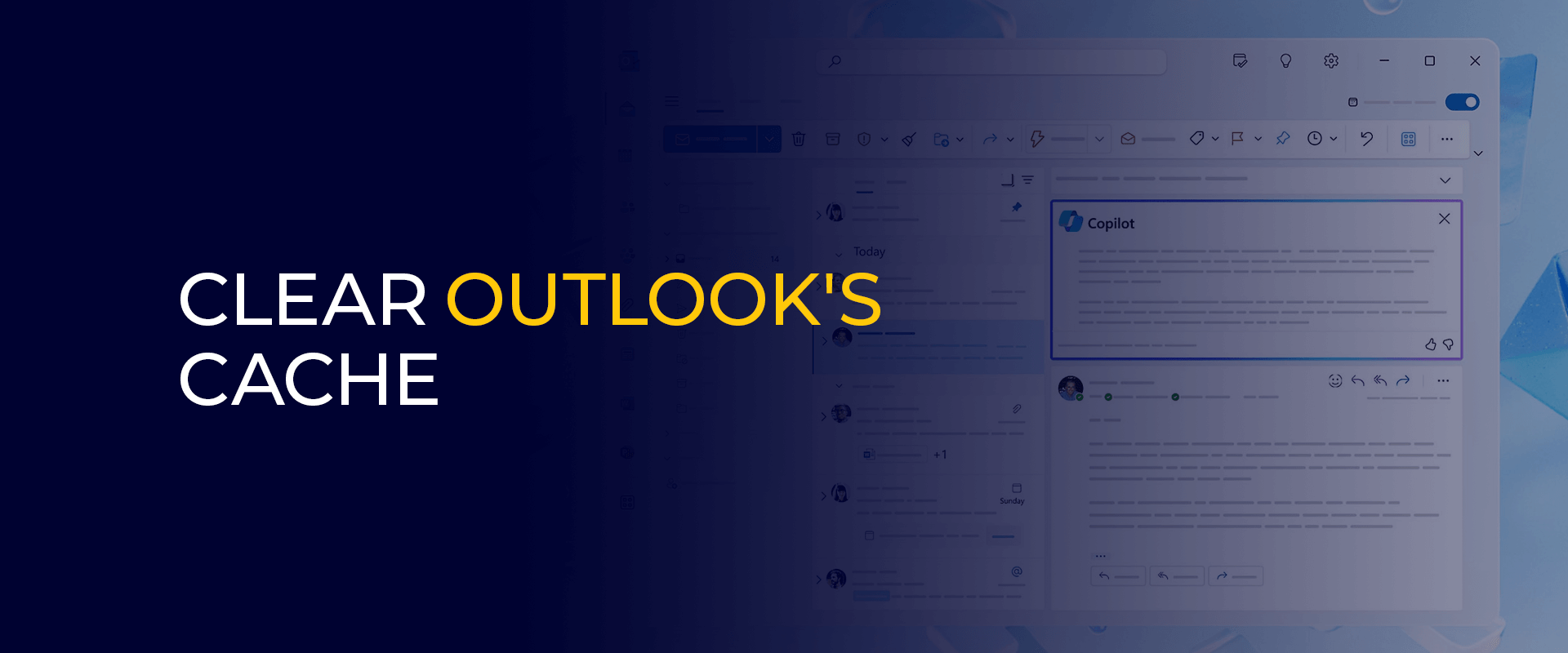
Meanwhile, clearing out the cache differs from device to device. And that’s what our article’s about. Find out our comprehensive tutorials on clearing Outlook cache on Mac, Windows, iPhone, and Android. Let’s dive in!
Note: Clearing the Outlook cookies also helps you improve digital security as well, i.e., you never have to worry about auto-suggestions. Meanwhile, to elevate digital privacy, we recommend using FastestVPN always to conceal your IP address.
Mailbutler says employees spend an average of 4.1 hours daily on emails. And with over half of a workday spent on emails, we all expect the email apps to perform smoothly, too.
If your app is running slow or encountering slow performance, it is time to clear out the cache. However, a similar issue can occur when you run out of storage space.
Here’s what directs the need to clear the Outlook cache:
With a full cache, you should expect your Outlook app to lag or perform slowly. Wanting a reference? Take Zootopia’s sloth for that.
Generally, when Outlook stores old files, it leads to slow performance and display errors.
Your email always has to look well-formatted, especially when every corporate detail has to be communicated over it. You’ll notice formatting issues with an unclear cache, and that’s your sign to clear the Outlook cache.
According to 6sense, the 3 primary industries using Microsoft Outlook are:
However, here’s what happens when you clear the Outlook cache:
May it be any software, its performance will always be its reigning factor. And, once you delete Outlook cache, you’ll also notice an improved Outlook performance.
Not clearing the cache takes a huge chunk of storage space. And deleting it is the only way out. With the cache deleted, you’ll save some storage space.
If any data in the background tracks or steals your personal information from Outlook, clearing the cache brings you back to the safe zone.
Although the reasons mentioned above and the benefits of deleting Outlook cache are limited, what weighs the significance of deleting cache is your data privacy. Along with deleting the cache, we recommend you use a reliable VPN, like FastestVPN, for guaranteed digital protection.
While this may seem to be the next Bermuda mystery, finding the cache settings on Outlook is only a cakewalk. Here’s a brief set of instructions to locate Outlook’s cache settings to exchange cache on Outlook:
Here’s a brief set of guides for clearing Outlook cache on Mac and Windows:
The following instructions are for clearing the Outlook cache on Mac:
If you can’t find the Outlook folder using Finder, you can use a third-party app to clear the app cache. CleanMyMac X is recommended for its user-friendly interface and additional features to optimize your Mac. You can purchase CleanMyMac X from the official website for a one-time fee of $29.
After installing CleanMyMac X, follow these steps:
This tutorial gives brief instructions on clearing Outlook cache on Windows:
Ever wondered how Outlook always fills in some information for you? Like the email address? It’s the AutoComplete feature doing that part for you. Despite its usefulness, it’s essential to clear it, too.
Let’s first understand the consequences of not clearing Outlook’s AutoComplete cache. Accidents happen, but what if you send an email to the wrong recipient? If you’re willing to ensure high privacy standards, then clearing the AutoComplete cache is the only option to avoid that.
Not only that, with the cache cleared, you’ll see a noticeable difference in the performance, too. That said, here are the 2 methods how to clear Outlook’s AutoComplete cache:
Follow the below-mentioned steps for generally clearing AutoComplete cache:
These steps are for turning of the AutoComplete cache from Outlook:
If you want to delete the Outlook temporary files on your Windows 10, here's how you can do that: You can free up space in Outlook by following the below-mentioned steps: Here's how to clear Outlook cache on the mobile app:FAQs - How to Clear Outlook Cache
How do I delete Outlook temp files?
How do I free up space in Outlook?
How to clear cache in Outlook mobile app?
Hubspot mentions, there are over 4 billion Email users. But what if an email application performance makes email communications a nightmare for you? The problem might be the cache.
Despite how random clearing the cache might sound, it also clears out significant issues like enhancing user privacy and security. Speaking of privacy, you can raise the barriers by using a reliable VPN, like FastestVPN.
Take Control of Your Privacy Today! Unblock websites, access streaming platforms, and bypass ISP monitoring.
Get FastestVPN
© Copyright 2024 Fastest VPN - All Rights Reserved.


Don’t miss out this deal, it comes with Password Manager FREE of cost.
This website uses cookies so that we can provide you with the best user experience possible. Cookie information is stored in your browser and performs functions such as recognising you when you return to our website and helping our team to understand which sections of the website you find most interesting and useful.
Strictly Necessary Cookie should be enabled at all times so that we can save your preferences for cookie settings.
If you disable this cookie, we will not be able to save your preferences. This means that every time you visit this website you will need to enable or disable cookies again.


