

Get 93% OFF on Lifetime
Exclusive Deal
Don’t miss out this deal, it comes with Password Manager FREE of cost.
Get 93% off on FastestVPN and avail PassHulk Password Manager FREE
Get This Deal Now!By Johan Curtis No Comments 7 minutes
A Static IP address is a fixed IP address that remains unchanged. A proxy server remains in a location set by your choice—bypassing certain restrictions until your device architecture changes. The Dynamic IP address often changes from time to time.
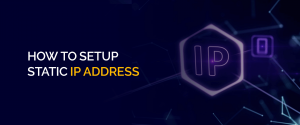
A static IP address assists with remote access solutions and improves network security when setting your computer as a server. Setting up a static IP address is simple to implement. In the following article, We will let you know how to set up a static IP address on your device in a step-by-step guide for all your OS devices that we tested.
A static IP is usually used by businesses or those utilizing remote work to access a particular server to send and receive information. You can change your IP settings by entering the static IP you want to join for any device you use. Furthermore, going through the article, you will learn about every device’s steps to utilize your static IP.
No matter what model of iOS device you have, the steps to have a static IP address on your iOS device remain the same. It gives you access to much more reliable access to the server you want.
One of the most used operating systems for smartphones around the globe is Android. To set a static IP address on an android system, you just need to follow these six steps.
MacOS is a unique OS designed by Apple Inc. with a security system other than Windows, which needs to be purchased separately. Even though that feature was added to macOS, it still threatens network security. Here are the 8 easy steps to set up a static IP on your macOS device.
Windows is one of the most used OS around the globe. A Static IP Address for a much more stable and reliable connection can give you peace while surfing on a particular chosen IP. Here are the steps to set your Static IP address on your Windows 10.
Linux is an open-source operating system used mainly through database servers and many other shared servers. These are usually found in companies/organizations. To set up a static IP on Linux, simply follow the mentioned steps below:
Note: Make sure to change the name of the interface with your interface name.
A Raspberry Pi is a single-board computer located on a single board. It is a versatile and highly cost-effective system. Below you will find easy steps to learn how to set up a static IP address for the Raspberry Pi.
Note: Make sure to replace “wlan” with your WiFi interface name.
Those, as mentioned earlier, are the ways to set up a static IP address for your particular device. Moreover, there are other ways to set up a static IP address on your device.
Set a static IP address through your router for a particular device on its network. You’ll need its MAC address for whatever device you want to configure with the static IP address. Additionally, that device has to be connected to the router.
Note: Remember that different router brands have various system operations, so these steps might conflict with yours.
Now that you know how to set a Static IP address to your device, let’s move on to the benefits of having a static IP address.
There are many benefits of using a static IP. Amongst them includes the major ones mentioned below:
Having a static IP makes it easier for the audience to find you with the help of DNS while you are hosting an email server, a web server, or any other. In a practical view, it makes the process quicker for your clients to reach your website and avail of your services if they have a static IP address.
Working remotely becomes easier on a static IP by using the best VPN for remote access, like FastestVPN or any other remote access application.
Audio and video communications or teleconferencing with Voice over Internet Protocol (VoIP) becomes easier using a static IP.
An IP is easier to set up and manage with a DNS server when you prefer static over dynamic.
Services can associate an IP address with a specific location using a static IP address. You are more likely to receive the weather report you require if you utilize a local weather service with a static IP address instead of one for the city nearby.
Now you know a static IP and how to set it up on your device. What is your IP address? Go to your device connection setting and tap on the current connection to have a complete view of your IP address.
Whether your internet IP address is static or dynamic, your ISP and cybercriminals may still roughly determine where you are and what you're trying to do online. You should protect it from spying eyes no matter what kind of IP address you have. A VPN, like FastestVPN, can aid in preserving your privacy and security.
There is only one ideal IP address that works for some. A computer or device should use a static IP address, while a dynamic IP address is preferable. The type of connection will influence whether dynamic or static IP addresses are better for you. While an active IP address is ideal for a home network, a static IP address is more likely to benefit a corporation.
A static IP usually costs you more than the usual dynamic one assigned by Internet Service Provider (ISP). It usually costs around $12-$18/per month, and you need to ask your ISP to obtain one to access the appropriate static IP address.
There are four types of IP(Internet Protocol) addresses assigned to send and receive information: Public, Private, Static, and Dynamic.
Setting up a static IP address is usually beneficial for businesses hosting their websites and internet service. Most importantly, with the trend of working these days remotely, a static IP works well while logging into work using the best VPN to work Remotely, like FastestVPN, to keep your connection encrypted and secure.
© Copyright 2024 Fastest VPN - All Rights Reserved.


Don’t miss out this deal, it comes with Password Manager FREE of cost.
This website uses cookies so that we can provide you with the best user experience possible. Cookie information is stored in your browser and performs functions such as recognising you when you return to our website and helping our team to understand which sections of the website you find most interesting and useful.
Strictly Necessary Cookie should be enabled at all times so that we can save your preferences for cookie settings.
If you disable this cookie, we will not be able to save your preferences. This means that every time you visit this website you will need to enable or disable cookies again.


