

Get 93% OFF on Lifetime
Exclusive Deal
Don’t miss out this deal, it comes with Password Manager FREE of cost.
Get 93% off on FastestVPN and avail PassHulk Password Manager FREE
Get This Deal Now!By Michael S. Davis No Comments 5 minutes
New Year or Christmas holidays might be the most awaited time for the whole world but for wrestling fans, it is World Wrestling Entertainment (WWE), and what could be more exciting than the comeback of No Mercy professional wrestling online live streaming event?
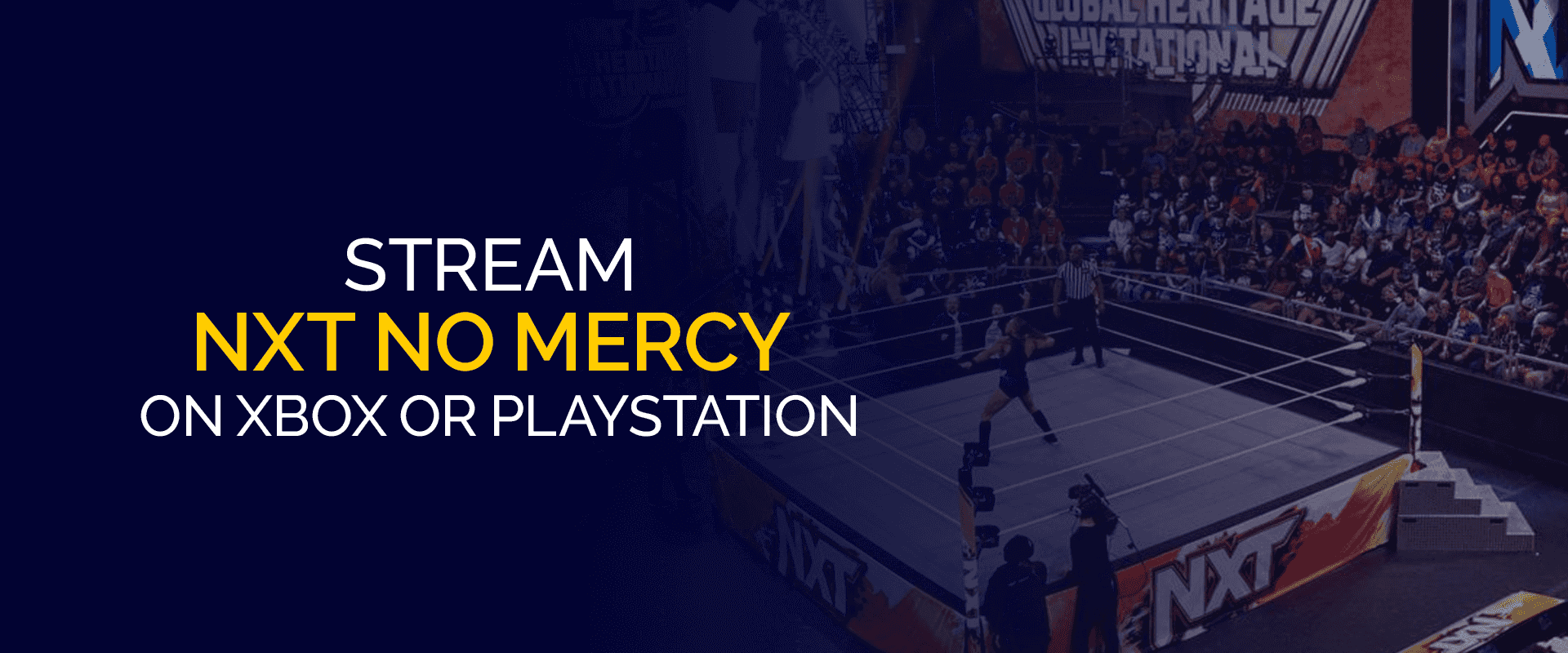
It is the 14th No Mercy match since the last one in 2017 and the first to be streamed on Peacock TV, not PPV. Furthermore, it is going to be held on September 30, 2023.
However, you might face some problems concerning blocked channels and geo-location restrictions but worry not! Our guide will let you savor the whole No Mercy match without any hindrance.
FastestVPN is here to provide you with a steady, smooth, and seamless livestream without any kind of interruption or obstacles. Through FastestVPN, you can now host multiple host parties ablaze with intoxicating excitement with your wrestling fans without worry.
So, mark your calendars to be sucked into the rabbit hole of wrestling mania. You are now safe to make plans of watch parties with your wrestling fans together with your stash of snacks and drinks.
| Wrestlers | Time | TV | Venue |
| Noam Dar(c) VS TBD | 8 PM EST | Peacock TV | Mechanics Bank Arena |
| Wrestlers | Time | TV | Venue |
| Dominik Mysterio (c) VS Mustafa Ali | 8 PM EST | Peacock TV | Mechanics Bank Arena |
| Wrestlers | Time | TV | Venue |
| Carmelo Hayes (c) VS IIja Dragunov | 8 PM EST | Peacock TV | Mechanics Bank Arena |
| Wrestlers | Time | TV | Venue |
| Becky Lynch (c) VS Tiffany Stratton | 8 PM EST | Peacock TV | Mechanics Bank Arena |
| Wrestlers | Time | TV | Venue |
| Bron Breakker VS Baron Corbin | 8 PM EST | Peacock TV | Mechanics Bank Arena |
Wrestling fanatics eagerly await the next WWE tournament and are anxious to witness the next touchdown and the unforgettable reigns that often leave viewers spellbound.
We understand the trance it casts and the adrenaline it brings, but the problems or glitches faced at the forefront or in the middle can get quite annoying. So, be ready to stream WWE matches without the worry of geolocation barriers, comfortably at your homes with FastestVPN.
FastestVPN is ultra-secure, reliable, and easy to use which will mask your IP address and protect your privacy while letting you experience a smooth ride of WWE without bumps.
The FastestVPN is designed to cater to your comfort needs while streaming WWE matches, it will block all restrictions from any channel you wish to view and unlock all blocked sites that you weren’t able to access before. Now you can peacefully enjoy and keep up with all your favorite players and their matches without betting a sweat.
© Copyright 2024 Fastest VPN - All Rights Reserved.


Don’t miss out this deal, it comes with Password Manager FREE of cost.
This website uses cookies so that we can provide you with the best user experience possible. Cookie information is stored in your browser and performs functions such as recognising you when you return to our website and helping our team to understand which sections of the website you find most interesting and useful.
Strictly Necessary Cookie should be enabled at all times so that we can save your preferences for cookie settings.
If you disable this cookie, we will not be able to save your preferences. This means that every time you visit this website you will need to enable or disable cookies again.


