

Get 93% OFF on Lifetime
Exclusive Deal
Don’t miss out this deal, it comes with Password Manager FREE of cost.
Get 93% off on FastestVPN and avail PassHulk Password Manager FREE
Get This Deal Now!By Janne Smith No Comments 4 minutes
Let’s blame it on industrialization. With so much on the plate, it’s okay if you forgot voicemail password and want to reset it. On the other hand, despite how technical this might sound, resetting the voicemail password is only a cakewalk. And the Internet has made it all accessible – even all the technical information that once felt like dropping straight out of Einstein’s plate.
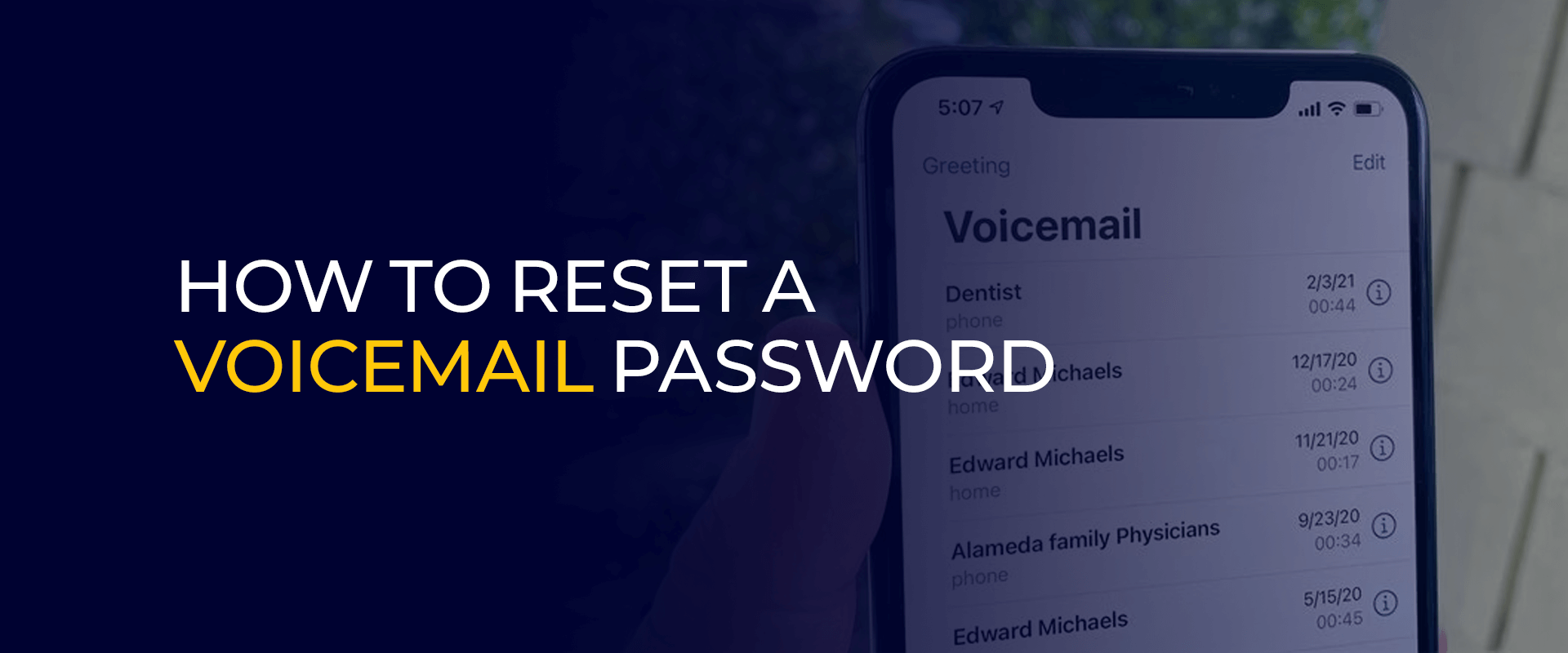
Before you exhaust your search engine, this article covers brief tutorials on how to reset a voicemail password on Android and iOS. Let’s dive in!
Note: If you forgot voicemail password and want to reset it, you can easily learn the process in this article. Meanwhile, we recommend using a reliable VPN, like the FastestVPN to ensure enhanced digital protection with a masked IP address.
According to a report from RingLead, most sales calls – about 80% of them – end up going straight to voicemail instead of getting answered by a person. Or perhaps, that person forgot their voicemail password.
To reset the voice mail password on Android, you’ve 2 options for this:
Let’s first discuss how you can change the password through application settings if you forgot voicemail password:
This process can be a tad different than resetting the password from the application directly. Here’s how you can do it through the carrier’s instructions if you forgot voicemail password:
Changing the voicemail password on an iPhone is quite simple and even resembles our first tutorial. Additionally, you’ll need to contact your phone’s carrier if you completely forget your voicemail password. Sticking to only resetting the voicemail password, here’s how you can do that:
Here, you’ll find a list of different tutorials based on devices and carriers
To reset your Verizon voicemail password, dial *611, provide the necessary information, and when prompted, state “Reset voicemail password.” The automated system will guide you through the reset process.
Reset voicemail password T-mobile
For T-Mobile users, reset your voicemail password by dialing #793# and using the last four digits of your phone number. If you wish to disable the password, dial #796#.
AT&T customers can reset their voicemail password by accessing the AT&T website. Find your account overview page, go to My Wireless, select your device in the My Devices & add-ons section, and choose Reset voicemail password.
Tracfone users can reset their voicemail PIN through text messaging. Start a new conversation, send a message with “voicemail” to 611611, and reply with Y when prompted. Hold 1 on the dialer and folliowing that, you can access your voicemail.
If you are using a carrier other than Verizon, T-Mobile, AT&T, or Tracfone, visit their official website and find the guidelines for resetting your voicemail password. Alternatively, conduct an online search using the query “reset voicemail password with [mention the carrier]” for specific instructions.
It’s essential to regularly change the passwords to avoid any unauthorized access to your voicemail logs. There are different ways to change your password if you forgot it. You can either contact your carrier or change the password from the application settings. Changing the voicemail password and changing the voicemail access code count as the same thing. Here’s how you can reset your voicemail access code: Here’s how you can reset your visible voicemail password:FAQs - Reset a Voicemail Password
Why change voicemail password on iPhone?
How do you reset your voicemail password if you forgot it?
How do I reset my voicemail access code?
How do I reset my visible voicemail password?
The article highlights ways to reset voicemail passwords for Android and iOS devices. It highlights step-by-step procedures for Android and iPhone users and carrier-specific instructions for Verizon, T-Mobile, AT&T, and Tracfone. Moreover, we recommend using FastestVPN for elevated digital protection.
Take Control of Your Privacy Today! Unblock websites, access streaming platforms, and bypass ISP monitoring.
Get FastestVPN
© Copyright 2024 Fastest VPN - All Rights Reserved.


Don’t miss out this deal, it comes with Password Manager FREE of cost.
This website uses cookies so that we can provide you with the best user experience possible. Cookie information is stored in your browser and performs functions such as recognising you when you return to our website and helping our team to understand which sections of the website you find most interesting and useful.
Strictly Necessary Cookie should be enabled at all times so that we can save your preferences for cookie settings.
If you disable this cookie, we will not be able to save your preferences. This means that every time you visit this website you will need to enable or disable cookies again.


