

Get 93% OFF on Lifetime
Exclusive Deal
Don’t miss out this deal, it comes with Password Manager FREE of cost.
Get 93% off on FastestVPN and avail PassHulk Password Manager FREE
Get This Deal Now!By Nancy William No Comments 6 minutes
Spotify was and still is one of the best digital streaming services for music, offering you a wide variety of international music and podcasts globally. The Spotify sign up process is for both free and premium users and supports iOS, Android, Mac, Windows, and many other devices. However, the music app industry is extreme, and the competition for the best Android and Apple music apps is high. That said, if you’re looking to switch to another music app or service and would like to know how to delete Spotify account permanently on any device, we’ll show you how.
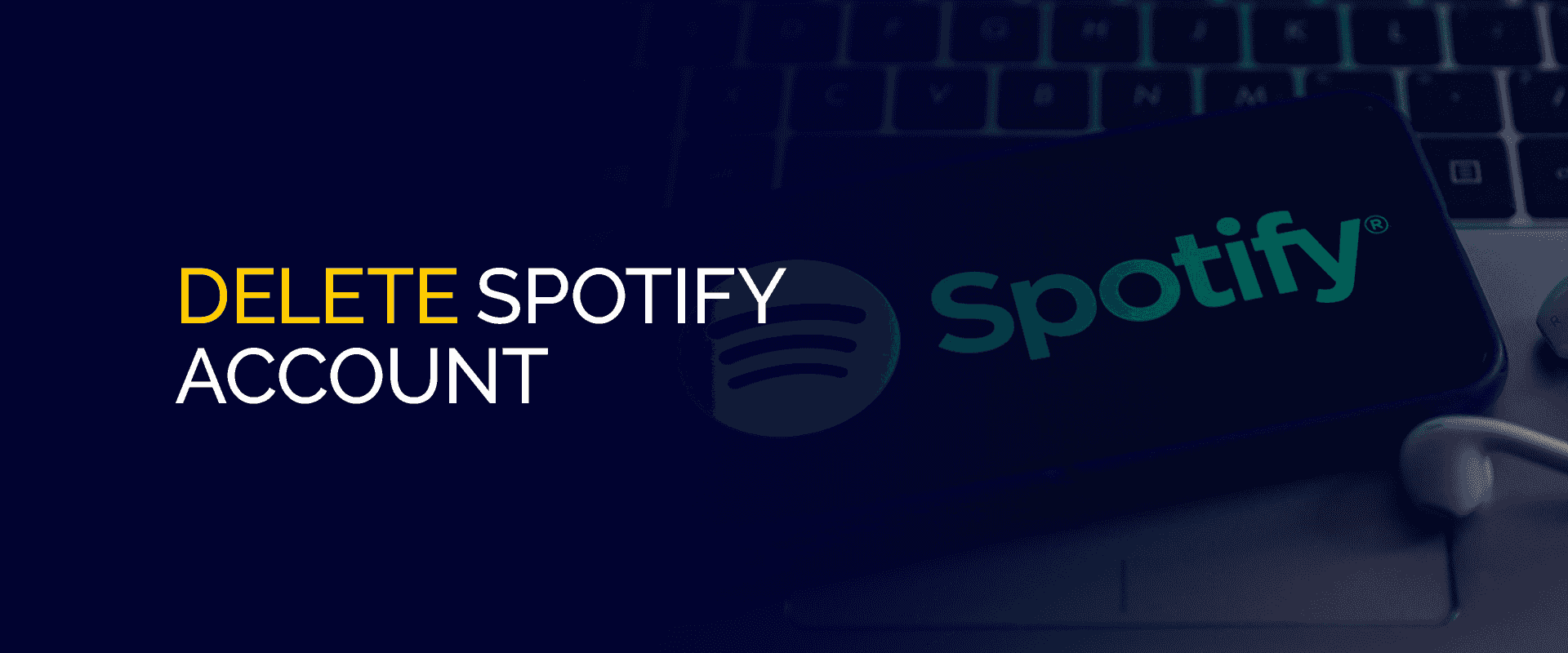
NOTE
To ensure that all your data is private to only you with or without your Spotify account, we recommend connecting to FastestVPN to secure your connection and to avoid ISPs from tracking your data. FastestVPN also helps you access Spotify and other music apps in your country when it’s unavailable.
Before getting to the tutorials, let’s first dive into reasons of why you might want to delete your Spotify account or subscription.
As mentioned, Spotify is still very popular, and you can find the best music and podcasts on the platform. However, there may be reasons why you want to delete or cancel your Spotify subscription.
Maybe there are too many apps, and Spotify is draining your Android or iPhone battery faster than usual. There might also be chances that you’re experiencing glitches on the app or website.
It could also be that you’re just looking to try another music app alternative like Apple Music, Soundcloud, or even Amazon Music. Whatever the reason, our guide will show you how to delete Spotify accounts from your devices and ensure that all your data is secure and private.
Before you begin to delete your Spotify account, please note that it can only be deleted via a web browser on the device you’re using: smartphone or computer. Your account cannot be deleted using the Spotify app.
Once you delete your Spotify account, all your data goes along with it, including your saved playlist, likes, followers, etc. The Spotify delete account process is relatively straightforward to do.
That said, here is how you can delete your Spotify account permanently via its website:
That is all! You’ve now deleted your Spotify account permanently. However, upon clicking on that option, the Customer Support Chat will contact you with an automated “Close my account” message. Once you’ve successfully deleted Spotify, it should take around 7 days to process. You can reactivate your account if you change your mind within those 7 days.
If you’ve got a free Spotify account and no longer wish to keep it, here is how you can delete it:
To delete your Spotify account, you need first to terminate your premium subscription. Here is how to do it:
This is only to stop getting billed. Even if you’ve canceled your subscription, you still have access to your Spotify account. The only difference is you’ve now got a free Spotify account. However, upon having canceled your subscription, you now can delete your Spotify account if you want to.
Just in case you’ve changed your mind and would like to recover your deleted or stolen account, there is still a way to do that. However, there is a catch. If you’ve deleted your Spotify account, you will receive an email to retrieve your account within seven days. You can retrieve that account within 7 days, but if you cross the deadline, you will need to create an account from scratch.
On your browser, sign in to your account, click on “Support” > “Account help” > “Account Settings” > “Closing your account and deleting your data.” Now, under the “Don’t have Premium” section, click on “Close your account and delete your data.” That’s all. If you’re trying to delete your Spotify account from the mobile or desktop app, it won’t work. There is no option for that. However, to successfully delete it, you need to go to the website via browser, sign in to your account, cancel your premium subscription, and then delete it. To delete your Spotify account on Android, you need to go to the website via browser. Sign in to your account and first delete your subscription. You can the proceed to delete your account successfully. If you’ve deleted your Spotify account, you can create a new one. On the app, click on “SIGN UP,” enter your email address or phone number. You can also enter your Facebook or Apple ID account. Then, fill in the rest of the information, like date of birth, gender, name, etc. It takes around 7 days for your Spotify account to be completely deleted. When you do apply for the leave, Spotify will send you a reactivation email link. You can use this to recover your account within the 7 days. If you pass the deadline, you lose access completely, along with all your data. If you’re already signed in to your Spotify account, click on your profile picture, and then you will find “Settings.” How do I delete my Spotify account permanently?
Why can’t I delete my Spotify account?
How do I delete my Spotify account on Android?
Can I create a new Spotify account?
How long does it take for a Spotify account to be deleted?
Where do you find the Spotify account settings?
In short, Spotify is one of the best music apps, but just in case you are not interested in keeping it anymore, the tutorials above will show you how to delete it. To delete Spotify account on your devices, there isn’t a way of doing it from the app. You will need to delete it via a browser from the website. But before you proceed, you need to cancel your Premium subscription to get started. Other than that, to ensure that your connection is always secure and your data preserved, connect to the best FastestVPN server to change your IP address.
Take Control of Your Privacy Today! Unblock websites, access streaming platforms, and bypass ISP monitoring.
Get FastestVPN
© Copyright 2024 Fastest VPN - All Rights Reserved.


Don’t miss out this deal, it comes with Password Manager FREE of cost.
This website uses cookies so that we can provide you with the best user experience possible. Cookie information is stored in your browser and performs functions such as recognising you when you return to our website and helping our team to understand which sections of the website you find most interesting and useful.
Strictly Necessary Cookie should be enabled at all times so that we can save your preferences for cookie settings.
If you disable this cookie, we will not be able to save your preferences. This means that every time you visit this website you will need to enable or disable cookies again.


