

Get 93% OFF on Lifetime
Exclusive Deal
Don’t miss out this deal, it comes with Password Manager FREE of cost.
Get 93% off on FastestVPN and avail PassHulk Password Manager FREE
Get This Deal Now!By Johan Curtis No Comments 12 minutes
Discord is a widespread communication and gaming platform that has become popular in recent years. It has many features, such as voice and text chat, video calls, and sharing your screen, which makes it a valuable platform for gamers, streamers, and communities. Even though Discord can be a good way to talk to people and have fun, knowing how to use it safely and competently is essential.
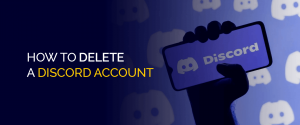
One crucial aspect of using Discord responsibly is knowing how to delete your account. Whether you want to take a break from the platform or are worried about the privacy of your data, you need to know how to delete your account. Parents should also know that there are risks for their children on the platform, such as being exposed to inappropriate content or talking to people they don’t know. Knowing how to keep an eye on how your kids use Discord and how to use parental controls well can help keep them safe.
You’re at the correct place if you want to delete your Discord account. Whether you’re taking a break from gaming or switching to a different chat platform, we’ve got you covered.
Before we get into the step-by-step guide, it’s important to know that deleting your Discord account is a permanent action. Once you afirm to delete your account, all of your messages, servers, and personal information would be deleted, and you won’t be able to get them back. So, it’s essential to make a copy of any important files before you delete them. Now, let’s get started! Here’s how to get rid of your Windows Discord account:
So, that’s all! Your account on Discord has been closed.
If you have an iPhone, the steps are a little different, but they are still easy to follow. Here’s how to get rid of your iPhone Discord account:
Before you delete your account, don’t forget to save any important information. This can include taking screenshots of important conversations or downloading any files shared on Discord.
In recent years, Discord is a popular chat platform that has grown a lot, especially among gamers. But if you’re a parent, you might wonder if it’s safe for your kids to use. First of all, it’s essential to know that Discord is for people at least 13 years old. Some of the platform’s features, like private messaging, voice, and video chat, and the ability to join servers (chat rooms) with strangers, could be dangerous for younger users. But this doesn’t mean that children should never use Discord. Kids can use the platform safely and responsibly if they know what to do and are careful.
There are a some measures you can take as a parent to keep your kids safe while they use Discord:
Talk to your kids about online safety: Make sure they know what could go wrong if they chat with strangers, give out personal information, or act in a wrong way online. Tell them to come to you if they are uncomfortable or have problems.
Set up parental controls: Discord has built-in parental controls that you can use to limit your child’s access to certain features, like private messaging and voice chat. You can also use software from a third party to keep an eye on what your child does on the platform.
Keep an eye on your childs activity: This is especially important if they join servers with strangers. Check-in with them often to see what they’re doing and who they’re talking to.
Encourage your child to use safe servers: There are many secure, monitored servers on Discord for kids and teens that are made just for them. Instead of joining random servers with strangers, tell your child to join these servers.
In the end, Discord can be dangerous for youngsters, but with the right help and safety measures, kids can use it safely and responsibly. As a parent, it’s essential to talk to your kids about online safety, set up parental controls, monitor their activity, and encourage them to use safe servers. By following these steps, you can help make sure that your child’s time on Discord is safe and fun.
While using Discord you might encounter some of the common issues faced here, the tips and tricks to work on for a better experience.
Connection problems: This can lead to slow voice chats or servers that don’t work. Check your internet connection and switch from Wi-Fi to a wired connection if that doesn’t work.
Bugs can cause the platform to act strangely, like freezing or crashing the app. Make sure you’re utilizing the latest version of Discord, clear your cache, or turn off any third-party plugins or apps that might be causing problems.
Video and Audio: You might need help with the sound or video quality if your microphone, speakers, or camera are not correctly connected. Check your device’s audio settings to ensure your microphone and speakers are set up right, or check your camera’s connection and ensure you have the latest drivers.
By following these easy steps, you can quickly and easily fix common Discord issues and chat with your friends and coworkers without any problems.
As a communication platform, one of the primary concerns users may have about Discord is the safety of their data and devices. While no platform can ever be 100% secure, Discord takes security seriously. It has implemented several features to protect users from malware and viruses.
Discord uses end-to-end encryption for all user communication, ensuring that messages and calls are secure and protected from interception. Discord’s servers are monitored 24/7 for potential security threats, and the platform employs a team of security experts to ensure user data is protected.
Despite these security measures, there is always a risk of spreading malware or viruses through Discord. Malicious links or files can be sent through the platform, threatening users’ devices and data. To stay safe on Discord, it’s essential to be cautious when tapping on any links or downloading files from unknown sources. Additionally, it’s recommended to keep antivirus software up to date and to avoid clicking on suspicious links or downloading files from untrusted sources.
Protecting yourself and your device from potential threats is enabling two-factor authentication (2FA) on your Discord account. 2FA adds an additional wall of security to your account by requiring a second layer of authentication in addition to your password. It can help you stay away from unauthorized access to your account and keep your data safe.
While Discord takes security seriously and has implemented several features to protect users, a VPN service like FastestVPN can add an extra layer of security and privacy to your online activities, including your use of Discord. A VPN service like FastestVPN can help protect you from potential security threats on Discord and other online platforms. By encrypting your communication and masking your IP address, you can browse the internet anonymously and with greater peace of mind.
Here are the steps to connect to FastestVPN:
That’s it! Connecting to FastestVPN is easy and only takes a few minutes. You can contact FastestVPN’s customer support team for assistance if you have any issues.
Discord has become one popular communication platform for gamers, streamers, and communities. Here are few of the benefits of using Discord:
Discord is a versatile platform offering various gaming, streaming, and community-building benefits. Its ease of use and customization options make it an excellent choice for users looking for a personalized communication platform.
Discord has become the go-to way for gamers, streamers, and communities to talk to each other. There are, however, several alternatives of Discird for people who want something different. We will examine some of the best Discord alternatives and compare their features and benefits to assist you in deciding which one is best for you.
Slack is a well-known way for businesses and teams to talk to each other. It has features like chat, video conferencing, and file sharing, which makes it a good alternative for people who want a more professional way to communicate.
Microsoft Teams is a platform for working together with features like chat, video conferencing, and file sharing similar to Slack. It works well with other Microsoft products, making it a good choice for people using Microsoft’s tools.
TeamSpeak is another popular voice chat platform that lets people talk with high-quality audio and low latency. Gamers and communities often use it to talk over the phone while playing and at other times.
Element is an open-source communication platform that lets you chat, share files, share your screen, and talk over video and voice calls. It’s a great choice for people who want a free and open-source platform that focuses on privacy.
Mumble is a voice chat platform with high-quality voice communication and low audio lag. It’s a favorite among gamers and is often used for tournaments and events with multiple players.
Each of these alternatives to Discord has its benefits and features. The best one for you will depend upon your needs and preferences. You can find one whether you want a platform for professional communication, a low-latency voice chat platform for gaming, or an option that focuses on your privacy.
Discord is a versatile communication platform that benefits gamers, streamers, and communities. In this article, we’ve discussed some of the critical features of Discord, including its voice and text communication, screen sharing, customization options, and community-building capabilities. We’ve also highlighted some potential risks of using Discord, such as encountering malware or inappropriate content. However, these risks can be tackled by connecting to FastesVPN and getting a secure connection to the web.
Despite these risks, however, Discord remains a popular and valuable platform for many users. To get the most out of Discord and stay safe while using it, it’s important to follow best practices, such as keeping your account secure, clicking links from unknown sources, and reporting inappropriate behavior.
In conclusion, Discord offers a wealth of features and benefits for users, and it’s a great platform for staying connected with others and building communities. By staying precautious and taking the necessary precautions, users can enjoy all Discord offers while staying safe and secure.
© Copyright 2024 Fastest VPN - All Rights Reserved.


Don’t miss out this deal, it comes with Password Manager FREE of cost.
This website uses cookies so that we can provide you with the best user experience possible. Cookie information is stored in your browser and performs functions such as recognising you when you return to our website and helping our team to understand which sections of the website you find most interesting and useful.
Strictly Necessary Cookie should be enabled at all times so that we can save your preferences for cookie settings.
If you disable this cookie, we will not be able to save your preferences. This means that every time you visit this website you will need to enable or disable cookies again.


