

Get 93% OFF on Lifetime
Exclusive Deal
Don’t miss out this deal, it comes with Password Manager FREE of cost.
Get 93% off on FastestVPN and avail PassHulk Password Manager FREE
Get This Deal Now!By Janne Smith No Comments 6 minutes
Who hates efficient, easy, and cost-effective app testing? Definitely non-tech savvy people. But for app developers, getting their hands on the best Android Emulators is totally god-sent! And that’s all this article’s about.
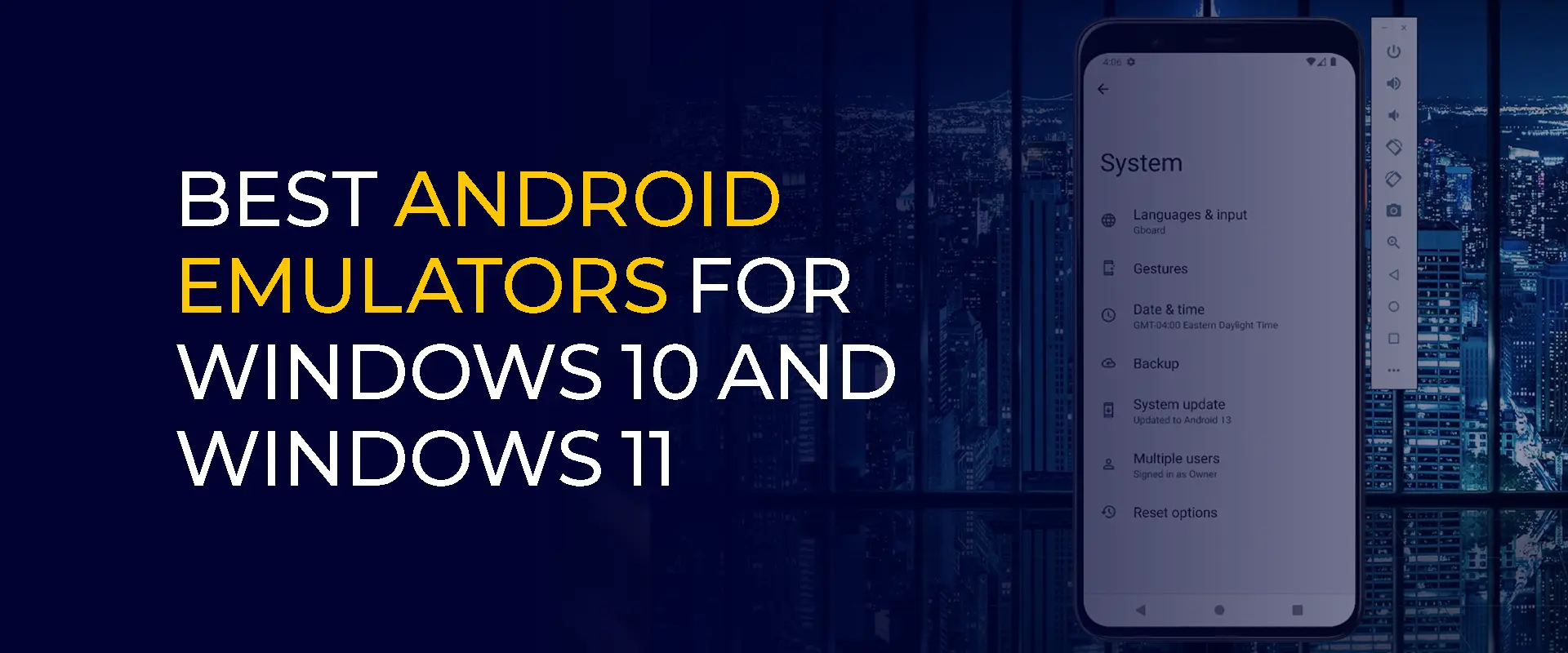
Before that, here’s what an emulator does; this can be either an Android or a PlayStation emulator. Imagine getting advanced application behavior simulation by testing the app before it launches in the store. You want everything to be pitch-perfect, and that’s what an emulator facilitates. Help you test, debug, and fix applications before their launch.
Speaking of the best Android emulators for Windows 10 and 11, you’ll find a list of them, and that’s where this article comes in as your total savior! Here are the 10 best Android emulators that are a bliss!
Note: None of your data is safe online, and the best way to evade the cyber threats is to use FastestVPN. Leveraging its AES 256-bit encryption and robust protocols, data protection is guaranteed!

This Android emulator has undergone a list of updates and refinements, bringing the Bluestacks 5. This version is based on Android 11 and lets you run extensive games without affecting the overall application performance. You can also leverage 3 different versions of Bluestacks, such as:
And here’s what attracts a great audience: you don’t need a graphics card for this emulator. Instead, it’s compatible with Intel and AMD.
Despite its vast compatibility and cutting-edge features, BS5 can be run on low-end Windows versions, too, without limiting it to the updated versions. You can leverage playing 2+ million games; this emulator only requires a stable internet connection.
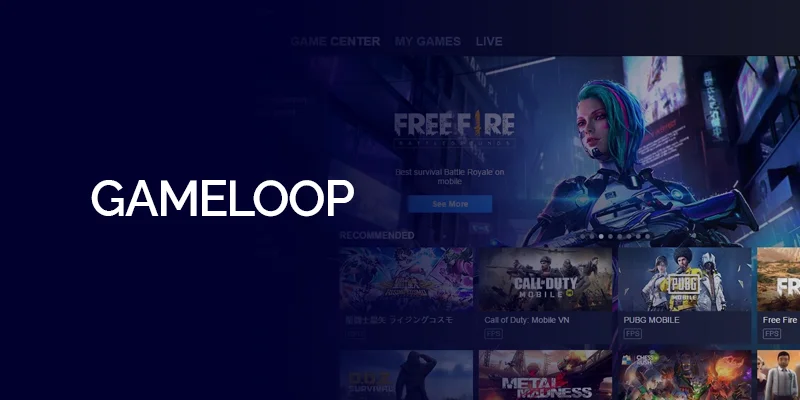
Forget spending hours battling the lag; GameLoop paves the way to a seamless gaming experience. And with the drumroll in action, it’s also the official CODM and PUBG emulator! Proving its high-end experience, GameLoop uses the seld-developed AOW game engine.
It offers a smart emulator adjustor and lets you personalize the key controls for all heroes. Along with that, you can install the Google Play Store, which includes support for the mouse and keymapping. If you’re specifically searching for an emulator for games like Call of Duty or PUBG, GameLoop is a better choice because of its touch-oriented UI.
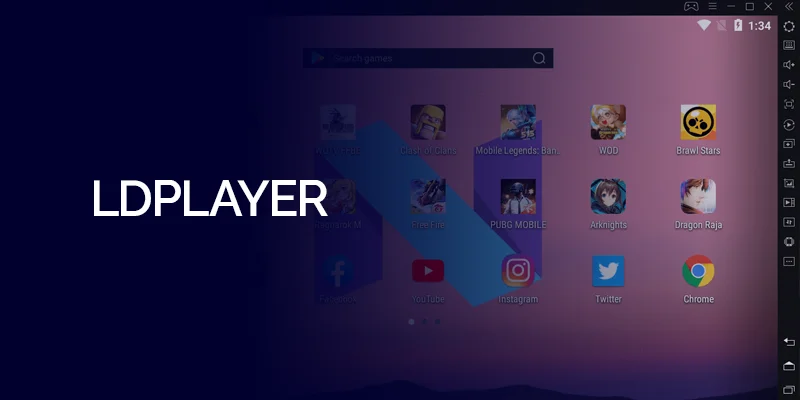
Wait a minute. If you’re searching for the best Android emulator for gaming, it’s time to stop exhausting your search engine! LDPlayer is a popular game-optimized Android emulator, remarkably known for its performance and dedicated applications store.
Despite being popular for games, it is also a top Android emulator for general use. You can also leverage its advanced settings for improved gaming performance.
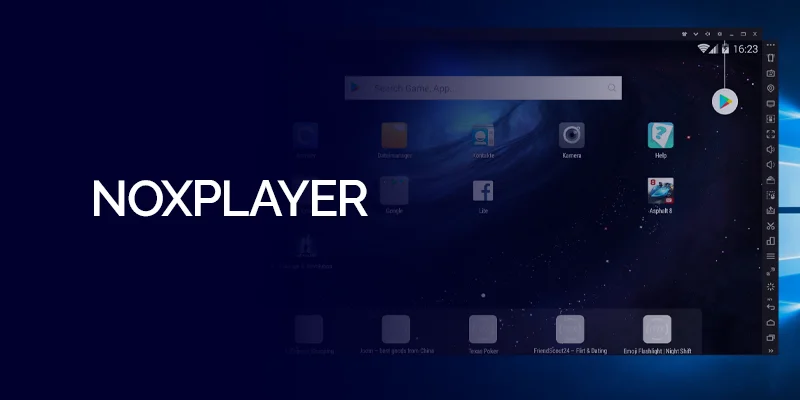
Be ready to get overwhelmed by a list of features. NoxPlayer, one of the best Android emulators, offers packed features that aren’t limited to gaming but also for general use. Leverage a user-friendly interface, game optimizations, and controller compatibility, which might turn a few heads here.
Being among the 5 best Android emulators, its features list extends to multi-instance synchronization. This makes playing different games without switching from one another—it’s all a simultaneous experience! This Android emulator is compatible with Windows 11 and Android 12.
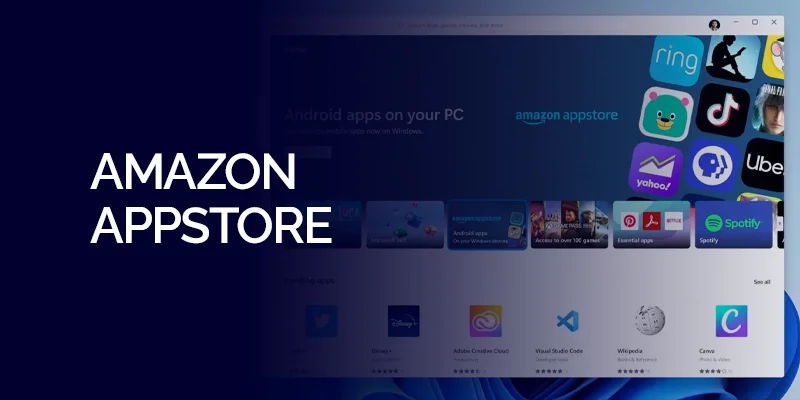
This intuitive and easy-to-use Android emulator is available on Windows 11 in the Microsoft Store. Offering an extensive catalog of applications, Amazon Appstore offers a plethora of features. This includes a full-screen mode, in-app purchases, and easy navigation via the search tool.
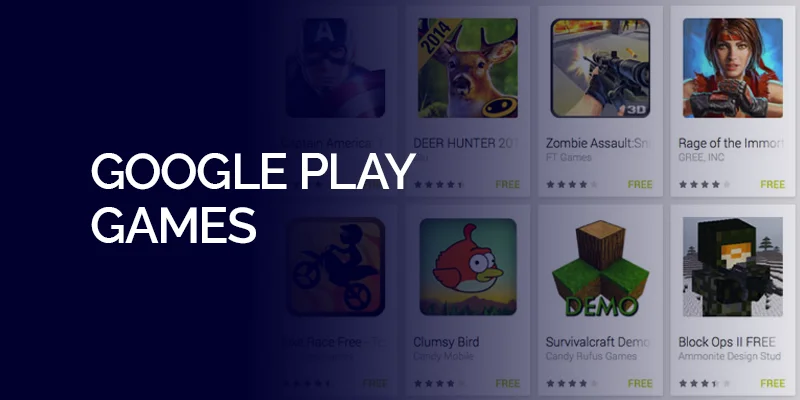
Google’s official Play Games lets you install and play games directly from your PC. The game titles are optimized to work better on Windows, offering a seamless gaming experience.
Meanwhile, this emulator gives the best experience only for gaming, and the standards can generally drop for general use. From a seamless game performance to easy ID log-in, Google Play Games stands as one of the best Android emulators for Windows.
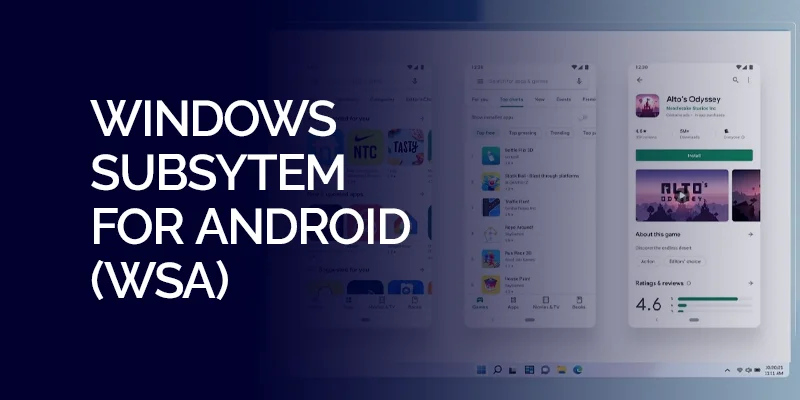
Windows Subsystem for Android (WSA), a program on Windows 11, lets you run Android apps, but only from a limited app store in certain regions. There’s a way to bypass this limitation and install any Android app you want, but it’s not officially supported.
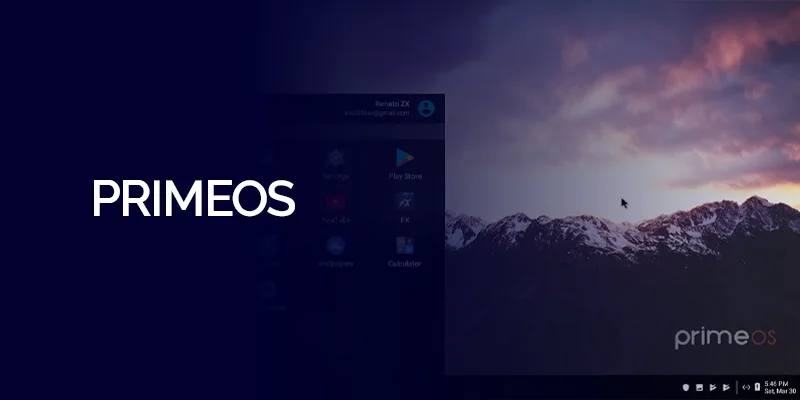
This isn’t primarily an Android emulator, but this option works well as a virtual device, powering your gaming experience. It uses the capacity of the GPU and the CPU to offer a seamless experience to users. Meanwhile, PrimeOS doesn’t require binary translations. Instead, use keyboard mapping to play the preferred games.
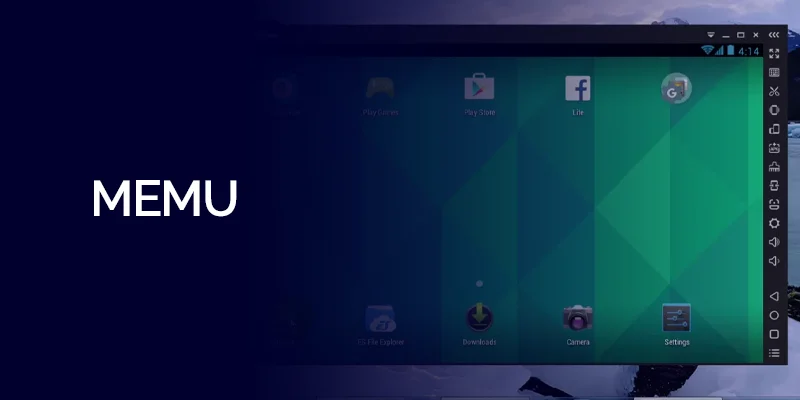
Known as one of the most robust Android emulators, MEmu is a perfect choice for beginners and seasoned users. From offering direct access to the Play Store to performance adjustments, it offers it all!
If you’re also using a tablet, you can easily install and launch applications directly from the Store as if you’re using a general Android device. On the other hand, for those fond of customizations, MEmu is a must!
You can fine-tune performance, adjust how apps appear on screen, set up shortcuts and controls, and even cheat location tracking. Along with that, it offers various one-click options for advanced users. However, you must subscribe to a premium option to remove ads and personalize the look.
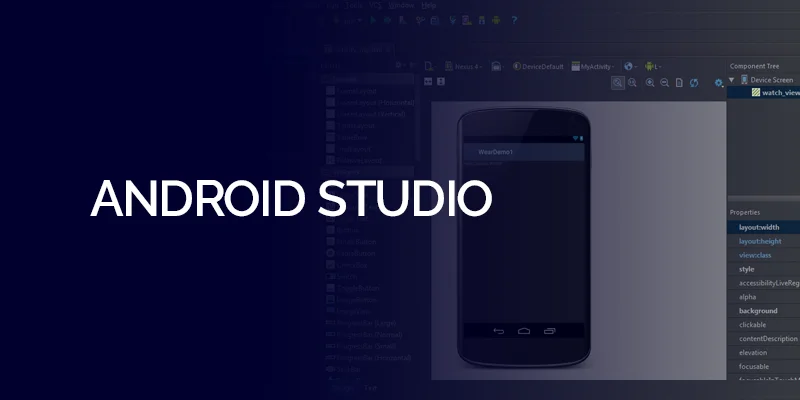
While Android Studio is the official Google emulator, it’s geared towards app developers. That said, it doesn’t offer a very convenient usage. It has a built-in emulator, but it’s not as user-friendly for simply running apps.
Think of it like a professional kitchen with top-notch tools. It’s amazing if you’re a chef creating dishes, but another option might be better if you just want a quick sandwich. However, if you’re developing Android apps, this built-in emulator is a great choice for testing your products during development.
As per the recent update, Windows 11 doesn’t officially support Android apps. However, you can run apps using an emulation or a Windows Subsystem for Android (WSA).
Yes, emulators work on Windows 11. For example, the Xenia emulator works on it.
Here’s how to install an Android emulator in Windows 11:
You can be either a developer or a general user wanting to test the games; our 10 best Android emulators for Windows ensure a seamless experience. Additionally, don’t forget to use a VPN when using the emulator on your PC. For example, FastestVPN ensures complete privacy protection from cyber threats.
© Copyright 2024 Fastest VPN - All Rights Reserved.


Don’t miss out this deal, it comes with Password Manager FREE of cost.
This website uses cookies so that we can provide you with the best user experience possible. Cookie information is stored in your browser and performs functions such as recognising you when you return to our website and helping our team to understand which sections of the website you find most interesting and useful.
Strictly Necessary Cookie should be enabled at all times so that we can save your preferences for cookie settings.
If you disable this cookie, we will not be able to save your preferences. This means that every time you visit this website you will need to enable or disable cookies again.


