

Get 93% OFF on Lifetime
Exclusive Deal
Don’t miss out this deal, it comes with Password Manager FREE of cost.
Get 93% off on FastestVPN and avail PassHulk Password Manager FREE
Get This Deal Now!By Christine Margret No Comments 6 minutes
IceFilms was down for a while and left people looking for alternatives. However, IceFilms add-on is live again to gratify everyone’s entertainment needs. This blog covers how to install IceFilms on Kodi Krypton, Jarvis, and Firestick.
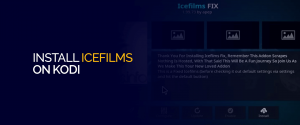
Why is IceFilms Kodi addon so popular? Many wonder the same and the answer is quite simple, really. IceFilms has been around for many years. It has set a bar and standards as one of the best movie Kodi addon. Whichever version of Kodi it is that you use, find the suitable guide for it below. Just make sure you use a Kodi VPN in the process to make everything secure and away from prying eyes.

Note: Have you ever come across Crackdowns? They are not rumors and are actually blocking millions of population from watching free content. Connect to FastestVPN to unblock geo-restricted Kodi addons and enjoy free content from the world over. Cover your tracks and protect yourselves from DMCA notices and copyright issues with the solution provided by FastestVPN.
IceFilms is a video Kodi add-on that allows you to stream TV shows and movies. It also lets you explore amazing music and comedy shows.
It has been one of the longest-running Kodi add-ons but stopped and has recently been released, with v2.0 being the latest version.
The updated version of IceFilms is much more efficient and fetches content links from various sources.
Previously, it had manual resolvers, but today it uses universal URLResolver and therefore, it’s even easier to use today.
A couple of updates have been added since the add-on was re-built. You must have the latest version of the add-on and Kodi Krypton to keep things working correctly.
The changes made by the developer in IceFilms include:
One by one we could cover both the versions of Kodi, Krypton, and Jarvis to install IceFilms. If you face any difficulty or need assistance in finding alternatives refer to the Kodi Addons blog. But first things first, before you begin to install the addon, here are the important steps that need to be taken care of:
Click on it, select a movie of your choice and enjoy!
Firestick is undoubtedly one of the best entertainment avenues out there. Pair it with Kodi and it becomes a powerful combination. Here is how you can stream movies conveniently with IceFilms on Firestick:
Streaming content using a Kodi add-on is not illegal. Yet, IceFilms was down recently. There are many IceFilms proxies that you can use; however, these proxies are not safe and might reveal your identity.
The best way is to use a VPN with IceFilms. A VPN like FastestVPN will keep your identity anonymous and hide your browsing activities from your ISP and other intruders.
While using IceFilms, you may face some errors. Below we are providing you with the errors and their possible fixes.
If you ever see a blank screen while starting the add-on, it means that your ISP has blocked the add-on from accessing the website.
If a blank screen appears while using the add-on, you should install the IceFilms Kodi add-on from another repo that is working. You can also use a VPN to easily unblock IceFilms.
In case you experience that IceFilms fails during installation, it means that the repo which you’re using lacks some essential files.
You may wait for some time, otherwise use Kodil Repository because it works perfectly well.
If you receive an error message about checking the Kodi error log, it means that your cache is full, and can come across while streaming.
To resolve the IceFilms check log error, you can select another stream and clear your cache. This will fix the problem.
IceFilms had previously not been working what with the Fusion Repo taken down by the law enforcement. This is when errors started to occur but luckily they have all been solved now. The addon has moved from Fusion Repository to the Kodil Repository and is working exceedingly well. Install IceFilms on Kodi. While some may say it’s not the same as before, it is still solid to provide long hours of entertainment and lets you watch all the latest movies at ease.
© Copyright 2025 Fastest VPN - All Rights Reserved.


Don’t miss out this deal, it comes with Password Manager FREE of cost.
This website uses cookies so that we can provide you with the best user experience possible. Cookie information is stored in your browser and performs functions such as recognising you when you return to our website and helping our team to understand which sections of the website you find most interesting and useful.
Strictly Necessary Cookie should be enabled at all times so that we can save your preferences for cookie settings.
If you disable this cookie, we will not be able to save your preferences. This means that every time you visit this website you will need to enable or disable cookies again.