

Get 93% OFF on Lifetime
Exclusive Deal
Don’t miss out this deal, it comes with Password Manager FREE of cost.
Get 93% off on FastestVPN and avail PassHulk Password Manager FREE
Get This Deal Now!By Christine Margret No Comments 6 minutes
Private browsing on iPhones and iPads helps keep your browsing activities confidential. But if you want to disable private browsing on your devices, follow our step-by-step guide.
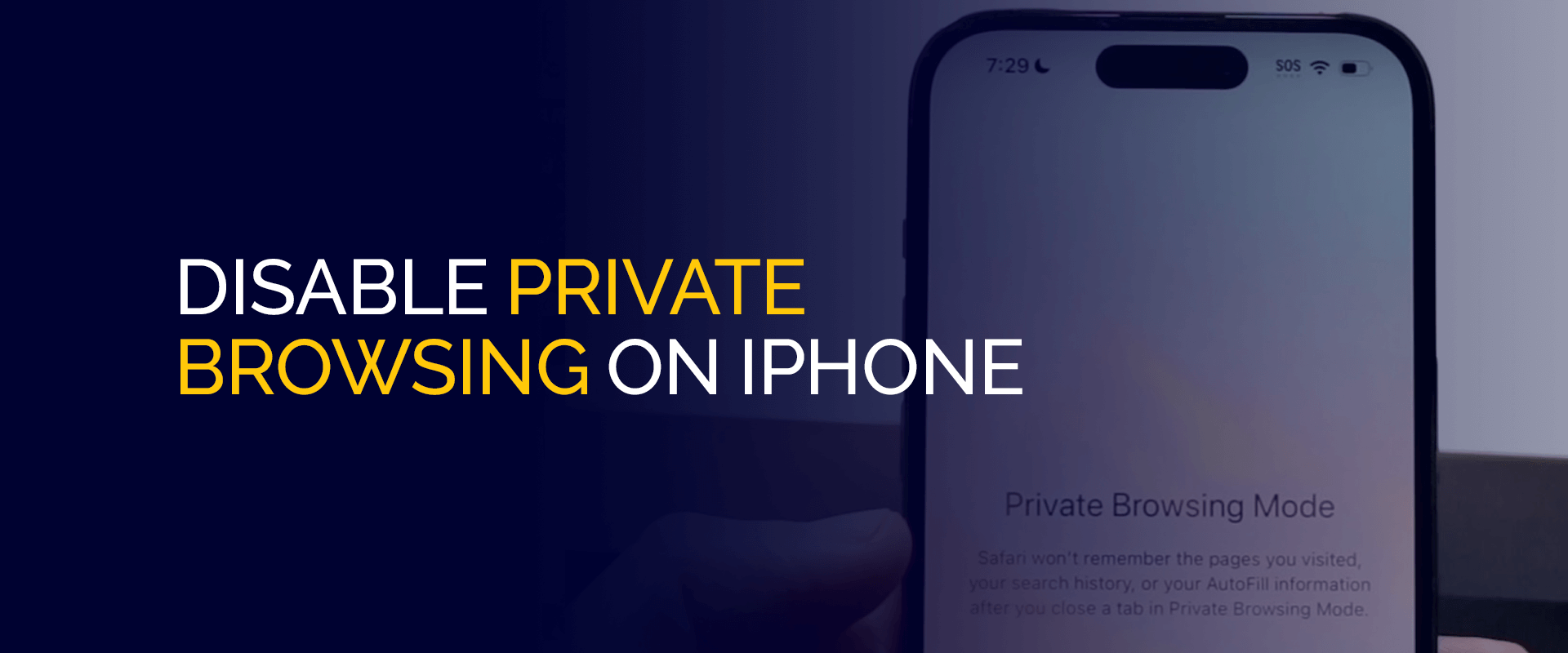
Note: Private browsing only provides a layer of privacy, but it hides nothing from your Internet service provider or the general network you use. The only solution to ensure ultimate online privacy is to use FastestVPN. Connecting to its server, the VPN masks your IP address and conceals all your activities in the blink of an eye. Its security-centered features, such as the OpenVPN protocol, AES 256-bit encryption, the Internet Kill Switch, and others, make it the best choice for complete digital privacy protection.
Remember, disabling private browsing won’t affect any of your data or passwords. The action will only turn off the feature so no one else can use it on your device. Here are the steps to disable private browsing on an iPhone and iPad:
Note: You can turn the Private Browsing mode on at any time by tapping “Private” in the lower-left corner of the screen.
Disabling Private Browsing on your iPad is simple. Follow these steps:
Private Browsing is great for keeping your activities confidential from other users who are using the same device. However, if you change your mind and want to return to regular browsing on Google Chrome browser, here’s how to do it:
The first reason to disable private browsing on iPhone is that it is more comfortable to browse regularly. Secondly, the private browsing mode may disturb or slow down your overall browsing experience.
Moreover, disabling private browsing mode frees up lots of space on your device because your data is not deleted automatically. Besides these reasons, there is much more to consider when turning off private browsing on an iPhone.
For example, turning off private browsing on your iPhone allows you to see your history effortlessly when needed. Your browsing data will be synced across devices without a problem.
Regular browsing enables you to leverage Safari’s new features and third-party content blockers.
It is up to you whether you want to disable private browsing. However, you should keep in mind that turning it off will improve your overall browsing experience on your iPhone.
There are two simple solutions that fix Safari private mode not working issues:
On your Mac device, right-click where you find the Safari icon in the dock and select “Quit.” On an iPhone or iPad, swipe up and hold to view active apps, then swipe Safari up to close it. After restarting the Safari, private browsing will be ended.
On a Mac, click the Apple icon and select “Restart.” On an iPhone or iPad, press and hold the power button (for older models) or the volume up button (for newer models), then slide to power off. Once restarted, private browsing should be enabled.
A common question people have is, “Can private browsing on an iPhone be traced?” The short answer is yes—private browsing history on an iPhone can still be tracked.
Even in incognito mode, websites, and advertisers can log your activity and add it to your user history. While private browsing on an iPhone or other devices automatically deletes your browsing history, every site you visit is still recorded by the domain name system (DNS), and these requests are logged.
However, accessing this information typically requires direct access to your device. Luckily, you can clear your private browsing history by flushing the DNS cache. Check out our guide to learn how to view and delete your incognito history.
This is one of the most common questions people ask about the Safari browser’s private mode. Since privacy is a broad and sensitive topic, understanding it from the core is important.
A browser usually stores search history, including the websites you visit and your search terms. Your ISP, government agencies, and network administrators can easily log this information.
Returning to the question, “Is Safari Private Browsing Actually Private?” The short answer is no. Even after enabling private mode, all the stored information can still be tracked. Moreover, enabling private mode cannot hide your IP address, so your location can also be tracked using your IP address.
There are more secure browsers in terms of security and privacy than Yahoo and Google. DuckDuckGo, Firefox, and Startpage are great options to explore.
Here’s how to disable private browsing option on iPhone: Here’s how to disable incognito mode on iPhone, Google Chrome: Here’s a brief method to delete private browsing data on your iPhone. Go to Settings>Safari>Clear History and Website Data. You might have implemented the steps for how to disable private browsing on iPhone. However, there are various reasons why private browsing can be disabled on your iPhone:FAQs - Disable Private Browsing
How do I turn off private lock in Safari?
How do I turn off Google incognito mode on my iPhone?
How do I delete private browsing data on my iPhone?
Why is private browsing disabled on my iPhone?
Disabling Private browsing mode on iPhone and iPad is a straightforward process that involves just a few simple steps. By turning off Private Browsing, you ensure that Safari keeps a record of your browsing history and data. It can be helpful for a variety of tasks, such as parental control and personal record-keeping. Whether you are maintaining a device for children or just prefer to save the history of your online activities, knowing how to disable Private Browsing provides better control over your browsing experience.
Take Control of Your Privacy Today! Unblock websites, access streaming platforms, and bypass ISP monitoring.
Get FastestVPN
© Copyright 2025 Fastest VPN - All Rights Reserved.


Don’t miss out this deal, it comes with Password Manager FREE of cost.
This website uses cookies so that we can provide you with the best user experience possible. Cookie information is stored in your browser and performs functions such as recognising you when you return to our website and helping our team to understand which sections of the website you find most interesting and useful.
Strictly Necessary Cookie should be enabled at all times so that we can save your preferences for cookie settings.
If you disable this cookie, we will not be able to save your preferences. This means that every time you visit this website you will need to enable or disable cookies again.