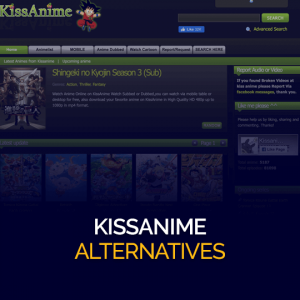Get 93% OFF on Lifetime
Exclusive Deal
Don’t miss out this deal, it comes with Password Manager FREE of cost.
Get 93% off on FastestVPN and avail PassHulk Password Manager FREE
Get This Deal Now!By Nick Anderson No Comments 4 minutes
One of the convenient features of smartphones is that they can mirror the phone experience on a TV. AirPlay is one such technology that allows Apple devices to be paired with other smart devices like a smart speaker or a TV. It allows you to project what you do on the phone onto the big screen, or play something like music on connected devices.
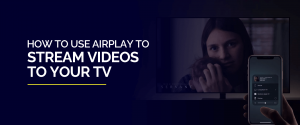
Learn how to use AirPlay on your TV using your Apple devices in this blog. We’ll also explain why a VPN can help you make the experience better while streaming movies.
AirPlay is a proprietary wireless technology by Apple to let iOS devices connect to other smart devices. For example, if you wanted to show a video or photo on your phone, AirPlay allows you to mirror what you do on the phone on the big screen. It’s not just app-exclusive; the entire iOS experience gets projected wireless on the screen. It means guests in the room will be able to catch everything, right down to each swipe.
It works for videos as well. Several apps including Apple TV+ lets you stream the video playback onto a TV. It’s seamless and requires no additional app or hardware.
Because it is proprietary, not every smart device supports AirPlay. It was limited to just Apple devices when it was announced back in 2010. But with the introduction of AirPlay 2, non-Apple devices have adopted the technology. The devices include smart TVs from Samsung, LG, and more, and speakers from manufacturers such as JBL, Sonos, Bang & Olufsen, and more.
Apple TV is a media streaming device aimed at the living room entertainment for the big screen. It is powered by Apple’s own OS called tvOS. Apple TV has seen various iterations over the years since its introduction in 2007.
Because AirPlay 2 is newer, Apple TV generations before it don’t support it. In short, you need at least the Apple TV 4K or Apple TV 4th generation to use AirPlay 2. The second iteration of AirPlay brought along several improvements, mainly better performance while off-device streaming.
Note: The following process is similar across AirPlay and AirPlay 2 supported Apple TVs. It’s up to you which generation of Apple TV and iOS device you use to take advantage of the latest iteration of AirPlay. The navigation process could be different for you considering the generational changes to the UI in iOS.
The video will now be screened on the screen linked to the Apple TV. Your iOS device will become the remote through which you can control video playback.
If you have an Apple TV or an AirPlay 2 compatible TV, you can play videos and photos on the big screen through your iOS device.
iOS also allows you to mirror your iOS device to the big screen. This is different from simply playing a video from within an app. When you use screen mirroring, the TV will receive every input from the iOS device.
Your phone experience will now appear on your TV. Keep in mind that Screen Mirroring is restricted to a letterbox window. Any apps that you use will fit within that box. So, it’s not ideal for streaming videos. Use the AirPlay option within apps to play content in fullscreen.
A VPN gives you a flawless experience when it comes to streaming. Due to geo-restrictions, much of the content on the web, including streaming services, might be inaccessible to you. Some of the services like HBO Max are outright unavailable outside of the USA.
Connecting to FastestVPN will guarantee that you are getting the money’s worth out of your streaming subscription. Moreover, you can connect and use up to 10 Apple devices – simultaneously.
© Copyright 2024 Fastest VPN - All Rights Reserved.


Don’t miss out this deal, it comes with Password Manager FREE of cost.
This website uses cookies so that we can provide you with the best user experience possible. Cookie information is stored in your browser and performs functions such as recognising you when you return to our website and helping our team to understand which sections of the website you find most interesting and useful.
Strictly Necessary Cookie should be enabled at all times so that we can save your preferences for cookie settings.
If you disable this cookie, we will not be able to save your preferences. This means that every time you visit this website you will need to enable or disable cookies again.