

Get 93% OFF on Lifetime
Exclusive Deal
Don’t miss out this deal, it comes with Password Manager FREE of cost.
Get 93% off on FastestVPN and avail PassHulk Password Manager FREE
Get This Deal Now!By Christine Margret No Comments 5 minutes
How to change Google password? This is an obvious question that many Google users often search. Therefore, I have decided to give readers a simple and clear guide on changing your Gmail password hassle-free.
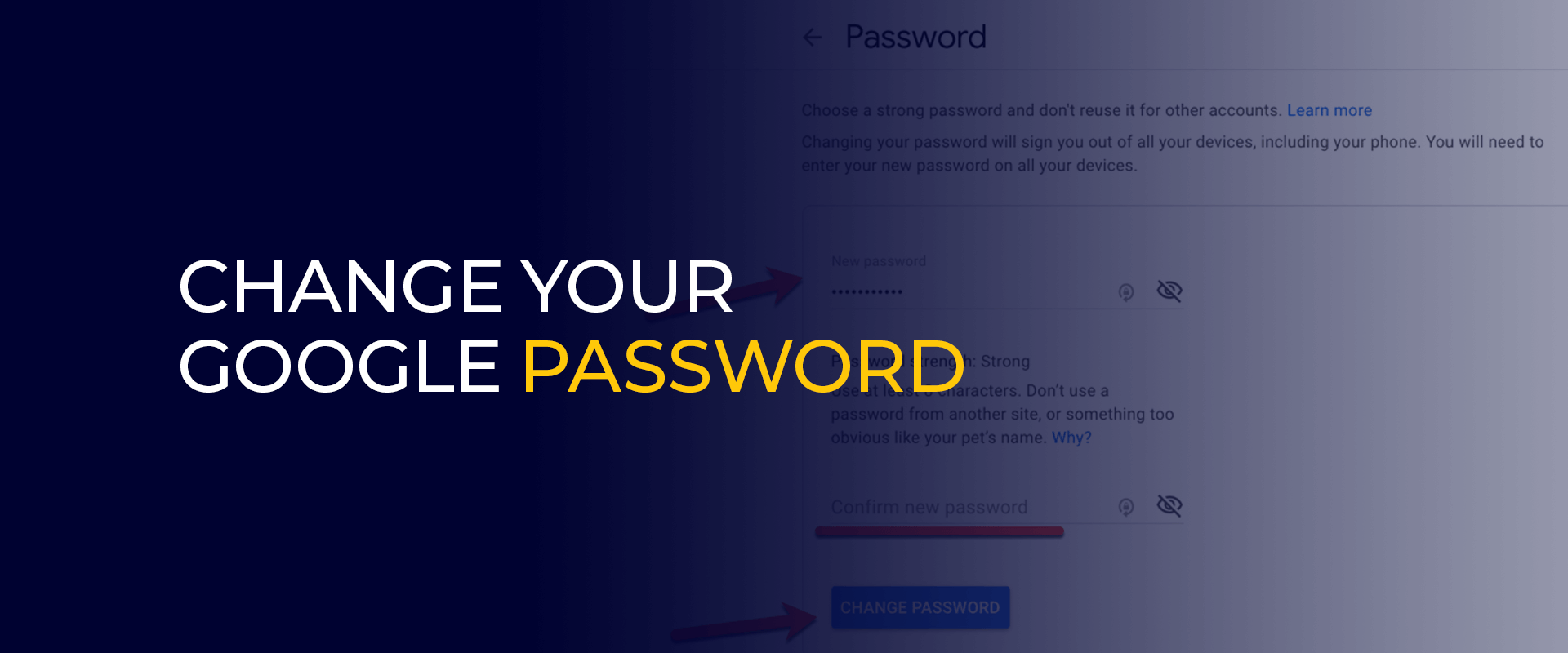
Basically, Google password is crucial, acting as the key to your online information—unlocking Gmail, Google Drive, and Photos. If you use “Sign in with Google” elsewhere, those accounts are tied to it as well. So, it is important to use a VPN while using your Google account, this will make your connection more secure, and encrypted.
Note: Take control of your online safety with the added layer of protection that a VPN provides. By encrypting your data, it acts as a shield against potential cyber threats, creating a secure environment for your digital activities.
It’s essential to change your Google password for a few reasons. If your Gmail info gets leaked in a hack, changing the password helps stop hackers from using it. It’s also a good idea to switch it up every few months to stay safe.
If you get a message saying someone might have gotten into your account, changing the password quickly helps you take control back. And if your password isn’t strong, you can use this guide to create a better, and safe one.
If you’ve let unsecured apps use your Google account, remove their access in settings and change your password to keep things secure.
Read here to find the Best Password Managers for iPhone/iPad.
If you’ve forgotten your Google password, follow these steps to reset it:
Securing your Google account involves a few key steps to ensure exclusive access:
In conclusion, changing your Google password is a fundamental step in safeguarding your online security. The tips provided, such as avoiding password reuse, implementing two-factor authentication (2FA), and considering the use of a virtual private network (VPN), collectively fortify your defense against potential threats. Regularly updating your password not only mitigates risks associated with breaches but also ensures that your Google account remains a resilient fortress, protecting sensitive personal information and maintaining a robust barrier against unauthorized access. Embracing these measures is a proactive approach to maintaining control over your digital presence and enhancing the overall security of your online accounts.
Take Control of Your Privacy Today! Unblock websites, access streaming platforms, and bypass ISP monitoring.
Get FastestVPN
© Copyright 2025 Fastest VPN - All Rights Reserved.


Don’t miss out this deal, it comes with Password Manager FREE of cost.
This website uses cookies so that we can provide you with the best user experience possible. Cookie information is stored in your browser and performs functions such as recognising you when you return to our website and helping our team to understand which sections of the website you find most interesting and useful.
Strictly Necessary Cookie should be enabled at all times so that we can save your preferences for cookie settings.
If you disable this cookie, we will not be able to save your preferences. This means that every time you visit this website you will need to enable or disable cookies again.