

Get 93% OFF on Lifetime
Exclusive Deal
Don’t miss out this deal, it comes with Password Manager FREE of cost.
Get 93% off on FastestVPN and avail PassHulk Password Manager FREE
Get This Deal Now!By Christine Margret No Comments 4 minutes
Ever wondered what hidden gems lie in Amazon’s global marketplace? Whether you’re hunting for exclusive products from other countries or preparing for a move abroad, changing your location on Amazon can open up a whole new world of shopping possibilities. While the process might seem a bit daunting at first, it’s actually quite straightforward. In this guide, we’ll walk you through how to change your location on Amazon, both on the app and website, so you can easily explore and shop from international markets in no time.
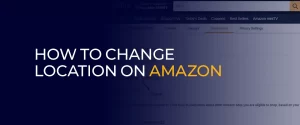
Changing your location on Amazon can improve your shopping experience. It customizes product recommendations based on your chosen region. You’ll be redirected to the appropriate domain for that area. This helps if you’re traveling or moving abroad, as you can see products suited to your new location. While some items are location-specific, many can be shipped internationally. Updating your location settings allows you to explore different markets and find unique products.
Also Read How to Delete Amazon Account.
If you need to change your location on Amazon quickly, follow these simple steps:
For added privacy and to access international content more effectively, consider using a reliable VPN like FastestVPN. It not only helps with location changes but also secures your transactions and enhances your online privacy.
Let’s explore why changing your Amazon location can be beneficial and how to do it seamlessly.
Changing your location on the Amazon Shopping app is straightforward. Here’s how to do it:
You can also use this menu to adjust the language settings for a more personalized shopping experience. These steps apply to both Android and iOS devices.
Changing your location on the Amazon website is simple and quick. Here’s how to do it:
This process allows you to view products and prices specific to the selected country.
Also Read Is AliExpress Safe.
If you’re moving to a new country and want to transfer your Amazon account to your new location, follow these steps to update your settings:
Be aware that changing your account’s country may affect the content you have access to. Some content might not transfer, so check what will be available in your new region.
Also Read VPNs and Online Transaction Protection.
To change your Amazon address, update your country settings. This can be done in the Country/Region & Language section on the Amazon website or through the app's Country/Region & Language tab. For a step-by-step guide, check out this article. This issue often arises when your Amazon country settings are changed, whether by mistake or without your knowledge. Fortunately, it’s easy to resolve. You can quickly adjust your Amazon location through the settings on the website or app. No, a VPN won't change your Amazon account settings because it only alters your IP address. However, using a VPN offers other advantages, including access to various Amazon marketplaces, enhanced privacy, and improved online security.FAQs- Change Location on Amazon
How can I update my Amazon address to a different country?
Why does Amazon think I'm in a different country?
Can I use a VPN to change my location in the Amazon app?
Changing your location on Amazon can improve your shopping by customizing recommendations and offering regional deals. It’s simple to update your settings on both the Amazon app and website. Use a reliable VPN like FastestVPN to switch locations smoothly for added flexibility and privacy. If you need help, contact Amazon customer service. With these steps, you can enjoy a wider range of products and a more tailored shopping experience.
Take Control of Your Privacy Today! Unblock websites, access streaming platforms, and bypass ISP monitoring.
Get FastestVPN
© Copyright 2025 Fastest VPN - All Rights Reserved.


Don’t miss out this deal, it comes with Password Manager FREE of cost.
This website uses cookies so that we can provide you with the best user experience possible. Cookie information is stored in your browser and performs functions such as recognising you when you return to our website and helping our team to understand which sections of the website you find most interesting and useful.
Strictly Necessary Cookie should be enabled at all times so that we can save your preferences for cookie settings.
If you disable this cookie, we will not be able to save your preferences. This means that every time you visit this website you will need to enable or disable cookies again.