

Get 93% OFF on Lifetime
Exclusive Deal
Don’t miss out this deal, it comes with Password Manager FREE of cost.
Get 93% off on FastestVPN and avail PassHulk Password Manager FREE
Get This Deal Now!By Nick Anderson No Comments 14 minutes
Yes, Bluestack is safe for PCs and Macs because it is nothing more than an emulator. The company behind the application has been operating for over 10 years, but it has been a part of major controversies. Recently, there have been concerns about the security of this application because of various flaws.
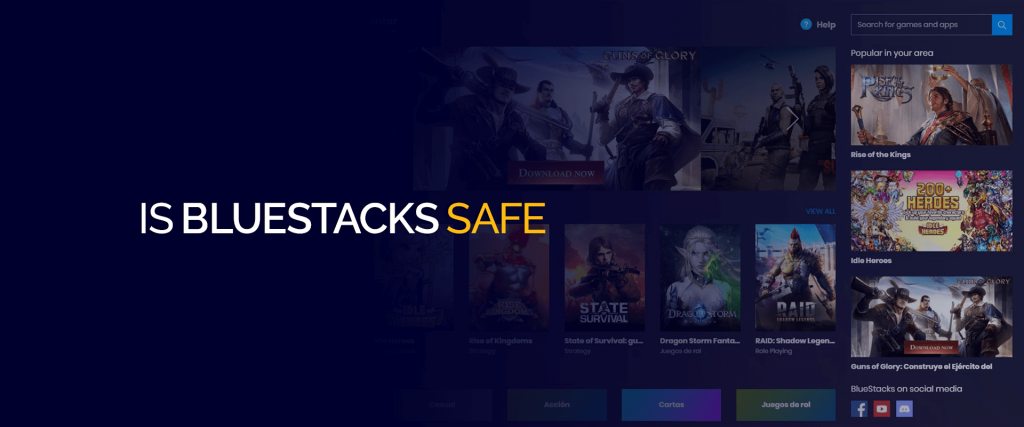
Note: One of the easiest ways to improve performance on Bluestack is through a VPN. Installing a VPN on Bluestacks allows you to emulate apps with their functionalities in different countries without affecting the other apps installed on your system. It’s a great way to multi-task on one single system, so get FastestVPN today.
We’ll look at all of these flaws and find any persistent points about its privacy. We also saw solutions to common problems with Bluestack, like virtualization, bit optimization, and compatibility analysis. All of these will make your everyday Bluestack experience much smoother.
Bluestacks is an emulator that lets you use Android applications on your PC. For example, you can use it to play PUBG or WarZone on your PC as you would on your phone. You can use your mobile banking or social media apps on your PC. Some people use it to access the full functionality of Facebook because the PC or web version lacks advanced features.
Jay Vaishnav, Suman Saraf, and Rosen Sharma founded the application in 2009. After an under-the-radar release, users started emulating it, and the application gained fame and fortune. Over the years, the base version has been updated, and the latest version was released on May 5, 2021.
Since its introduction in 2011, Bluestacks has evolved into the best Android emulator and way to run Android apps on Windows and macOS. Perhaps the best part is that Bluestacks is completely free to use. It is regularly maintained, and new features are added year after year.
Here are some of the noteworthy Bluestack features:
Overall, Bluestacks is safe and trusted because the applications have no hidden malware. The application is often included in lists of the best Android emulators. However, on a more precise scale, Bluestacks does have a few problems. For example, how it slows down PCs and installs Bluestacks X is concerning.
Let’s look at all the instances and questions in more detail to get the right answers:
No, Bluestacks does not have viruses, which means you can use it without any major issues. There have been instances where Bluestacks has been flagged as a virus by certain antivirus services, like BitDefender. This is mostly because Bluestacks monitors and hogs system resources.
Because of its resource intensive nature, your PC will slow down because of Bluestacks. The same happened to a user on Reddit, who ended up with a fried PC.
To avoid this, we highly recommend having more than the minimum specs. The requirements are understated, and you should have more than the required RAM and processing power. Besides that, we’ve tested the Bluestacks application with TotalAV, Norton, and Kaspersky, and it wasn’t flagged as a virus on any of these.
No, Bluestacks doesn’t have Trojans. We’ve tested this with Norton and Kaspersky. Even while using Bluestacks (mostly playing random, trashy games), we never found any unusual return requests. In 2022, there were some rumors about Trojans in the Bluestacks application.
However, the application didn’t contain any specific Trojans. One reason Bluestacks was flagged as a Trojan was its resource monitoring functionality. Bluestacks scans and analyzes your PC’s capabilities, i.e., RAM, and processing power, to determine if it’s a fit for your device.
However, some anti-virus software may flag this activity as a Trojan. Another interesting thing to note is that Bluestacks also installs a Now.gg wallet (now renamed as Bluestacks services) bundled with the basic installer. It’s one of the main reasons why Bluestacks is flagged as a Trojan.
Yes, Bluestacks has a lot of bloatware, and even the moderators/developers agree. For example, Bluestacks X is downloaded as a bundle with Bluestacks 5. The company doesn’t ask for user consent when downloading this additional application.
Bluestacks X is like a beehive of ads, where one pops-up after another. While Bluestacks X is safe to use, the additional weight on your PC slows it down significantly. Apart from this, Bluestacks also downloads their crypto wallet, Now.gg, on your device without consent.
The constant drawl and beating on your PC is brutal. It also spreads this aura of fear, because the users do not know what else will come flying their way.
No, on paper, Bluestacks does not have any hidden cryptocurrency miners. The company and its representatives have vehemently denied bundling any cryptocurrency miner with Bluestacks 5. However, some users have reported that they found cryptocurrency miners bundled in the installed files.
Other Redditors were also quick to notice the sneaky miner in this thread. The Bluestack representative denied including any such miner and even offered to help the user find the root cause. Realistically, several other software programs could have caused the crypto miner bug.
On the shady side, Bluestacks takes up a lot of resources, and users quickly pointed out that the miner was specifically in the Bluestacks directory. We could go on and on about whether the miner was Bluestacks’s or someone else’s, but it wouldn’t lead us anywhere.
It has been 7 years since the issue, and there have been no updates on the situation. We have reached out to the Redditor to get an update. For now, there are no hidden cryptocurrency miners in Bluestacks.
Bluestacks’ revenue model depends on ads and partnerships, along with a premium subscription. While this model offers nothing more, some people are angered by the constant ad barrage. There was an interesting conversation between a Bluestacks moderator and a user on Reddit.
Ad revenue and partnerships keep Bluestacks afloat, so it’s a necessary evil that we can’t do anything about. There aren’t any public reports of Bluestack’s revenue, but according to Zippia, they made $6.9 million in 2023. The intrusive ads are concerning, but they don’t affect the safety of this Android emulator.
According to their privacy policy, Bluestacks collects certain information about the user, including their email, IP, device, and other minor data. This isn’t a very intrusive clause because most businesses have to do this to keep track of their user base.
According to its privacy policy, Bluestacks does not collect vulnerable private data like passwords. However, in certain cases, users who tried logging in to their social media applications using Bluestacks have received a warning about Third-Party logins.
Bluestacks also shares certain information with its affiliates and partners. Most of this data is related to user behavior and is used to show better ads on its applications. We’ve seen more invasive policies, so we’ll say Bluestacks is safe to download. However, please use it after considering its privacy policy.
Over the years, there have been concerns about Bluestacks’ safety. These concerns aren’t primarily related to BlueStacks bloatware or trojans. Instead, most are related to the processing drain on all system resources and flaws found in Bluestacks in the past.
The processing power drain of Bluestacks isn’t hidden knowledge. Despite claiming they only require 8G of RAM to work seamlessly, Bluestacks takes a lot more. It makes sense because you’re running a complete Android on your PC, but the drain is still massive.
Countless users have reported overheating, slow system processes, and other problems. The moderators recommend enabling virtualization, but that isn’t a core solution. For example, a reddit user reported that the problem persisted even after he enabled the option.
One of the biggest threats to users is flaws in the framework itself. For example, in 2019, Nick Cano discovered a flaw in Bluestacks v4.90.0.1046. The flaw allowed remote execution because of DNS rebinding vulnerability, which could lead to various problems and hacks.
These hacks were addressed quickly to avoid exploitation. Fortunately, Bluestacks also pays close attention to everything it releases and patches flaws very quickly.
In a word, yes. Bluestacks is absolutely safe to use. It is a popular emulator that is the most convenient way to run Android applications on Windows and macOS. In fact, Intel, AMD, Qualcomm, and Samsung are some of the names on its patron list.
If you are worried about whether Bluestacks is a trojan for a crypto miner, rest easy. Bluestacks has been in service for years, and there have been no reports about the program hosting malicious code under the code. However, it would help if you were careful about where you download the program.
Hackers prepare popular programs as trojans to attack unsuspecting users. You must always download applications from official sources, i.e., directly from the official website. It will ensure that the application is free of malware and is the latest version.
Below, you’ll find a tutorial on how to install Bluestacks on Windows and macOS. Let’s get started!
Now, take a look at the minimum and recommended specifications required to run Bluestacks on Windows 10 or below.
Minimum Specifications for Bluestacks
Recommended Specifications for Bluestacks
Minimum Specifications for Bluestacks
Recommended Specifications for Bluestacks
You can now browse through the Play Store and download Android apps. Some games use cloud saves so that you can pick up your progress in a game once signed in.
Most of the common problems with using Bluestacks have already been addressed. To simplify your life, we’ll list some of these solutions below.
Here are the recommended specs for running Bluestacks on your PC:
| OS | Microsoft Windows 10 and Above |
| Processor | Intel or AMD Multi-Core Processor with Single Thread benchmark score > 1000 |
| Graphics | Intel/NVIDIA/ATI, Onboard or Discrete GPU with benchmark score >= 750 |
| RAM | 8 GB or More |
| Storage Space | At Least 5GB (SSD) |
| Internet | Fast Broadband Connection |
For the best-case scenario, you should have more than all of the recommended system requirements. Countless people have reported very slow PC speeds after installing Bluestacks.
After downloading Bluestacks, please enable virtualization to make the experience smoother. Virtualization enables Bluestacks to use more resources, which increases the speed and efficiency of the platform. However, here’s how you enable virtualization for Bluestacks:
To check if virtualization is enabled, open the Task Manager (CTRL + ALT + DEL > Task Manager). Click on the Performance Tab and then CPU. In the window, you should see a row for virtualization status.
Bluestacks is great for playing games, but there’s a lot more you could be doing with it. You have a portable Android phone on your PC, why limit it to games. You can use hundreds of applications on your PC, that would otherwise stay within the confines of your phone.
Furthermore, you tunnel your traffic on the Bluestacks engine through the VPN server by using a VPN. When you enable the VPN in Bluestacks, it won’t affect any applications outside of the Bluestacks application. You can run a virtual phone on your PC, protected by a VPN, without affecting other processes.
FastestVPN gives you 10 multi-logins, which means you can get your favorite virtual environment on any 10 devices of your choice. Get FastestVPN today to unleash the true potential of Bluestacks.
Yes, Bluestacks X is safe because it’s an official application from the Bluestacks company. Bluestacks X allows you to play Web3 Games on the cloud without installing them on your device. The cloud Android emulator lets you download and play over 2 million games on your PC without taking up storage space.
While the application is great, it is also notorious for ad spam that surpasses the rate at which new influencers pop up on the news for their shenanigans. Use it at your own discretion and convenience.
BlueStacks 4 is said to work much smoother than BlueStacks 5, but there are other things to note. BlueStacks 5 is visibly better as it allows users with low-end machines to make better use of the emulator when downloading Android apps or games.
No, Bluestacks does not harm your computer. BlueStacks is safe for your computer, and, in fact can easily be used to download apps on your Windows. However, you need to make sure that you only download BlueStacks from its official website.
Yes, Bluestacks is a legal and legit company. In fact, it’s in partnership with renowned and long-running companies like Samsung, Intel and AMD. You won’t find a better Android emulator than BlueStacks.
Not really. But, you can get a virus by downloading the wrong or malicious apps on your device using the Bluestacks Android emulator. Plus, if you’re downloading apps using an unofficial BlueStacks site instead of the official website, then that might be an issue.
No, it’s not possible to hack Android games using BlueStacks. BlueStacks is an emulator that is free to use and run Android apps on your Mac or Windows devices. With it, you can download unlimited games on your device.
Yes, BlueStacks is safe to use as an emulator on your Windows. Make sure you download it from the official BlueStack website.
Yes, BlueStacks is indeed one of the safest Android emulators to use on Mac and Windows devices. It helps give the best gaming experience, adding those apps that aren’t easily downloadable on all devices.
Yes, Bluestacks is a legitimate and legal emulator that can be used to download Android apps that are also available for free on both Windows and Mac.
While Bluestacks had some controversies, none were substantial or well-documented. Since Bluestacks has no problems in 2024, we can only assume it’s safe. While there are instances where users complain about processing drains while using Bluestacks, there are no alarm-raising reports of trojans or malware.
Bluestacks X, on the other hand, is notorious for ad spam and problems. Always use it with caution and enable a VPN for better security. Click on the button below to get FastestVPN today for Bluestacks at a special discounted price.
© Copyright 2025 Fastest VPN - All Rights Reserved.


Don’t miss out this deal, it comes with Password Manager FREE of cost.
This website uses cookies so that we can provide you with the best user experience possible. Cookie information is stored in your browser and performs functions such as recognising you when you return to our website and helping our team to understand which sections of the website you find most interesting and useful.
Strictly Necessary Cookie should be enabled at all times so that we can save your preferences for cookie settings.
If you disable this cookie, we will not be able to save your preferences. This means that every time you visit this website you will need to enable or disable cookies again.