

Get 93% OFF on Lifetime
Exclusive Deal
Don’t miss out this deal, it comes with Password Manager FREE of cost.
Get 93% off on FastestVPN and avail PassHulk Password Manager FREE
Get This Deal Now!By Christine Margret No Comments 4 minutes
Spotify is a leading audio-sharing platform that provides an extensive library of music and podcasts that are easily accessible worldwide. However, given the fierce competition in the audio streaming market, you might be considering switching to another service. If you’re looking to delete your Spotify account, follow these instructions for a smooth transition.
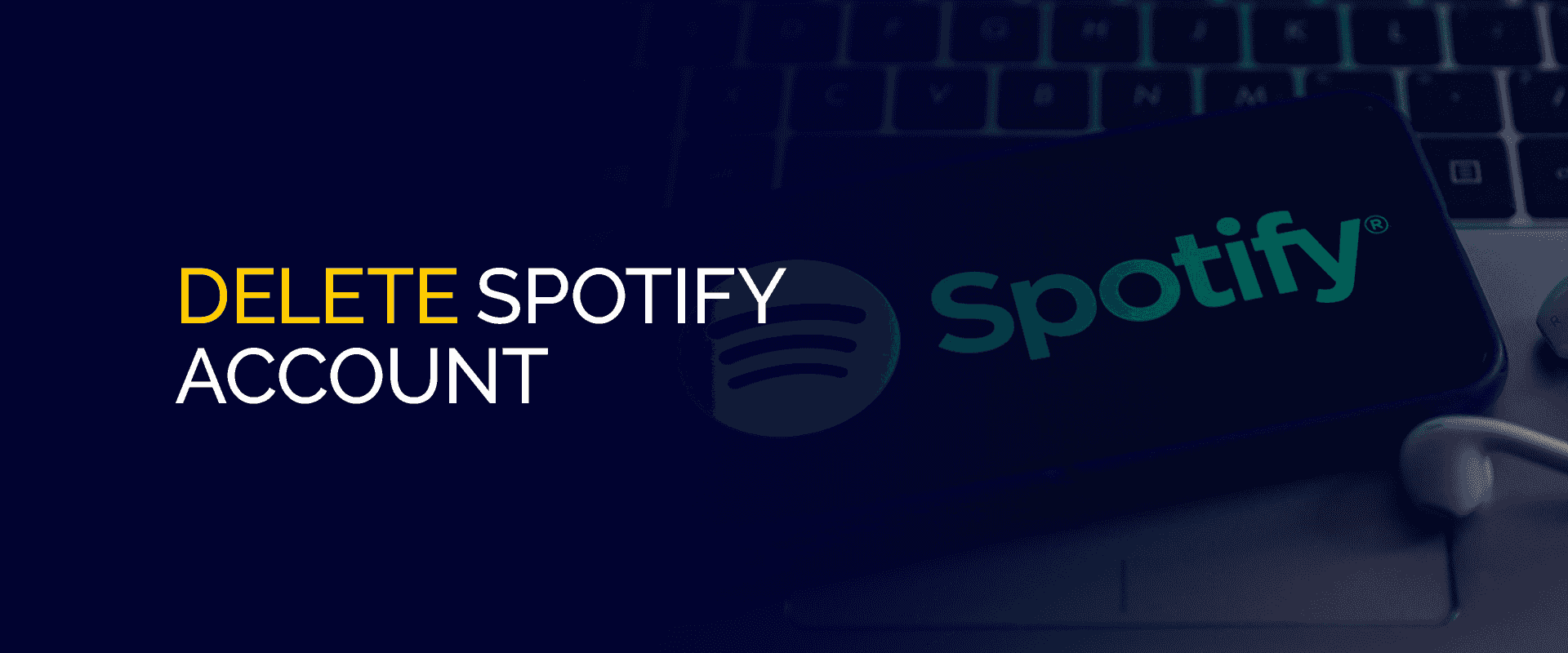
NOTE
To ensure that all your data is private to only you with or without your Spotify account, we recommend connecting to FastestVPN to secure your connection and to avoid ISPs from tracking your data. FastestVPN also helps you access Spotify and other music apps in your country when it’s unavailable.
Before getting to the tutorials, let’s first dive into reasons of why you might want to delete your Spotify account or subscription.
You might choose to cancel your Spotify subscription and delete your Spotify account for several reasons. Concerns about privacy and security, similar to those that prompt people to leave platforms like Facebook or Instagram, might be one reason.
Spotify has faced many security breaches compromising user accounts and social media privacy. Additionally, you might find the platform lacking functionality, prompting you to delete your account. If you’re pursuing digital minimalism, removing your Spotify account could be part of that effort. Furthermore, suppose you’re switching to another streaming service. In that case, you might choose to delete your Spotify account, especially since Spotify doesn’t offer an official method to transfer your library, often requiring a third-party solution.
To permanently delete your Spotify account, you must use a web browser on your mobile device or computer, as it cannot be done through mobile or desktop apps. Additionally, you need to cancel your subscription first. Deleting your account will also remove all your followers, likes, and playlists. Follow these steps to delete your Spotify account:
After completing these steps, your Spotify account will be successfully deleted. If you encounter any issues during the process, reach out to customer support through the Spotify support page.
To cancel your Spotify Premium subscription, follow these steps:
Your Spotify Premium subscription will be canceled, but you can continue using the premium features until the end of your current billing period. After that, your account will revert to the free version, allowing you to keep your saved music and followers.
You can remove your Spotify account using your mobile web browser. Log in and follow the instructions above to delete your account. It’s important to note that you cannot delete your Spotify account through mobile or desktop apps.
If you have second thoughts or suspect your Spotify account was compromised, you can recover it. After deleting your account, Spotify will email a reactivation link. You can use this link within seven days to restore your account. However, your account and data will be permanently deleted after this period. While you won’t be able to retrieve your old account beyond this point, you can always create a new one.
Unfortunately, Spotify does not offer a deactivation feature. If you want to deactivate your Spotify account temporarily, you’ll need to cancel your premium subscription and switch to the free version. This allows you to access your music library still and listen to advertisements. Canceling your subscription does not delete your account, so you can resubscribe to Spotify Premium anytime.
On your browser, sign in to your account, click on “Support” > “Account help” > “Account Settings” > “Closing your account and deleting your data.” Now, under the “Don’t have Premium” section, click on “Close your account and delete your data.” That’s all. If you’re trying to delete your Spotify account from the mobile or desktop app, it won’t work. There is no option for that. However, to successfully delete it, you need to go to the website via browser, sign in to your account, cancel your premium subscription, and then delete it. To delete your Spotify account on Android, you need to go to the website via browser. Sign in to your account and first delete your subscription. You can the proceed to delete your account successfully. If you’ve deleted your Spotify account, you can create a new one. On the app, click on “SIGN UP,” enter your email address or phone number. You can also enter your Facebook or Apple ID account. Then, fill in the rest of the information, like date of birth, gender, name, etc. It takes around 7 days for your Spotify account to be completely deleted. When you do apply for the leave, Spotify will send you a reactivation email link. You can use this to recover your account within the 7 days. If you pass the deadline, you lose access completely, along with all your data. If you’re already signed in to your Spotify account, click on your profile picture, and then you will find “Settings.” How do I delete my Spotify account permanently?
Why can’t I delete my Spotify account?
How do I delete my Spotify account on Android?
Can I create a new Spotify account?
How long does it take for a Spotify account to be deleted?
Where do you find the Spotify account settings?
Deleting your Spotify account is done through the Spotify website on a web browser. You start by canceling your subscription and then follow the steps in your account settings to complete the process. Deleting your account removes personal information and followers. Spotify also allows you to reactivate your account within a certain time after deletion. Whether it’s for privacy reasons, simplifying your digital life, or switching to another service, deleting your Spotify account gives you control over your online presence and choices.
Take Control of Your Privacy Today! Unblock websites, access streaming platforms, and bypass ISP monitoring.
Get FastestVPN
© Copyright 2025 Fastest VPN - All Rights Reserved.


Don’t miss out this deal, it comes with Password Manager FREE of cost.
This website uses cookies so that we can provide you with the best user experience possible. Cookie information is stored in your browser and performs functions such as recognising you when you return to our website and helping our team to understand which sections of the website you find most interesting and useful.
Strictly Necessary Cookie should be enabled at all times so that we can save your preferences for cookie settings.
If you disable this cookie, we will not be able to save your preferences. This means that every time you visit this website you will need to enable or disable cookies again.