

Get 93% OFF on Lifetime
Exclusive Deal
Don’t miss out this deal, it comes with Password Manager FREE of cost.
Get 93% off on FastestVPN and avail PassHulk Password Manager FREE
Get This Deal Now!By Christine Margret No Comments 8 minutes
If you have been searching for the easiest ways to delete internet history, then this blog is all that you need.
FastestVPN presents you with a guide in which you can instantly follow a few steps to delete browsing history on all the major browsers including Chrome, Internet Explorer, Safari, Opera, and Netscape Navigator.
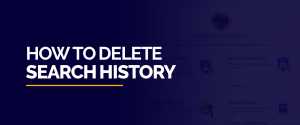
Before explaining to you the whole process of clearing browser history, keep in mind that your browser records everything you visit while exploring the internet.
Browser records search history to load your visited pages faster, but if you have some privacy concerns and don’t want anyone to access your searches then here’s how to clear search history Google Chrome and on other browsers.
If you’re using Chrome browser and want to clear chrome history, then follow these simple and quicks steps mentioned below:
By following these instructions, you can easily clear the chrome search history. Now, let’s find out how to clear all history in Internet Explorer.
People are using both older and newer versions of Internet Explorer, therefore, you have to follow different approaches to delete browsing history.
It’s very simple to clear browser history in Internet Explorer. See below to find how to clear google history on the Safari browser.
Here’s how to delete search history in Safari Mobile mode to make sure everything is removed follow the instructions below:
Now, we will explain how to remove browsing history in Opera browser.
First, you should know how you can view browsing history in Opera.
Read below to know how to delete search history in Firefox following quick steps.
Browse the internet with an incognito mode, it makes it easier to delete search history discreetly by pressing Shift+Del keys. You can also press the Alt key to quickly find the view and edit menu in Firefox or Internet Explorer.
Besides browser history, you can also delete your search history on various online platforms. Read on to find how you can remove browsing history on YouTube, Netflix, Amazon, and Facebook.
YouTube’s watch history saves all the videos that you’ve viewed. It keeps recommending you stuff and makes it easier to search for all your favorites. However, if you’re not liking the idea and worry about your history being seen by other people, then you can delete YouTube watch history.
If you’re using YouTube app on iPhone or iPad then you can easily delete YouTube search history on iPhone, read the instruction below:
In case, you don’t want Netflix to save your viewing history for recommendations then there’s a way to erase Netflix’s history with just a few clicks. Here’s how to delete Netflix history:
If you want to delete all the episodes of a show presenting in your watch history then click at “Remove series”.
In case, if you don’t like your Amazon account to save your product browsing history then you can delete it. Amazon recommends you with the latest products based on your search history, still you don’t want to save what you’ve searched for on Amazon then here’s how to delete Amazon search history:
Note: You can disable history recording by choosing “turn off browsing history” from the menu.
Facebook saves your entire search history and if you’re not very comfortable with it then it’s easy to delete your entire or individual search history on Facebook.
If you don’t want your browser history to slip in the wrong hands then deleting it is the best way to ensure complete protection. People who usually don’t like to clear browser history can consider incognito mode for safety.
© Copyright 2024 Fastest VPN - All Rights Reserved.


Don’t miss out this deal, it comes with Password Manager FREE of cost.
This website uses cookies so that we can provide you with the best user experience possible. Cookie information is stored in your browser and performs functions such as recognising you when you return to our website and helping our team to understand which sections of the website you find most interesting and useful.
Strictly Necessary Cookie should be enabled at all times so that we can save your preferences for cookie settings.
If you disable this cookie, we will not be able to save your preferences. This means that every time you visit this website you will need to enable or disable cookies again.


