

Get 93% OFF on Lifetime
Exclusive Deal
Don’t miss out this deal, it comes with Password Manager FREE of cost.
Get 93% off on FastestVPN and avail PassHulk Password Manager FREE
Get This Deal Now!By Johan Curtis No Comments 5 minutes
Amongst all the Kodi addons that exist out there, what makes 1Channel the best Kodi addon is that in addition to giving access to TV shows, movies and more; this addon also has a favorites section that let you store your desired streaming content to watch whenever you want without having to search for it.
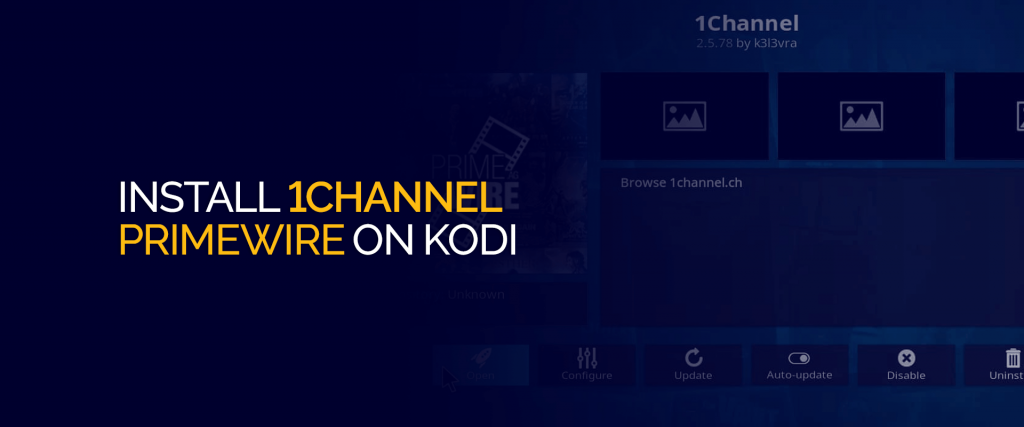
If Kodi users don’t already have the addon, they must install 1Channel Primewire on Kodi now!! We have a step by step guide as to how to do so, but the key is to make sure you connect to FastestVPN before anything else!

NOTE: Have you ever heard of Crackdowns on Kodi?? They are not rumors and are actually blocking millions of population from watching free content. Connect to FastestVPN to unblock geo-restricted Kodi addons and enjoy free content from world over. Cover your tracks and protect yourselves from DMCA notices and copyright issues with the solution provided by FastestVPN.
1Channel Primewire on Kodi has always been one of the most installed and hence popular addons for a really long time. The major contributing factor is that it has no bad links. To install the addon, what you require first and foremost is FastestVPN connectivity.
Here is what you should do to install 1Channel Primewire or any other Kodi addon:
Since Kodi is an open source platform, make sure you follow the steps above first before installing 1Channel Primewire on Kodi or any other add-on for that matter. Once done with the above, we move on to the step by step guide of how to install 1Channel Primewire on Kodi, which is equally just as simple.
If the addon hangs and causes such issues, it means that you have installed the Beta version. Beta version means the addon is under development. To fix your problem, try to download the complete version of 1Channel Kodi addon. If the problem persists, it probably means that either you have the older Beta version or it is because you are still using the Jarvis version of Kodi. Using Krypton definitely makes the experience smoother.
Other than that the addon has no major issues and you can install 1Channel PrimeWire on Kodi in a few simple steps to enjoy all the entertaining content that is treat to your eye. Just make sure to keep the process secure and connect to FastestVPN. Overcome geographical limitations, speed throttling, avoid third parties from gathering your data activity and keep hackers at bay by connecting to a VPN. Indulge in your favorite shows with a blanket over your activity via FastestVPN connectivity.
© Copyright 2025 Fastest VPN - All Rights Reserved.


Don’t miss out this deal, it comes with Password Manager FREE of cost.
This website uses cookies so that we can provide you with the best user experience possible. Cookie information is stored in your browser and performs functions such as recognising you when you return to our website and helping our team to understand which sections of the website you find most interesting and useful.
Strictly Necessary Cookie should be enabled at all times so that we can save your preferences for cookie settings.
If you disable this cookie, we will not be able to save your preferences. This means that every time you visit this website you will need to enable or disable cookies again.