

Get 93% OFF on Lifetime
Exclusive Deal
Don’t miss out this deal, it comes with Password Manager FREE of cost.
Get 93% off on FastestVPN and avail PassHulk Password Manager FREE
Get This Deal Now!By Nancy William No Comments 5 minutes
Google SafeSearch filters out search results that relate to explicit content, like graphic violence, sexually explicit material, and others. You can change the settings to filter or only blur out these results.
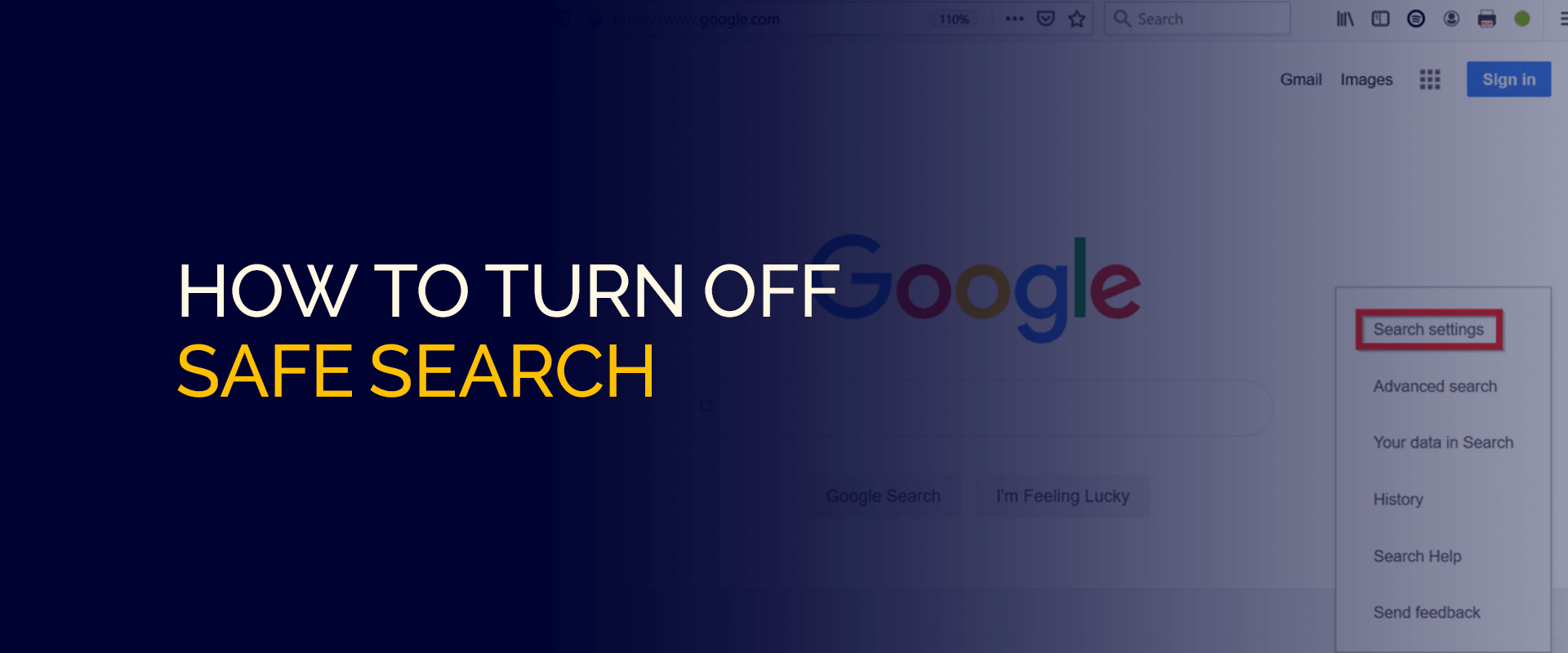
This article will walk you through ways “how to turn off SafeSearch on Chrome through the Safe Search settings.” If you want to enable it again, we’ve got a tutorial on that too. We’ll then wrap up with the FAQs and a brief conclusion. Let’s dive in!
NOTE – Turning off safe search will open unlimited content to you without any filters. The nature of some unsolicited content can lead to vulnerabilities in your device and cause stolen data.
Some websites are blocked for your own good because they contain malicious links. If you’re still willing to access content without filters, we suggest using FastestVPN. This way, your connection is encrypted, devices are secure, and all data is private.
However, remember that safe search settings are there for a reason, especially when children are concerned. It’s a security measure to ensure you don’t view explicit content like violence, hate crimes, and more.
If you still would like to know how to remove safe search iPhone, Android, or Google Chrome, we will show you how to turn off SafeSearch.
SafeSearch is a search engine privacy feature that filters out explicit content, like graphic images, from the search results. It aims to provide a safer and more family-friendly online experience. It’s mostly active in settings like workplaces, around children, or any environment where you wish to avoid violence, graphic images, and other sexually explicit content.
However, you may still want to know “how to remove Safe Search.” That said, the following section covers ways for “how to get rid of Safe Search.”
Before finding out “how to remove Safe Search,” here’s a brief walkthrough of how it works. Different search engines, such as Chrome, Firefox, Bing, and others, offer the SafeSearch feature for users to access the filtered search results only.
The search engines operate based on keywords, images, and meta information. A few keywords might offer results that you don’t prefer accessing. And that’s where Safe Search settings step in. Its algorithm is based on:
You can modify the algorithm in the Safe Search Settings. This will filter out all explicit content from the search results.
Disabling SafeSearch can expose you to several risks. Turning it off will expose you to explicit search results, including violence, graphic images, or other pornographic content. While we advise you to keep this on, you may still want to turn it off. But before you proceed with “how to get rid of safe search,” here’s what to know:
SafeSearch filters out unreliable or misleading information. Once you implement how to get rid of safe search, it could result in encountering sites with misinformation. Keeping this active helps ensure a safer and more reliable browsing experience.
Disabling SafeSearch can expose you to several risks. Without it, your search results may include explicit or inappropriate content. This can be problematic, especially if children use the device, as they might accidentally encounter adult content. That said, it’s best to have SafeSearch enabled in schools or workplaces.
SafeSearch also helps protect you from malicious websites. Turning it off could lead to search results that include harmful or fraudulent sites, increasing the risk of malware, scams, or phishing attacks.
Here’s how to remove safe search on your Android or iOS device:
You’ll now see all relevant results for any search query, even if they’re explicit.
Here are the 3 common reasons why you might be unable to turn SafeSearch off:
Offices and educational institutions usually limit your search practices, so you might be unable to turn off SafeSearch. In this case, you should contact your school or organizational administrator to make changes.
A parent or guardian might manage your Safe Search settings if you are a minor. Your account might also be connected via the family link. Contact your parent or guardian about changing the settings if your account is under Family Link.
Your device or network might have SafeSearch locked in place. This could be due to restrictions from your antivirus software, operating system, or public Wi-Fi networks. You should contact your ISP or network administrator to disable SafeSearch.
By default, SafeSearch is inactive, and you must enable it manually. However, SafeSearch will be automatically enabled if you have a Google account under 13. Their parents or guardians can change these Safe Search Settings.
Yes, there is a difference between Safe Browsing and Safe Search. Moreover, Safe browsing helps prevent phishing, malware, and other forms of viruses. It runs multiple website scans to ensure there are no threats detected. Furthermore, the Safe Search settings help filter, blur, or open up access to websites with explicit content from Google Chrome, Bing, or Yahoo. SafeSearch feature differs according to the browser you’re using. However, here are quick steps to find SafeSearch on your phone: Here are 3 quick ways for how to get rid of safe search as a parent:
1. Via Family Link: Go to g.co/YourFamily and select the child for whom you’re disabling it. Go to content restrictions > Google Search > Turn off.
2. Google Homepage: Go to Chrome > log in > Settings > Search Settings > SafeSearch. Turn off Safe Search.
3. Google App: Launch the Google App. Tap on your profile picture. Following that, go to Settings > SafeSearch. Turn off SafeSearch. No, SafeSearch doesn’t notify the parents. However, if other parental controls are active, your parents will be notified about your browser searches. For example, if your parents use the Family Link app, they will be notified. Here’s how to remove safe search blurring: When you turn the Safe Search option off, you will find every kind of search result that you need. Furthermore, it includes websites with explicit results or of a triggering nature. It’s always crucial to measure your options before disabling it. The SafeSearch settings should be turned on since they help filter out explicit results. These kinds of results include pornography, gory or violent content, political information, and much more. The filer might not be completely accurate, but the biggest safety precaution would be to keep it on. For the Google Chrome, here's how to turn SafeSearch off: Here's how to turn SafeSearch off for iPhone: How to turn off SafeSearch on X?FAQs - How to Turn Off SafeSearch
What is the difference between safe search and safe browsing?
Where is SafeSearch on my phone?
How do parents turn off SafeSearch?
Does SafeSearch notify parents?
How to turn off SafeSearch blurring?
What happens when you turn off safe search?
Should SafeSearch settings be on or off?
How do I turn off strict SafeSearch?
How do I turn SafeSearch off on my iPhone?
How to turn off SafeSearch on X?
You now know how to get rid of safe search successfully via the website and your Google Chrome App. The SafeSearch option ensures that your data and privacy are protected. At the same time, it helps filter out malicious, sexual, and triggering content, among many other forms. Implementing tutorials on how to get rid of safe search would mean leaving your connection open to vulnerabilities.
Take Control of Your Privacy Today! Unblock websites, access streaming platforms, and bypass ISP monitoring.
Get FastestVPN
© Copyright 2025 Fastest VPN - All Rights Reserved.


Don’t miss out this deal, it comes with Password Manager FREE of cost.
This website uses cookies so that we can provide you with the best user experience possible. Cookie information is stored in your browser and performs functions such as recognising you when you return to our website and helping our team to understand which sections of the website you find most interesting and useful.
Strictly Necessary Cookie should be enabled at all times so that we can save your preferences for cookie settings.
If you disable this cookie, we will not be able to save your preferences. This means that every time you visit this website you will need to enable or disable cookies again.