

Get 93% OFF on Lifetime
Exclusive Deal
Don’t miss out this deal, it comes with Password Manager FREE of cost.
Get 93% off on FastestVPN and avail PassHulk Password Manager FREE
Get This Deal Now!By admin No Comments 7 minutes
Increase possibilities and expand horizons of your Apple TV device with a VPN. Just setup VPN on Apple TV and never face location blocks again. Say goodbye to censorships and get rid of slow streaming due to ISP throttling or more.
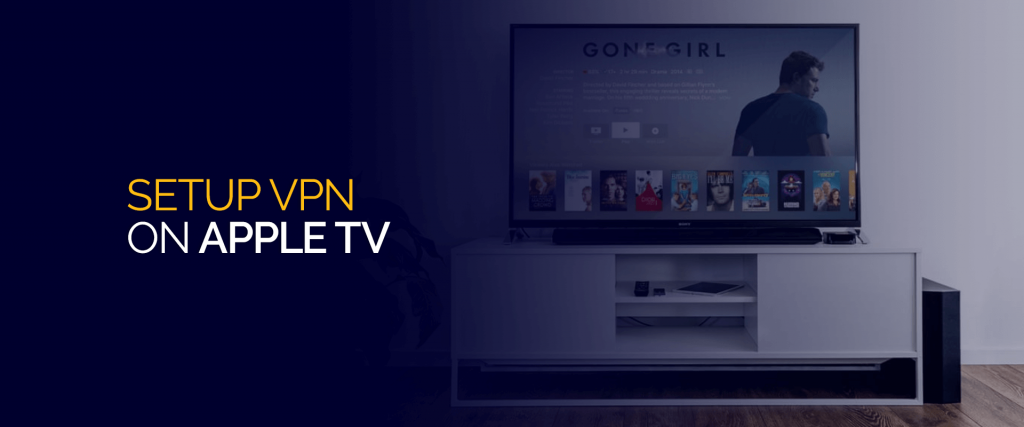
The setup process of FastestVPN on Apple TV is just a matter of a few clicks. Below is a comprehensive blog explaining how?
Before diving into how to setup a VPN on Apple TV, let’s first jot down WHY you need a VPN. As we all know, the primary purpose of a VPN is to provide security and anonymity. It not only does that but serves more in case of Apple TV and other streaming devices. Setting up FastestVPN on your Apple TV means getting access to geo-restricted video content from all over the world.
Like most leading VPN service providers, FastestVPN gives specific servers to get around video content or website blocks.
The reasons don’t stop here. Whatever your reasons are, read on to setup fastest VPN on Apple TV easily without any trouble.
For this to work, you need a computer to work as a VPN router. To start with the configuration, you first need to download FastestVPN app on your device. Your laptop will already be connected to the Wi-Fi network so now you just need to attach one end of LAN cable into your laptop with the other end in the Apple TV. Now connect to FastestVPN using the IP of your choice. Next, follow the steps below:
You can try using a free VPN but it is already advised against using a free VPN for anything, let alone for Apple TV. For starters, a free VPN service is app based. So you cannot set one up on a router manually.
If you search hard enough, you might be able to come across and find configuration files for the OpenVPN server. But even if then you connect to it, it will be congested with free users who are probably using it for the same purpose – streaming video content.
With a free VPN it is quite likely that there are limitations to bandwidth and data caps which means that buffering will take up most of your time and you may also be cut off in the middle of a show.
A free VPN also doesn’t let you choose your own protocol or server for that matter, unlike a paid VPN service like FastestVPN which lets you choose the server of your choice to access the content you desire from anywhere in the world.
Other than that, a free VPN service is a feeding ground of many as it collects a user’s personal data and then sells that very information to third parties for personal gains.
Some free VPNs also inject tracking cookies or may download malware onto your device.
Just because a VPN is free, doesn’t mean they are running for a charitable cause. They are out to make a profit, just as much as a paid VPN, except at the cost of your privacy. Instead of taking subscription money from the user, a free VPN provider makes the profit by two folds by selling your information to the highest bidder that comes their way.
HideMyAss! Is a paid service but even then it has been given quite a few negative remarks in the past. It has said to provide information to authorities when asked, which clearly means it logs data. Other than that, a security vulnerability was also discovered in 2017 that depicted that hackers were allowed access to a user’s laptop easily obtaining confidential data and information.
This is a peer to peer proxy service. The mechanism of this is such that other computers can connect to it when you are not using it. This obviously has serious privacy and security implications. Hola itself has exploited its users in the past – which is an evident abuse of user trust.
The first reason to NOT go for this service is because it is a free VPN. Other reasons include the fact that the company uses shifty data retention and advertising practices. There have been complaints also that Hotspot shield hijacks users’ HTTP requests and redirects them to their own affiliate websites. They are now also popularly known for injecting cookies and allowing mine browsing to sell data to third parties, making a profit of their own.
This is another free VPN, which makes it no immediately. VPN Book has an opaque privacy policy and it is not clear who is behind the service. The VPN servers that you will find here are said to be unreliable and not fast at all.
Kodi users will be delighted to find out that Kodi can be now be installed and experienced on Apple TV 2, Apple TV 3 and Apple TV 4.
It is strongly recommended to use a VPN when using Kodi – be it any device – as Kodi is open-source and a reliable VPN (such as FastestVPN) will prevent hackers from carrying out attacks on the Kodi platform. It will also keep away ISP from snooping around or throttle your speed.
Arm yourself with FastestVPN and never have to encounter any digital nuisance. Enhance your streaming experience on your Apple TV without cable. Just set up VPN on Apple TV via a router and once connected, enjoy an experience like no other! Access content from the country of your choice on your Apple TV. For any queries, contact FastestVPN’s support available 24/7.
© Copyright 2025 Fastest VPN - All Rights Reserved.


Don’t miss out this deal, it comes with Password Manager FREE of cost.
This website uses cookies so that we can provide you with the best user experience possible. Cookie information is stored in your browser and performs functions such as recognising you when you return to our website and helping our team to understand which sections of the website you find most interesting and useful.
Strictly Necessary Cookie should be enabled at all times so that we can save your preferences for cookie settings.
If you disable this cookie, we will not be able to save your preferences. This means that every time you visit this website you will need to enable or disable cookies again.


