

Get 93% OFF on Lifetime
Exclusive Deal
Don’t miss out this deal, it comes with Password Manager FREE of cost.
Get 93% off on FastestVPN and avail PassHulk Password Manager FREE
Get This Deal Now!By Christine Margret 1 Comment 10 minutes
FireStick has become one of the best entertainment devices for many users worldwide. But combining it with Kodi gives you unlimited access to global content worldwide. Once you have Fire Stick Kodi, you can watch all your favorite movies, series, and live sports or listen to your favorite music and radio on the go.
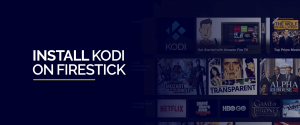
This guide will show you how to download Kodi on FireStick without hassle. So, let us begin!
Note: Everything you watch on Kodi will be visible to your ISP. But that’s not the case if you connect to FastestVPN. Connecting to a good Kodi VPN spoofs your original IP address and assigns you a new one based on the server you connect to. That said, you can stream pirated content without getting into the hot waters.
Kodi is a legal software that is available in major application stores like the App Store and the Google Play store. Here’s what the VirusTotal results show for Kodi:
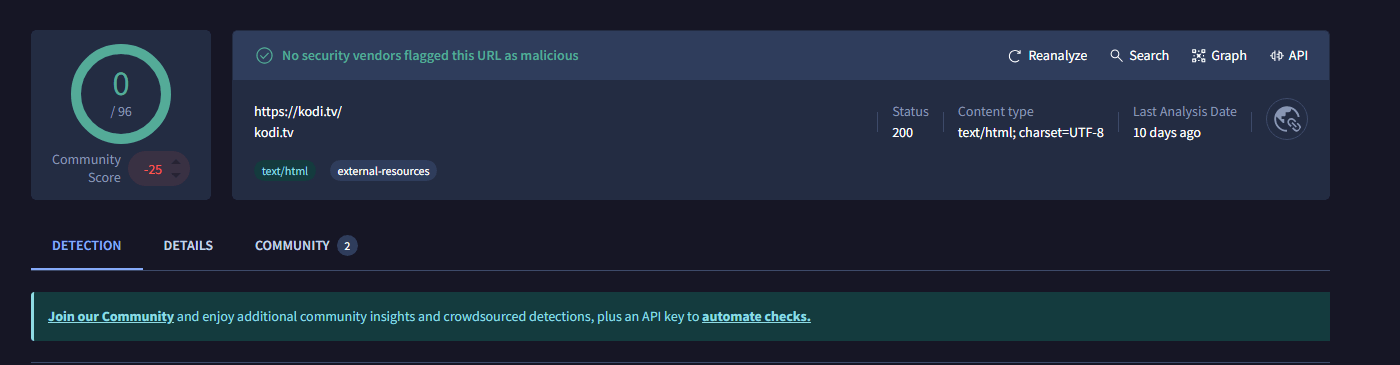
However, the unofficial add-ons that Kodi offers lead to the users falling into the grey areas. These third-party add-ons go against copyrights and can get you in the hot waters–but not if you connect to a good VPN, like FastestVPN.
Connecting to a good Kodi VPN not only spoofs your IP address but ensures complete digital anonymity while offering its premium features, such as AES 256-bit encryption, robust protocols and others, making cyber threats a tale of the past.
Here’s how to connect to FastestVPN before you install Kodi on the Amazon Fire TV Stick:
Once connected to a good Kodi VPN, start with the installation process.
Downloader is a FireStick app that enables you to browse and download third-party apps. Start by installing the Downloader app to install Kodi. This tutorial for how to install Kodi on the Amazon Fire TV Stick is divided into 2 parts:
Part 1: Install the Downloader App
Part 2: Install Kodi on Firestick
Let’s first start with Part 1 and then head to Part 2:
Here’s how to install the Downloader app on Firestick:
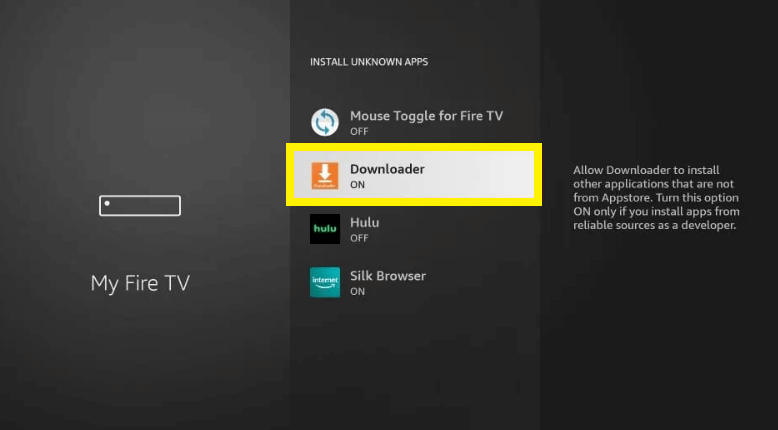
Depending on your FireStick version, you’ll see one of these two options:
Now that you’ve installed the Downloader. Let’s head to the Kodi Installation on Firestick for using Kodi on your Fire TV or Fire Stick.
Once you install the Downloader app, install Kodi on Firestick. Here’s how to do that:
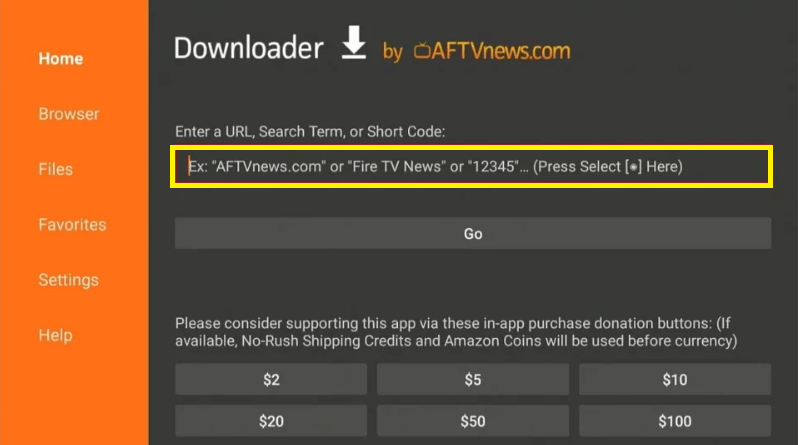
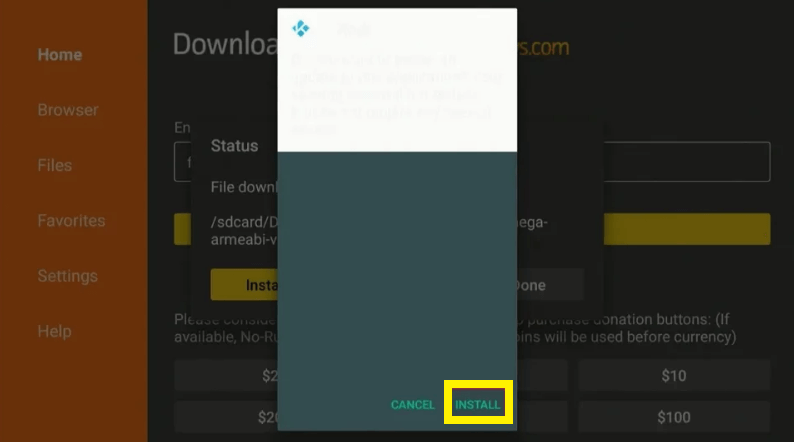
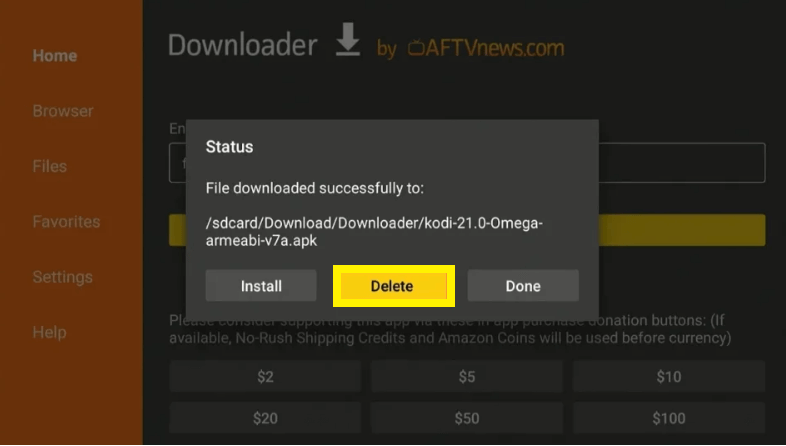
ES File Explorer is a utility tool for managing and downloading apps and other content on Amazon FireStick. You can use it to install Kodi on the Amazon Fire TV Stick. Here’s how to install Kodi on FireStick using ES File Explorer:
You have successfully installed Kodi on your Amazon FireStick. Moreover, you can also install the best Kodi Fire Stick addons to stream:
AppStarter is one of the best tools that help users with Kodi Fire Stick without going through the installation process. Before showing you how to update/download Fire Stick Kodi with App Starter, this method works for Fire TV and Fire TV Cube.
Here’s how to install Kodi on the Amazon Fire TV Stick:
The Kodi installation on FireStick with App Starter is now completed.
Here’s how to install Kodi on the Amazon Fire TV Stick via Windows:
Launch the app and start using Kodi on your Fire TV or Fire Stick!
Here’s how to download Kodi on Fire Stick using Mac:
You should now be able to access Kodi FireStick!
You have successfully installed Kodi on Fire TV Stick. Now, go to FireStick Home Screen > Apps and click on Kodi to launch it for using Kodi on your Fire TV or Fire Stick.
You can also download Kodi Fire Stick without using a PC via the App2Fire Application on your Android smartphone. Here’s how to install Kodi on the Amazon Fire TV Stick:
After you’ve installed Kodi on Fire TV Stick, you can now install the best Kodi add-ons. Meanwhile, you must use an efficient Kodi VPN, such as FastestVPN, when streaming on third-party Kodi add-ons.
After you install Kodi on the Amazon Fire TV Stick, it’s time to equip Kodi with the best Kodi add-ons so you can watch all your favorite live sports channels, movies, series, and much more. There are a whole lot of Kodi Add-ons you can install, and each add-on offers you specific streaming content. Here are some of the best Kodi add-ons installed on your FireStick Kodi device after you install Kodi on the Amazon Fire TV Stick.
Press the FireStick Home button on the FireStick remote
Now, you can start using Kodi on your Fire TV or Fire Stick.
Updating Kodi on your Amazon Fire devices ensures that the app runs smoothly and offers a seamless user experience. And, updating Kodi on FireStick is a breeze. Here’s how you can do that:
That’s pretty much it. Go back to the FireStick home screen and launch Kodi to start using Kodi on your Fire TV or Fire Stick.
If you are having any issues simply reset Kodi app and it will clean up the app’s data within the settings on your device.
To remove Kodi from Firestick, go to the apps and hover over the Kodi app and select delete. Click on the horizontal lines on your remote and select uninstall.
Kodi is absolutely legal on Firestick or on other devices. Yet, its highly recommended to use a VPN to use Kodi on Firestick anonymously. In short, Kodi is legal, but it may have content that could be illegal therefore, use a VPN for your digital security and anonymity.
Here’s how to install Kodi on the Amazon Fire TV Stick 2024:
Although FireStick is undoubtedly the top streaming platform of today, but it becomes the Fire Stick Kodi. With this powerful duo, you can stream your favorite content without charge.
You’re all set for endless entertainment once you have the Fire Stick Kodi. Moreover, you must use a good Kodi VPN, like FastestVPN, to bypass geo-restrictions and avoid slowdowns or copyright infringement issues.
© Copyright 2025 Fastest VPN - All Rights Reserved.


Don’t miss out this deal, it comes with Password Manager FREE of cost.
This website uses cookies so that we can provide you with the best user experience possible. Cookie information is stored in your browser and performs functions such as recognising you when you return to our website and helping our team to understand which sections of the website you find most interesting and useful.
Strictly Necessary Cookie should be enabled at all times so that we can save your preferences for cookie settings.
If you disable this cookie, we will not be able to save your preferences. This means that every time you visit this website you will need to enable or disable cookies again.
You may want to download Kodi on your fire-stick device, I highly suggest it since It perfectly works for me. It’s a good site and it’s fast and easy. No longer need to worry as all instructions are already provided.