

Get 93% OFF on Lifetime
Exclusive Deal
Don’t miss out this deal, it comes with Password Manager FREE of cost.
Get 93% off on FastestVPN and avail PassHulk Password Manager FREE
Get This Deal Now!By Christine Margret No Comments 8 minutes
Do you want to increase the upload speed? Facing issues with gaming, video calls, or uploading files? Slow upload speeds might be the cause. A quick fix is restarting your PC and modem/router, but if that doesn’t work, explore 8 ways in this guide to speed up your internet upload. Discover the right solution for what’s slowing you down.
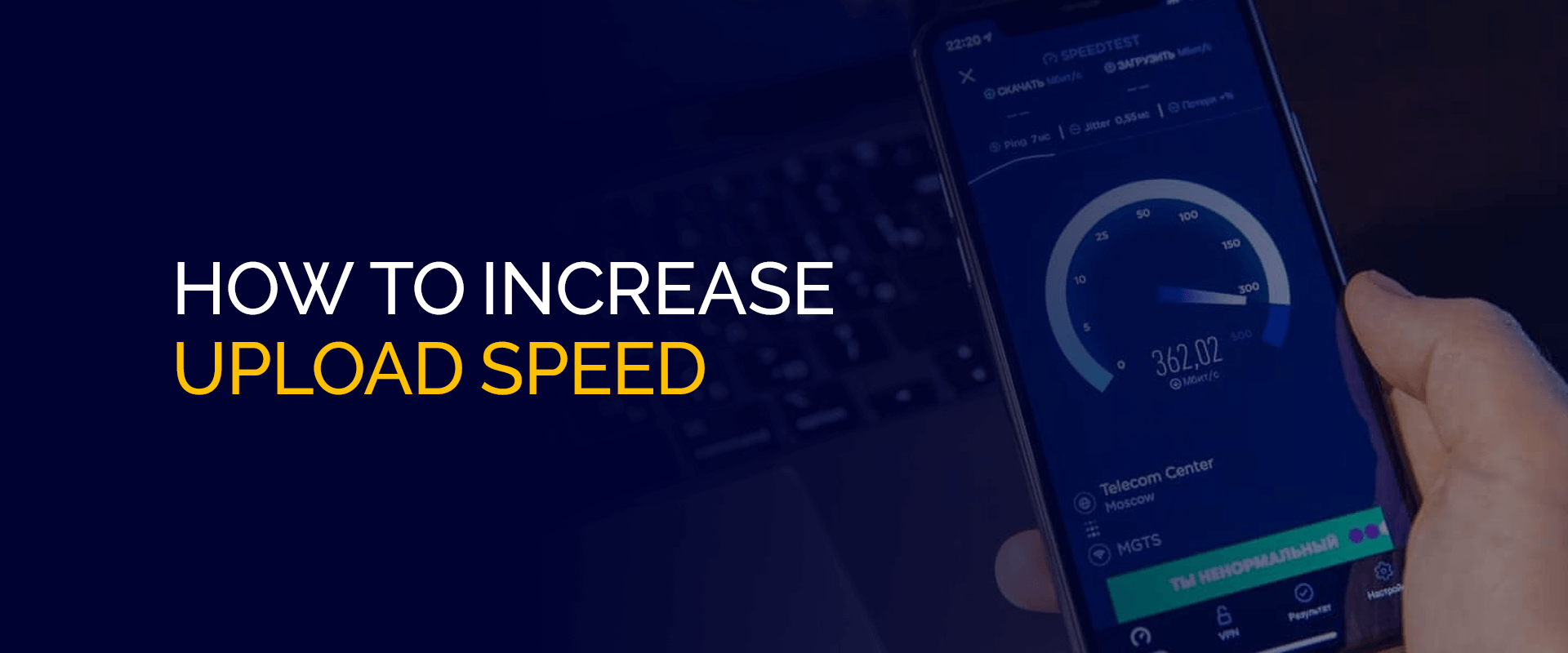
Uploading speed is how fast your device sends information on the Internet. It’s crucial for things like video chats, large file uploads, and streaming videos. Your Internet plan affects upload speed, but you can also use tricks to make it faster.
When your upload speeds are slow, various things could be causing it. Let’s explore some of the reasons.
Having too many devices connected to the same internet can use up a lot of bandwidth. This can slow down both your upload and download speeds, especially if multiple users are streaming or playing online games simultaneously.
Software called drivers helps your computer control hardware like printers and network adapters. Outdated drivers can hinder your device’s ability to upload data efficiently. Keep your drivers updated to ensure optimal performance.
Your internet provider determines how fast your upload speed can be. If it’s slow, consider switching providers to get better speeds. Your provider might also intentionally slow down your connection, a practice known as “throttling.”
Malicious software, or malware, can sneak into your computer and slow down your upload speed. Be cautious about downloading files from untrustworthy websites or opening email attachments that may contain malware.
If your uploads are really slow, don’t worry—try these methods:
Besides these, you can also use other troubleshooting steps to increase upload speed. Here are the steps to follow:
To make your upload and download faster, try clearing your browser’s cache and cookies. Close all tabs, go to settings, and clear the cache and cookies. This can fix problems with slow connections.
If your internet is slow, you can take steps to improve it. An easy solution is to restart your router. Routers accumulate data in their built-in memory, which can slow down your connection. Turning off the router briefly and then turning it back on helps clear this data, making your internet run more smoothly.
To stop programs from slowing your computer, determine which ones use the most data. Check your computer’s settings for network traffic to see how much each program uses. This helps identify the problematic ones. You might need to change settings in some programs to use less data. For instance, set your email to download messages only when online, not every time new ones arrive. Adjust your browser settings to limit automatic videos or images when you browse.
If your internet is slow, a simple way to make uploads faster is by using a LAN connection instead of Wi-Fi or mobile data. LAN connections transfer data much faster, speeding up your uploads.
If you’re facing speed issues, try using a VPN to hide your IP address and get around the firewall. Many trustworthy VPNs are available online. Pick a reliable service just like FastestVPN to make sure your connection is safe, and your data is not at risk of being intercepted.
If your internet is slow, think about getting a better subscription plan. You can make things faster by choosing a plan with more speed or getting special tools like an ethernet cable. Check if others on your network are using too much internet. With some effort, you can speed up your internet and have a better online experience.
Fast speed is important for uploading and downloading, especially with large files. If your computer is slow, it might be viruses or malware. Check for them or reset your modem. Overuse on your network can also slow things down. Follow these steps to get back to fast uploading and downloading.
If your uploads are slow, you can make your connection faster. One option is to switch to a different internet provider. Some providers offer faster speeds for a higher monthly cost, so check what options are available in your area.
Wondering how to make your mobile phone upload faster? Here are a couple of tips:
Here are some simple ways to make your device upload faster:
Boosting your streaming upload speed is crucial for a smooth experience. Start by ensuring a fast, stable internet connection. Use online speed tests or check your provider’s documentation for speed requirements. If your connection is slower, consider upgrading your router, modem, or plan.
Switching browsers can also help, as some may have issues with streaming. Experiment with different browsers to improve upload speed. If problems persist, consider switching streaming services; each has unique upload speed requirements, and a change may offer the speed and reliability you seek.
To boost your upload speed on your PlayStation 4 or PlayStation 5, consider the following steps. First, review the quality settings on your console to ensure they are at the highest levels. Check your internet speed to guarantee it’s fast enough for online game streaming.
Another effective option is using a gaming VPN, which can improve upload speeds and reduce latency and lag. Additionally, explore specialized software or hardware to optimize your connection for optimal performance. With dedication, you can achieve significantly improved upload speeds on your PlayStation console.
You can use apps and websites to check how fast your internet is. These services show your download and upload speed, the server you’re connected to, and other things like latency and jitter.
We suggest using Fast.com, CloudFlare, and Speedtest.net to check your internet speed. When doing the test, make sure other devices on the network are not using the internet so the speed isn’t shared. Repeat the test a few times during the day to see if your internet provider gives you the speed they promised.
Uploading is when you send stuff from your device to another place, using a lot of bandwidth and usually being slower. Downloading is getting stuff from another place to your device, using less bandwidth, and being faster because it doesn’t need as much data transfer.
Determining the ideal internet upload speed is challenging as it hinges on your content and audience. Generally, 1 to 2 Mbps suffices for common files, but larger uploads or live streaming may require more. Shared connections at home can lead to slower speeds. Your specific needs dictate the right upload speed. If uncertain, consult an expert or research online for guidance.
We’ve shared 8 ways to increase upload speed. Key takeaways: check your internet upload speed with your ISP, ensure all hardware drivers are updated, and try a soft reset on your devices. If issues persist, consider investing in new products, or connect to a trusted VPN like FastestVPN, which not only enhances your online security but also offers robust identity and access management (IAM) features for added protection.
© Copyright 2025 Fastest VPN - All Rights Reserved.


Don’t miss out this deal, it comes with Password Manager FREE of cost.
This website uses cookies so that we can provide you with the best user experience possible. Cookie information is stored in your browser and performs functions such as recognising you when you return to our website and helping our team to understand which sections of the website you find most interesting and useful.
Strictly Necessary Cookie should be enabled at all times so that we can save your preferences for cookie settings.
If you disable this cookie, we will not be able to save your preferences. This means that every time you visit this website you will need to enable or disable cookies again.