

Get 93% OFF on Lifetime
Exclusive Deal
Don’t miss out this deal, it comes with Password Manager FREE of cost.
Get 93% off on FastestVPN and avail PassHulk Password Manager FREE
Get This Deal Now!By Johan Curtis No Comments 12 minutes
If you are on this blog, it could be because you are stuck downloading your desired software for various reasons. Is your favorite season taking too long to download while the internet spoils it for you? Just can’t take it anymore? Well, you are in the right place at the right time. In this blog, we will explain how to increase download speed of your internet connection in detail.
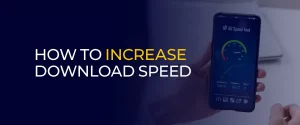
NOTE: You may perform several workarounds if your screen loads for too long, even for a basic online game. However, the best option is to get an all-in-one tool. A tool that takes care of every operation, from a quick fix to a paid workaround. A FastestVPN subscription removes the cache to bypass ISP throttling. It also gets you unlimited bandwidth for what you are actually paying for.
No matter what device you own, sometimes the frustration tends to overcome even the most patient-minded people. According to a report by Mind Your Anger, 71% of internet users admit to having suffered net rage.
Are you tired of looking at your screens while the loading circle graphic keeps getting the better of your mood? You must look into these immediate fixes to improve your download speed.
Have you ever encountered the word Mbps? What exactly does Mbps mean? Well, it’s the short form for Megabits per second, which is, in fact, the speed it takes for data to download from the server. The data could be an image, a text file, a PDF, a song, or anything that requires a seamless internet connection.
A good internet connection plays a crucial part in providing a seamless download speed to the user.
Worried about the slow upload speeds? Want to increase the upload speed manually? Check out our blog on how to do that with the easiest of fixes.
While zooming in on your screen, you may be figuring out why the download circle keeps circulating. You may get frustrated, so you repetitively and instinctively pause and reload your page/browser continuously.
While this is one of the short-term fixes, let’s have a deeper understanding of what other factors influence the rate of download speed on your device and what are the ways to increase download speed.
Experincing a slow-speed internet connection? You would be automatically tempted to press the “X” button on the top left menu of your browser to stop the page from loading. Then, you would also be prompted involuntarily to press the Refresh button to see if it changes anything.
It could be one of the following three reasons, or maybe all of them, if your slow internet speed suddenly takes a hike once you are done fixing it:
Let’s say if you are on your PC and you are using Chrome browser; it could be possible that changing the browser next would be the fix you didn’t think you needed. Most of the newer versions of laptops and computers now support Microsoft Edge. So, it could be possible that your Chrome browser is outdated on your device, and once you switch to Edge, you will experience a boost in your download speeds.
If you are already on the device-supported browser and the page takes ages to load, it might be because your browser has too many tabs opened. The longer a tab’s opened, the more it adds to the slow speed of internet downloads.
To fix this issue, make sure to close the tabs you no longer need.
However, if you are one of those people who just can’t close their tabs, follow these steps to save storage on your browser and preserve the loading time, thereby adding to your steps to improve download speed.
Click on the three dots on the top right of your screen. From there, navigate to Settings and click on it.
In the Settings panel, navigate Performance and click on it.
To save your memory and, thus, restore your internet download speed on the current tab, turn on the memory save as well as the Inactive tabs appearance from the toggle bar.
Make sure to click on Maximum or Balanced, which is also the system recommended in most instances, to keep your current tab and the next one load at an improved speed than your previously opened tabs.
If you are still facing slow speeds during download on your browser, it’s time to clear the cache from your browser settings.
Visit Settings and go to the history. You may also search for Clear Cache. Make sure to clear the cache and not clear the autofill information of the websites you visit the most. All of it can be done on the same screen.
If you have ever been on campus or in a public place, you may already know about a firewall and how these places tend to limit bandwidth use for an individual user.
Local ISPs use the same strategy of minimizing internet speed for individuals. In order to bypass these restrictions, you need to have a FastestVPN subscription that guarantees unlimited bandwidth once you connect to it.
Before we begin this section, check your connection speed on the Internet to understand better how much Mbps you are getting.
Slower downloading speeds occur due to the type of connection you are on. If you have your phones and tablets connected to the network modem through Wi-Fi and are experiencing slow connection speeds, we will discuss that later in the blog.
However, if your PC is connected to the network through Wi-Fi and not the ethernet cable, that’s a problem. Let’s see the fixes to it:
The more devices you own and connect to your internet network, the more its connection drops. It doesn’t matter how fast the bandwidth you get; if the number of devices exceeds the average speed of download dedicated to a single, all the other devices suffer.
For a better wi-fi experience, it’s best to upgrade your plan.
Suppose your PC is connected to the network server through an ethernet cable, and you have recently experienced a sudden drop in connection speeds. In that case, it must be because your ethernet cable has experienced a break.
Time to spend wisely; choose an ethernet cable that isn’t a burden on your pocket and neither a question mark on the quality.
Are you one of those family folks with 10 devices for the entire home and a connection speed of merely 2Mbps or even less? You just can not expect every device to work aimlessly while connected to such a slow connection compared to the devices being used.
You must either upgrade your plan by contacting your ISP, or you must disconnect any device from the network that is not in use (even the one that has been hibernating for quite some time now) and connect a minimum number of devices on a set network limit for the best download results in internet speeds.
Are you growing increasingly angry with your network speeds and trying to figure out the best tips to increase your download speed? There are several fixes you can do yourself before opting for more technical fixes:
Open the browser settings and make sure to clean the cookies and cache from the history every once in a while. Resolving browser issues plays a good part in keeping your browser free of junk that keeps adding up to cached storage.
Related: How to clear cache on iPhone
For improved download speed, you can download one file at a time. For example, if you have a slow internet connection or your router has already a number of devices connected to it through the ethernet and wireless connection (wifi), if you are downloading a season in its entirety, it would take you ages.
Instead, do it with one torrent at a time. This will temporarily enhance the download speed. Moreover, you can download torrents with a VPN to bypass ISP throttling, if there is any.
Before restarting your router, perform the speed test to check how stable your connection is. Once you conduct a proper speed test, you can start by disconnecting your router from the main power channel for a few minutes before restarting the device.
Make a habit of connecting only the necessary devices to the internet that demand unlimited internet. Moreover, disconnect and remove old and unused devices from the router through the device and the router’s interface your ISP provided.
As funny as it may sound, the internet speed does increase once you position yourself closer to the Wifi.
Using a VPN is a modern fix that helps you indirectly bypass ISP throttling, a phenomenon where your internet provider limits your bandwidth.
You get a new IP address and unlimited bandwidth when you connect to the VPN. This increases the speed of downloads.
Once you have carried out the necessary speed tests on your device, make sure to run the same procedure on another device of yours for the necessary contrast. Once you become fully aware that your network speed is indeed slower than usual, you must upgrade your internet package.
Nowadays, 5G internet devices and packages are taking over the world. Consult with your ISP before switching to the futuristic 5G technology, and if they don’t provide it, you can always change your internet provider.
You may experience a scenario where your device, even the latest one, keeps disconnecting from the wi-fi. Or it doesn’t read the ethernet cable’s connection properly. It may also not provide you with the required download speed.
This is where you must head straight to your settings and check for updates. Even if there aren’t any, go to your network drivers and update them manually. This will fix the issue.
Clearing your device’s and the browser’s cached-up memory occasionally is necessary if you want your device and your internet connectivity speed to deliver seamless results in the long run.
Another possible reason that your device is experiencing slow network speeds is potential viruses/malware.
You may have clicked on spammy websites that redirected you to further malicious websites. With antivirus software, you can check potential malware, run a deep test, and clean all the junk files. These files must be deleted immediately if they are in any way harmful to your device and data.
You saw the immediate fixes that don’t require a lot of technical superpowers to help you out of breaking the deadlock of intensely slow internet download speeds. Now, it’s time to look at the more advanced fixes that may even need you to call a technician over your place and fix your home internet setup:
In the previous section, you learned to upgrade your network drivers. There is a more technical fix to updating your network drivers. Finding the right, compatible drivers for your device is to run a quick scan on the Internet to see what drivers you currently have and your device’s requirements.
Next, you must log in to your router settings interface through your configured IP address (contact your ISP if you don’t know about it) and check out the router’s firmware settings. Here, you can check the configured router and its firmware and update it with one click.
Router outdated? Is the technology being replaced by a newer one? Simply contact your ISP and ask them to install the latest tech at your place to boost your slow internet speeds.
If you want to give your router another chance to check if it is still compatible with today’s technology and can somehow bolster internet speeds, try disconnecting every external wire from the router.
Power it off for a while, clean the router, blow air in the ethernet’s sockets and every socket there is with your mouth, plug back in all the wires, and wait for a few minutes before turning the power supply back on.
A Wi-Fi extender is a type of Wi-Fi booster that enhances the signal strength of your device. In rooms and corners where you may experience slow or little to no internet speeds, plugging in a Wi-Fi extender with your Wi-Fi device would help improve the internet speed in those areas.
The last resort is to get your ISP at your home and have him go through every problem that you are facing to fix it as soon as possible.
Slow internet speeds and seeing your load screen is a time-consuming, frustrating, and painful process. This blog guides the user on how to tackle the problems he or she might be facing in order to fix the issue.
Moreover, it provides complete details on how to increase your download speed if every fix to the known issues prevails. Latest devices, upgraded routers, updated drivers, a better internet connection. And a FastestVPN subscription to ensure ZERO ISP throttling, if any, so that no user ever bumps into the troubles of tiring download speeds ever again.
Take Control of Your Privacy Today! Unblock websites, access streaming platforms, and bypass ISP monitoring.
Get FastestVPN
© Copyright 2025 Fastest VPN - All Rights Reserved.


Don’t miss out this deal, it comes with Password Manager FREE of cost.
This website uses cookies so that we can provide you with the best user experience possible. Cookie information is stored in your browser and performs functions such as recognising you when you return to our website and helping our team to understand which sections of the website you find most interesting and useful.
Strictly Necessary Cookie should be enabled at all times so that we can save your preferences for cookie settings.
If you disable this cookie, we will not be able to save your preferences. This means that every time you visit this website you will need to enable or disable cookies again.