

Get 93% OFF on Lifetime
Exclusive Deal
Don’t miss out this deal, it comes with Password Manager FREE of cost.
Get 93% off on FastestVPN and avail PassHulk Password Manager FREE
Get This Deal Now!By Christine Margret No Comments 4 minutes
Facebook saves your entire search history no matter whether you’re using it via a browser or mobile. However, many people don’t like the notion of leaving their search data behind. Hence, the best bet is to find possible solutions to clear Facebook search history.
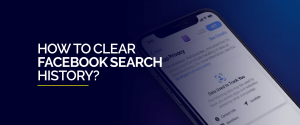
Clearing Facebook search history is a good option for privacy-concerned individuals. The easiest example is that you can easily hand over your phone to a friend without the fear of exposing your search history. It also ensures protection against any kind of unauthorized access to your Facebook account.
Facebook keeps a record of your search history to suggest pages that might interest you. But Facebook allows you to clear your search history.
You can clear your search history anytime, either search-by-search or all at once. We’ll show you how to clear Facebook search history on Android devices, iPhone, PC and Mac.
To keep your searches away from others, here’s what to do:
Using Facebook app on iPhone is pretty easy, and deleting search history on iPhone is no exception. Here’s how to do it:
If you like to use Facebook on your PC or Mac browser, then you can follow the steps below to clear your search history.
If you don’t like to delete your entire search record, then you can also clear single items from Facebook history. No matter which interface you’re using, deleting single items from the history is easy. All you need to do is tap on the X icon next to the item you wish to remove.
It should be noted that while deleting Facebook search history clears out records from the search box, it does not delete your history from the platform. Facebook uses your search history, likes and dislikes – and every other interaction – to serve you a tailored experience, which includes targeted advertisement. It also uses cross-site tracking through millions of websites on the internet.
You can check what Facebook learns about you by requesting data from Facebook. Follow the tutorial here. It will take Facebook some time to prepare the data. Once it’s ready, it will allow you to download the complete history of your profile.
There are a few practical reasons that might make up your mind for regularly cleaning up search history. First reason is to keep things a little private and not showing your search results to a friend or family member who might use your Facebook account. Secondly, if you have searched for a particular thing in the past, and now your interest has completely changed then you shouldn’t be receiving similar pages or products. Lastly, frequently clearing search history will keep your interface clean and cluttered-free.
As we explained, the instructions are only for clearing out your Facebook search history. It does not in any way influence what Facebook knows about you. If you want to receive less targeted advertisements, turn off personalized ads from partners in Ad Preferences in your account’s setting. Using a web browser that disables cross-site trackers such as from Facebook also helps.
© Copyright 2024 Fastest VPN - All Rights Reserved.


Don’t miss out this deal, it comes with Password Manager FREE of cost.
This website uses cookies so that we can provide you with the best user experience possible. Cookie information is stored in your browser and performs functions such as recognising you when you return to our website and helping our team to understand which sections of the website you find most interesting and useful.
Strictly Necessary Cookie should be enabled at all times so that we can save your preferences for cookie settings.
If you disable this cookie, we will not be able to save your preferences. This means that every time you visit this website you will need to enable or disable cookies again.


