

Get 93% OFF on Lifetime
Exclusive Deal
Don’t miss out this deal, it comes with Password Manager FREE of cost.
Get 93% off on FastestVPN and avail PassHulk Password Manager FREE
Get This Deal Now!By Johan Curtis No Comments 6 minutes
AOL Mail is a popular email service used by millions of people worldwide. However, sometimes users encounter issues while accessing their AOL Mail accounts on their iPhones. One common issue faced by users is “AOL Mail Not Working on iPhone.” This issue can occur due to various reasons, such as no password provided for AOL, incorrect login credentials, outdated app version, etc. In this article, we will discuss 5 ways to fix AOL Mail Not Working on iPhone issue, including troubleshooting steps that can help you get back to access your AOL Mail account smoothly.
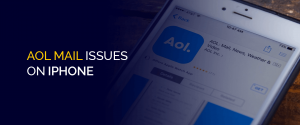
If you’re experiencing problems accessing AOL Mail on your iPhone, there could be various reasons why. Here are some of the most common causes to look out for:
Incorrect Login Credentials: One of the most common causes of AOL Mail issues on an iPhone is incorrect login credentials. If you have entered the wrong email address or password, you may not be able to access your AOL Mail account.
If you’re experiencing problems accessing AOL Mail on your iPhone, there could be various reasons why. Here are some of the most common causes to look out for. However, the good news is that there are ways to troubleshoot these issues and get your AOL Mail up and running again. Let’s take a look at some of the steps you can take to fix AOL Mail not working on your iPhone.
The first and most important thing to check is whether you have provided the correct login credentials for your AOL Mail account. Make sure that you have entered your email address and password correctly, as any mistake can lead to AOL Mail not working on your iPhone. If you are not sure about your AOL account login credentials, then you can try resetting your password by clicking on the “Forgot Password” link on the AOL login page.
Sometimes, the issue can be resolved by simply restarting your iPhone. This can help clear any temporary glitches or bugs that may be causing the problem. To restart your iPhone, press and hold the power button until the “slide to power off” option appears. Swipe the slider to the right to turn off your iPhone and then turn it on again by pressing the power button.
Another reason for AOL Mail not working on your iPhone could be an outdated version of the AOL Mail app. Make sure that you have the latest version of the app installed on your iPhone. To check for app updates, go to the App Store, and click on the “Updates” tab. If an update is available, click on the “Update” button next to the AOL Mail app.
Another common reason why AOL Mail may not work on your iPhone could be poor or unstable internet connectivity. If your internet connection is weak, AOL Mail may not load or may take a long time to load. Therefore, it is essential to check your internet connection before troubleshooting any further.
To do this, you can try connecting to a different Wi-Fi network or switch to cellular data to see if that solves the issue. You can also check if other apps or websites are working fine on your iPhone. If other apps or websites are also not loading, then the problem may be with your internet connection. In that case, you can try resetting your Wi-Fi or cellular data settings, or contact your internet service provider for assistance.
Once you have confirmed that your internet connection is stable, try accessing AOL Mail again and see if the issue is resolved. If not, move on to the next troubleshooting step.
An outdated iPhone software can also cause AOL Mail to not work properly. Make sure that your iPhone is running on the latest version of the operating system. To check for updates, go to “Settings” on your iPhone, then “General,” and then “Software Update.” If an update is available, download and install it on your device.
Updating your iPhone software not only helps fix AOL Mail issues but also enhances the overall performance of your device. Therefore, it is recommended to keep your iPhone software up-to-date.
AOL Mail Not Working on iPhone can be a frustrating experience, but it is a common issue that can be fixed with the right troubleshooting steps. In this article, we have discussed 5 ways to fix AOL Mail Not Working on iPhone issues, including checking your login credentials, restarting your iPhone, reinstalling the AOL Mail app, checking your internet connection, and updating your iPhone software. By following these steps, you should be able to resolve the AOL Mail issue and access your emails on your iPhone without any problem.
If the issue persists after trying all the troubleshooting steps, you can contact AOL customer support for further assistance.
© Copyright 2024 Fastest VPN - All Rights Reserved.


Don’t miss out this deal, it comes with Password Manager FREE of cost.
This website uses cookies so that we can provide you with the best user experience possible. Cookie information is stored in your browser and performs functions such as recognising you when you return to our website and helping our team to understand which sections of the website you find most interesting and useful.
Strictly Necessary Cookie should be enabled at all times so that we can save your preferences for cookie settings.
If you disable this cookie, we will not be able to save your preferences. This means that every time you visit this website you will need to enable or disable cookies again.


