

Get 93% OFF on Lifetime
Exclusive Deal
Don’t miss out this deal, it comes with Password Manager FREE of cost.
Get 93% off on FastestVPN and avail PassHulk Password Manager FREE
Get This Deal Now!By Nancy William 2 Comments 5 minutes
Virtual Private to Networks or VPN are security tools built with the idea of providing you privacy-focused service, which creates a direct connection from your device to another network. This allows you to download, listen, or watch the best in geo-restricted content from anywhere in the world, for example, Netflix. Site to Site VPN is a little different, and we shall discuss this later in our blog.
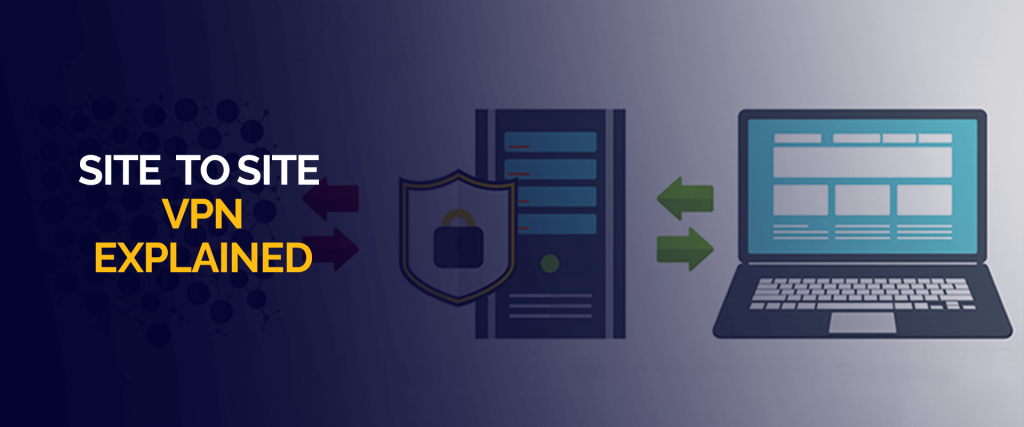
Setting up a VPN is an easy process, especially when it comes to FastestVPN, which is built on the founding principles of customer care and satisfaction. The easiest way for you to set up a VPN such as FastestVPN on your various devices is by checking up on our blog on how to configure FastestVPN.
The process is as simple as choosing the best FastestVPN package, subscribing to their services, and installing the relevant app from your relevant app store (depending on the device you use).
Once downloaded, you shall be asked to allow various permissions of the app, and after that, FastestVPN is always enabled (use the app to change the location of your server or any other settings).
For iOS users the process is such;
Site-to-site VPN is a bit different, but the general idea is that it is a type of VPN connection, which is created between two different locations. Thus, this provides the user the ability to connect geographically to two different networks or locations as well, normally a public Internet connection.
Site-to-site VPN essentially creates a direct, unshared, or secure network connection between two endpoints. These VPNs can either be intranet or extranet-based. Intranet site-to-site VPN is created between an organization’s conventional networks, and extranet-based site to site VPNs are used for connecting with third-party networks or an intranet. The connection to a site to site VPN generally is enabled through a VPN gateway device.
Note: FastestVPN has been reviewed by numerous third-party review sites mostly due to their incredible experience and success in the industry. Their most notable review was from Trustpilot, which granted them an impressive 9.5 score, in the customer trust category.
Is to create the IPsec tunnel on the X-Series Firewall
Is to configure the X-Series Firewall VPN server.
If the X-Series Firewall we mentioned is connected to the internet through an ISP that statically assigns the WAN IP address:
For the static interface configuration, verify that the checkbox is selected for the interface.
Create a firewall access rule to allow network traffic to pass between the two networks. If the tunnel is going to get established between two X-Series Firewalls, create the same rule on both devices. Follow these steps to do just that;
It is also necessary to add an access rule with the following settings:
Action: Allow, Connection: No SNAT (the original source IP address is used), Select the bi-directional checkbox. Service: “any,” Source: “LAN 1 address,” and Destination: “LAN 2 address.”
Verify that the VPN tunnel initiated was successful, and traffic is flowing, by going to
And you’re all set, the process may seem difficult at first, but by following our step by step guide precisely, you are sure never to go wrong when configuring VPN IPSEC tunnel. Don’t forget to also subscribe to FastestVPN for added security and privacy when online. Using FastestVPN ensures you can watch all your favorite media content which may be geo-restricted in your region.
Now that you made it through our blog on how to configure a site to site VPN, you must be pretty knowledgeable on how the whole setup works. Of course, when choosing the best VPN, you should subscribe to FastestVPN due to its vast range of security features and budget-friendly prices. FastestVPN is also easily available for all your devices; its zero data log policy ensures your fundamental privacy rights always remain secure from hackers.
© Copyright 2025 Fastest VPN - All Rights Reserved.


Don’t miss out this deal, it comes with Password Manager FREE of cost.
This website uses cookies so that we can provide you with the best user experience possible. Cookie information is stored in your browser and performs functions such as recognising you when you return to our website and helping our team to understand which sections of the website you find most interesting and useful.
Strictly Necessary Cookie should be enabled at all times so that we can save your preferences for cookie settings.
If you disable this cookie, we will not be able to save your preferences. This means that every time you visit this website you will need to enable or disable cookies again.
I am installing fastest rpm, but it asked to add VPN configurations. What does that do?
kind regards
Stef
Kindly contact our support team they will guide you properly. Thanks