

Get 93% OFF on Lifetime
Exclusive Deal
Don’t miss out this deal, it comes with Password Manager FREE of cost.
Get 93% off on FastestVPN and avail PassHulk Password Manager FREE
Get This Deal Now!By Johan Curtis No Comments 11 minutes
Are you in a little bit of a weird situation and getting that annoying “no location found” error on your iPhone? You are not the only one facing this issue, as multiple users are going through this trouble, and it’s quite frustrating when you are stuck in the middle of nowhere and clueless about the location.
So, let’s dig into the blog and look for the easy steps and detailed guidelines to help you resolve this issue.
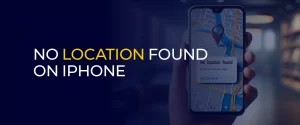
If you see this message “no location found” frequently, then this implies that the device cannot direct the location. Some of you might be assuming that your friends and family have stopped sharing their location. Or you might be anxious if you’ve lost the device. The reasons are different and can be fixed in easy steps.
Usually, this kind of error happens when the internet connection is fluctuating, or the GPS is working poorly. Maybe the app’s security data has crashed, or there are some technical fluxes. Overall, some other reasons might be as follows;
These might be some of the reasons why you may have been facing the concern. We will be discussing them shortly.
Many users reported that despite keeping the settings as default, the “No location found” error message kept appearing on the screen. We’ve figured out and concluded some reasons that might be affecting this. Hopefully, you will be able to re-access the location and share it without any hassle.
Incorrect date and time settings in your iPhone’s location setting might be one possibility as to why you are not able to access it. Think of it like a domino effect: when your iPhone’s clock is out of sync, it can disrupt a whole range of features, from location-based apps to email synchronization, app functionality, and even the timestamps on your photos.
For instance, imagine you’re trying to find a new restaurant using Maps, but your iPhone’s incorrect date and time settings are feeding faulty location data to the app.
Network fluctuations can be a major roadblock for location services in any iPhone. No location-based app can work using weak or unstable connections to prevent your iPhone from accurately determining its location. So, if the iPhone has a poor internet connection, it will prevent you from accurately determining its location, leading to frustrating issues like inaccurate map directions, delayed location sharing, failed GPS tracking, and poor app performance.
Another common reason was enabling airplane mode. This could be why location services are unavailable for most of the iPhone users. It might seem like a harmless feature, but it is possibly one of the reasons why your iPhone keeps popping this message.
Enabling Airplane mode makes the tracking impossible, resulting in “No location” error messages.
This is the most common reason for “No Location Found” errors. If the person sharing their location has disabled Location Services on their phone, you’ll come across the “No location found” message in Find My. This is because Location Services is the backbone of location sharing. Even if they’ve granted you permission to see their location, turn off Location Services servers. Find My access to their location data. Until location services are re-enabled, the app can’t track or update their location.
You might have accidentally denied access to locations, which resulted in a location message. Location services rely heavily on permissions to function precisely.
Without proper permissions, apps can’t provide accurate directions in Maps, real-time location sharing in Find My, weather updates, or nearby attractions and recommendations. This can be frustrating, especially when we solely rely on these features.
If you are running an outdated iOS version, then this is another factor. Outdated versions can be a significant barrier to location services on your iPhone. An outdated operating system can lead to compatibility issues, security vulnerabilities, and software conflicts that disrupt location-based features. When your iOS version is no longer supported, it can’t provide the necessary updates and patches to maintain seamless location services.
Another possible reason is browsing from a private. When someone uses private browsing or other privacy features on their iPhone, it can accidentally disable location sharing. Private browsing itself may not directly affect location settings; users may have tweaked their privacy settings to restrict location access. Hence, this can lead to no location-sharing issues, making it difficult to track or find their location.
These were some of the possible reasons for the “No Location Found” error. Now, let’s find the fixes and resolve them.
Resolve the No Location Found error by simply following these steps.
If you are unable to see someone’s location to view shared locations in Find My, there’s one key setting to check first: Location Services. This feature has to be enabled on both your iPhone and the device of the person sharing their location. It allows your iPhone to access accurate location information via GPS, Wi-Fi, or cellular data, making location sharing possible.
The next simple fix is checking your time and date settings! It turns out that incorrect time and date between devices can confuse Find My, making it impossible to locate your friend’s address or the location you have been trying to reach. Tap Set Automatically so that the device can show the accurate timing.
The solution is easy: make sure both devices have the same time zone and up-to-date clock settings.
Sometimes, a simple system glitch can be head spinning. Well, this fix is universal; whether it’s your PC or iPhone, restarting devices has worked most of the time. So, try the old “turn it off and on again” trick. Exit the Find My app and reopen it. This happens every so often, and the issues are resolved by simply refreshing the app’s connection. If this too doesn’t work, it’s time for a reboot!
Restart your iPhone and, if applicable, apply the same trick to the device you’re trying to locate, or just ask the user to do so. This will reset the system and potentially resolve the glitch.
Try updating your iOS and fixing the issue right away. Outdated software can hinder location services, but updating to the latest version can resolve this issue. All you need to do is go to Settings, tap General, and select Software Update to check for available updates and install the latest iOS version.
This will not only fix location errors but also improve location services precision, further resolve software issues, fix bugs and security weaknesses, and unlock new features. Moreover, if you look at the picture below, iPhone’s Find My Privacy states that both devices need to be updated to avoid any location issues.
A simple network reset can work wonders. If updating your iOS didn’t resolve the issue, then try resetting your network settings. This will reboot your iPhone’s network connections, possibly resolving location service glitches.
To reset network settings, go to Settings, General, then scroll down to Transfer or Reset iPhone. Tap Reset, and select Reset network settings. No need to worry about data loss as it won’t affect your storage data or erase your data but rather restore network settings to their factory defaults.
Enabling precise locations can be the solution you need! To fix these “No Location Found” errors, simply open Settings, scroll down to Privacy & Security, and tap Location Services. Find My in the list of apps, tap it, and toggle on Precise Location. By doing so, you’ll allow Find My to use GPS, Wi-Fi, and cellular data for accurate location tracking, making location sharing more reliable and improving overall location services performance.
These were the fixes. Hopefully, they might help you resolve the issues. In case you face the issues in the future, just revise the steps again and apply them precisely. All you need is to ensure the location is on because no device can share locations without this.
Imagine losing your iPhone and, with that, losing all the memories and important data. The struggle behind restoring the lost data itself is dreadful. Thankfully, Apple has got you covered. If you’re wondering whether your iPhone can share its location even after it’s lost, the answer is a big YES!
Here’s all you need to know:
Apple’s Find My iPhone feature allows users to locate a device on a map, even if it’s lost or stolen. This feature can be counted on the iPhone’s GPS, Wi-Fi, and cellular connections to send its location to iCloud.
Basic Requirements for Sharing Location
For your iPhone to share its location after being lost:
Just following these few basic features can locate the iPhone’s location, allowing you to find it as quickly as possible.
Don’t wait for your iPhone to be lost; take precautions before the mishap happens. Find My lets you share your device location with friends and family. All you need to do is;
These steps can help you find the lost iPhone or any other device that you are looking for. Cherry, on the top, not just the iPhone but other Apple items compatible with Find My can be located.
Just in case you have already lost it, follow the steps to find your iPhone.
Keeping your iPhone safe from cyber-attacks with location services always on requires some extra precautions. For starters, review app permissions by going to Settings > Privacy & Security > Location Services. Always allow apps that you use frequently, and most importantly, if your iPhone is connected to an open network, STAY ALERT.
Only the essential apps need to have access to your location, and location sharing must be limited by choosing “While Using” or “Never” for apps that don’t require constant location access.
Therefore, keeping your location services enabled 24/7 can expose your device to vulnerabilities. A VPN will mask your location and IP address, making it difficult for hackers to track your online location and activities. Moreover, you can browse on your Apple devices without being tracked. This just makes sense because data theft is frequently committed on Apple devices.
So, that was all for the ‘No Location Found’ errors. Hopefully, the blog has helped iPhone users resolve the errors and guided them to keep their devices protected.
Take Control of Your Privacy Today! Unblock websites, access streaming platforms, and bypass ISP monitoring.
Get FastestVPN
© Copyright 2025 Fastest VPN - All Rights Reserved.


Don’t miss out this deal, it comes with Password Manager FREE of cost.
This website uses cookies so that we can provide you with the best user experience possible. Cookie information is stored in your browser and performs functions such as recognising you when you return to our website and helping our team to understand which sections of the website you find most interesting and useful.
Strictly Necessary Cookie should be enabled at all times so that we can save your preferences for cookie settings.
If you disable this cookie, we will not be able to save your preferences. This means that every time you visit this website you will need to enable or disable cookies again.