

Get 93% OFF on Lifetime
Exclusive Deal
Don’t miss out this deal, it comes with Password Manager FREE of cost.
Get 93% off on FastestVPN and avail PassHulk Password Manager FREE
Get This Deal Now!By Christine Margret No Comments 4 minutes
Get ready to delete your Uber Eats account. Read to the end so you don’t miss any steps! In this guide, I will show you a tutorial on how to stop using Uber Eats or delete your Uber Eats account. Before hopping on how to deactivate and delete Uber from your phone, keep in mind that the platform will take up to 30 days to completely remove your account. If you change your mind, there is still time to re-activate your Uber account. After a month, your account will be deleted permanently.
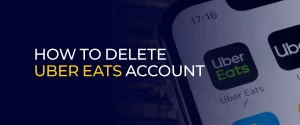
Note: Connecting a VPN while using applications will protect your online privacy by encrypting your online traffic. FastestVPN masks your online activities and protects data from being tracked by third parties.
1. Deleting your Uber Eats account will undoubtedly delete your main Uber account.
2. Deleting your Uber Eats account will not affect your record of Uber trips or Uber Eats deliveries from Uber’s servers.
3. These records are saved on the servers because drivers need them to prove their activities.
Within a few minutes, you can hassle-free delete your Uber Eats account. The process of removing an Uber Eats account is straightforward.
Note: You cannot delete your Uber Eats account via Smartphones. You must open the Uber Eats website via your browser and apply for account closure.
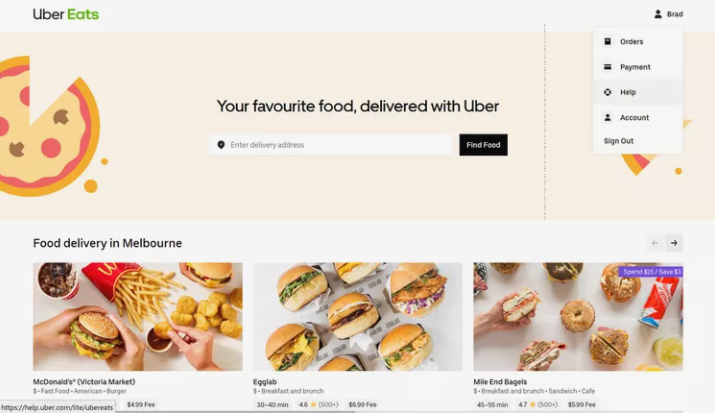
8. Select Account and Payment Options
9. Under Account and Payment Options, select Delete my Uber Eats Account
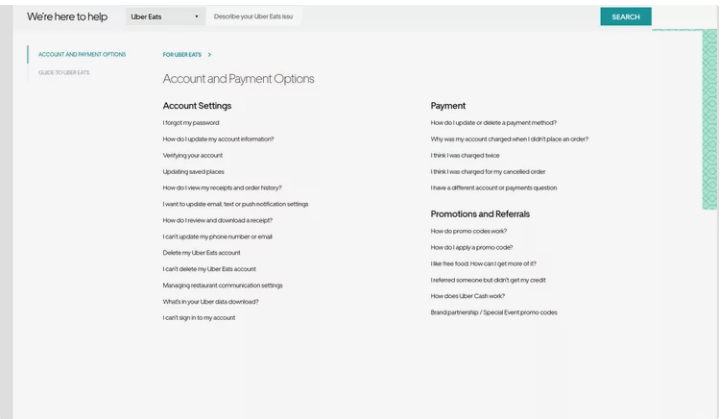
10. By now, a new browser tab will open, prompting you to renter your password. Type it in and click “Next”.
11. Now, all of your connected Uber services linked to your account will be displayed. Once you are ready. Click “Continue”.
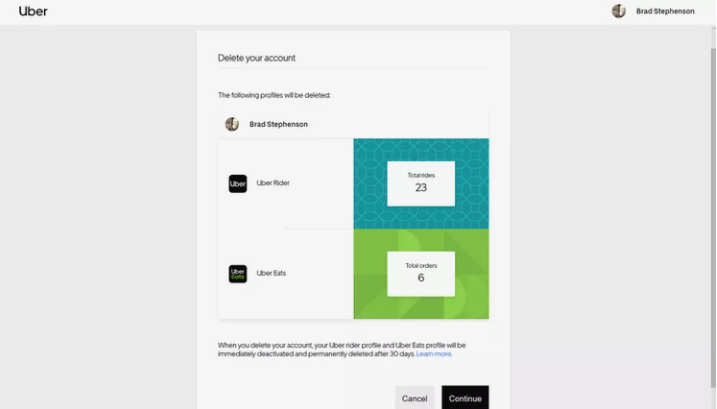
12. Select a reason for deleting your account.
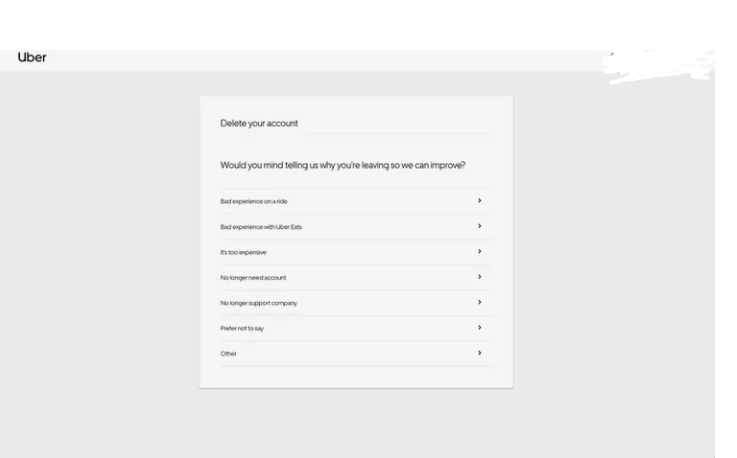
13. Click “Delete account” to confirm the deletion.
14. A brief confirmation message will show on the screen, indicating your request has been processed. You will then be logged out of your Uber account on the web and all your apps. Your account will be deleted within 30 days.
After submitting your request to delete your Uber Eats account, it will be deactivated, and you will be logged out. However, your data will be retained for a month. During this time, you can reactivate your account if you want.
Although most of your account data will be removed from Uber’s servers after 30 days, they will only retain certain unspecified information related to your account usage.
If you reconsider closing your Uber Eats account, you can reactivate it anytime within 30 days of starting the deactivation process. To do this, visit the Uber Eats website or launch the Uber Eats app and log in. Once you are logged in, no further action is needed.
If you need Uber support or assistance related to your Uber Eats account, you can contact Uber in four ways mentioned below:
As mentioned in the above guide, deleting your Uber Eats account is a straightforward process. By following the outlined steps, you can hassle-free deactivate your account and ensure your data is removed within 30 days. If you change your mind for any reason, you have the option to reactivate your account during that period.
Take Control of Your Privacy Today! Unblock websites, access streaming platforms, and bypass ISP monitoring.
Get FastestVPN
© Copyright 2024 Fastest VPN - All Rights Reserved.


Don’t miss out this deal, it comes with Password Manager FREE of cost.
This website uses cookies so that we can provide you with the best user experience possible. Cookie information is stored in your browser and performs functions such as recognising you when you return to our website and helping our team to understand which sections of the website you find most interesting and useful.
Strictly Necessary Cookie should be enabled at all times so that we can save your preferences for cookie settings.
If you disable this cookie, we will not be able to save your preferences. This means that every time you visit this website you will need to enable or disable cookies again.


