

Get 93% OFF on Lifetime
Exclusive Deal
Don’t miss out this deal, it comes with Password Manager FREE of cost.
Get 93% off on FastestVPN and avail PassHulk Password Manager FREE
Get This Deal Now!By Christine Margret No Comments 5 minutes
Pop-up ads on Android can be more than just a nuisance—they can pose serious security risks. Malicious ads can act as gateways for malware, jeopardizing your device and personal data. Fortunately, blocking these intrusive pop-ups is straightforward. In this guide, we will walk you through the steps to prevent pop-up ads on your Android device using both Chrome and Firefox, helping you enjoy a safer and more streamlined browsing experience.
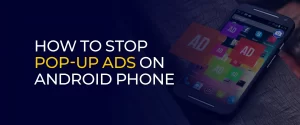
Managing pop-up ads on your Android phone can be quite irritating, but there are simple measures you can take to reduce or completely eliminate these disruptions. Let’s explore some quick and easy steps to enhance your browsing experience and keep interruptions at bay.
Pop-up ads on your Android could stem from several issues. Adware infection is a common culprit, but other factors might be involved. For example, if your browser settings permit pop-ups, sketchy websites can redirect you to even more dubious ones, leading to unwanted ads. Avoid clicking on these ads to prevent malware infections. Additionally, malware might have been installed on your device without your consent, often through malicious sites. In severe cases, such as with ransomware, you might need to reset your device. Finally, if a malicious site alters your browser settings, reinstalling the browser—without importing old settings—can help resolve the issue.
Use this step-by-step guide to block unwanted pop-up ads in the Chrome browser on your Android device:
If you use Firefox as your primary browser, follow these steps to block pop-ups:
If clicking on a pop-up ad link has led to a surge of pop-ups on your device, your Android may be infected with adware. To remove this pop-up virus, follow these steps:
Unfortunately, there’s no universal setting to block home screen pop-ups on Android, but you can address them by identifying the app causing the issue. Here’s what to do:
Also read How to Remove Ads From Chrunchyroll.
Unwanted pop-ups pose significant risks, including exposure to malware and viruses that can damage your device or steal personal information. They may also be used in phishing scams to trick you into divulging sensitive data, leading to potential identity theft or fraud. Additionally, pop-ups can degrade device performance, cause system crashes, and invade your privacy by tracking your browsing habits.
To effectively stop pop-up ads on your Android phone, start by adjusting your browser settings to block unwanted interruptions and consider installing a reliable ad-blocking app. If you encounter persistent pop-ups, check for and remove adware or malicious apps. Regularly updating your apps and operating system can also prevent future issues. By taking these steps, you can enjoy a cleaner, more secure browsing experience on your Android device.
Take Control of Your Privacy Today! Unblock websites, access streaming platforms, and bypass ISP monitoring.
Get FastestVPN
© Copyright 2024 Fastest VPN - All Rights Reserved.


Don’t miss out this deal, it comes with Password Manager FREE of cost.
This website uses cookies so that we can provide you with the best user experience possible. Cookie information is stored in your browser and performs functions such as recognising you when you return to our website and helping our team to understand which sections of the website you find most interesting and useful.
Strictly Necessary Cookie should be enabled at all times so that we can save your preferences for cookie settings.
If you disable this cookie, we will not be able to save your preferences. This means that every time you visit this website you will need to enable or disable cookies again.


