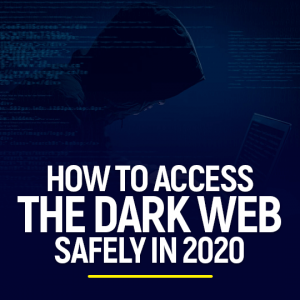Get 93% OFF on Lifetime
Exclusive Deal
Don’t miss out this deal, it comes with Password Manager FREE of cost.
Get 93% off on FastestVPN and avail PassHulk Password Manager FREE
Get This Deal Now!By Johan Curtis No Comments 8 minutes
The internet is a safe place until an unsolicited ad pops up while browsing, and you forget what you were looking for. As a parent, you will take the necessary measures so that your kid never bumps into something they aren’t meant to. Similarly, you would want your employees to not click on some shady link(s) and risk the infrastructure of the entire company. This is why it is necessary to block websites that contain malware or unsuitable content immediately! This guide will tell you how you can exactly do that!
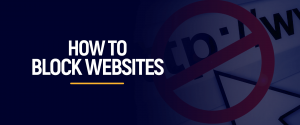
NOTE: The internet is a diverse place with a large variety of content bound to display things that you don’t wish to see. Nor would you want your children or other family members to view. Blocking websites that could be coontagious and carry malware is first of many steps to achieve total security while browsing. You need a seamless FastestVPN connection to block spammy ads and websites on the spot!
Well, there’s no need to worry. There are numerous techniques on how to block websites, no matter what device you own or what browser you’re operating; we’ve got a solution for you! Jump to the section that you are interested in right away!
You can tackle websites that display shady content and unsolicited ads in two ways. The first one is through Built-in Settings. There are two ways to do so:
Here’s how to block settings on any website with the information already stored in your Chrome:
If you are operating through the Chrome web browser, here’s how you can block websites with Chrome:
Similarly, you can also block websites from your web browser, such as Safari. Here’s how:
If you happen to be operating on a Windows device, here are a few ways to block websites.
It may sound more complicated and requires sound technical knowledge than it is, but you can block content through your window’s host file. This way, whenever you enter a specific blocked domain, the host file will redirect you elsewhere instead of loading that website. Here’s how to do it:
To permanently block websites on a Mac, you must follow the same procedure as in Windows. The procedure involves some technical knowledge and commands to put in the Terminal app. See how you can do so:
You will have blocked websites on your Android in just a few clicks. Follow these steps:
If you own an IOS device and wish to restrict or block certain content from your iPhone or iPad, here’s how you can do it effortlessly, thanks to Apple’s parental controls:
There are several reasons why you may need to block websites permanently. A few of the significant reasons why many users block certain websites are:
One of the most common reasons users block websites is to prevent their children from accessing that particular website. Kids are naive and don’t entirely understand the concept of internet safety. In today’s world, most children have access to a computer, whether it is for school or fun.
It indicates that at one point or another, your child is bound to stumble upon a website that it is not meant for them, and may distract them from whatever else they were doing. Not to mention the amount of adult content that is openly available on the web, which is why it is smarter for parents to set up parental controls on their windows.
If you run a firm and most of your work requires a computer with an active internet connection, you may need to ensure that your employees take their work seriously while online.
In that case, restricting certain websites that could disrupt a smooth work flow is the best option.
In most cases, we share our internet connection with someone else. This could be family members, a roommate, or a visiting guest.
The problem with sharing the internet is that it could begin to cost you since people tend to visit bandwidth-heavy websites and download content that could drain your download limit. To prevent exceeding your download limit and cut down on bandwidth expenses, you should block any bandwidth-heavy websites so that access is no longer available.
One of the many reasons that a user may wish to block a particular website is to protect themselves from potentially malicious software. They opt to block websites that come across as suspicious and a means of phishing.
Even though blocking is a solution to prevent such incidents, a more suitable option is to install an anti-virus for real-time protection. Complete your security by adding a VPN. While the anti-virus blocks incoming threats, a VPN will ensure that your internet experience remains anonymous and data is encrypted.
Blocking websites on your devices and browsers happens for a lot of reasons. You could be a mega security enthusiast who wants to do nothing with spammy websites and ads running on them. You could also be a parent trying your best, so your id doesn’t bump into something vulgar and obscene during their fun time on their iPads. Or, you could also be the owner of a startup or a firm trying your best to ensure that no malware ever enters your company’s computers. All these are why you must block websites on your browsers and devices when you see them. Not only blocking sites but having a secure VPN like FastestVPN for your protection helps you be aware of shady links and scammy websites whenever you bump into one. Get your subscription today!
© Copyright 2024 Fastest VPN - All Rights Reserved.


Don’t miss out this deal, it comes with Password Manager FREE of cost.
This website uses cookies so that we can provide you with the best user experience possible. Cookie information is stored in your browser and performs functions such as recognising you when you return to our website and helping our team to understand which sections of the website you find most interesting and useful.
Strictly Necessary Cookie should be enabled at all times so that we can save your preferences for cookie settings.
If you disable this cookie, we will not be able to save your preferences. This means that every time you visit this website you will need to enable or disable cookies again.