

Get 93% OFF on Lifetime
Exclusive Deal
Don’t miss out this deal, it comes with Password Manager FREE of cost.
Get 93% off on FastestVPN and avail PassHulk Password Manager FREE
Get This Deal Now!By Nancy William No Comments 3 minutes
Have you ever blocked someone on your iPhone? Were they bothering you too much that you put them on a little timeout? Either way, if you feel like reverting the settings and want to know how to unblock contacts on iPhone and iPad, we will show you how to.
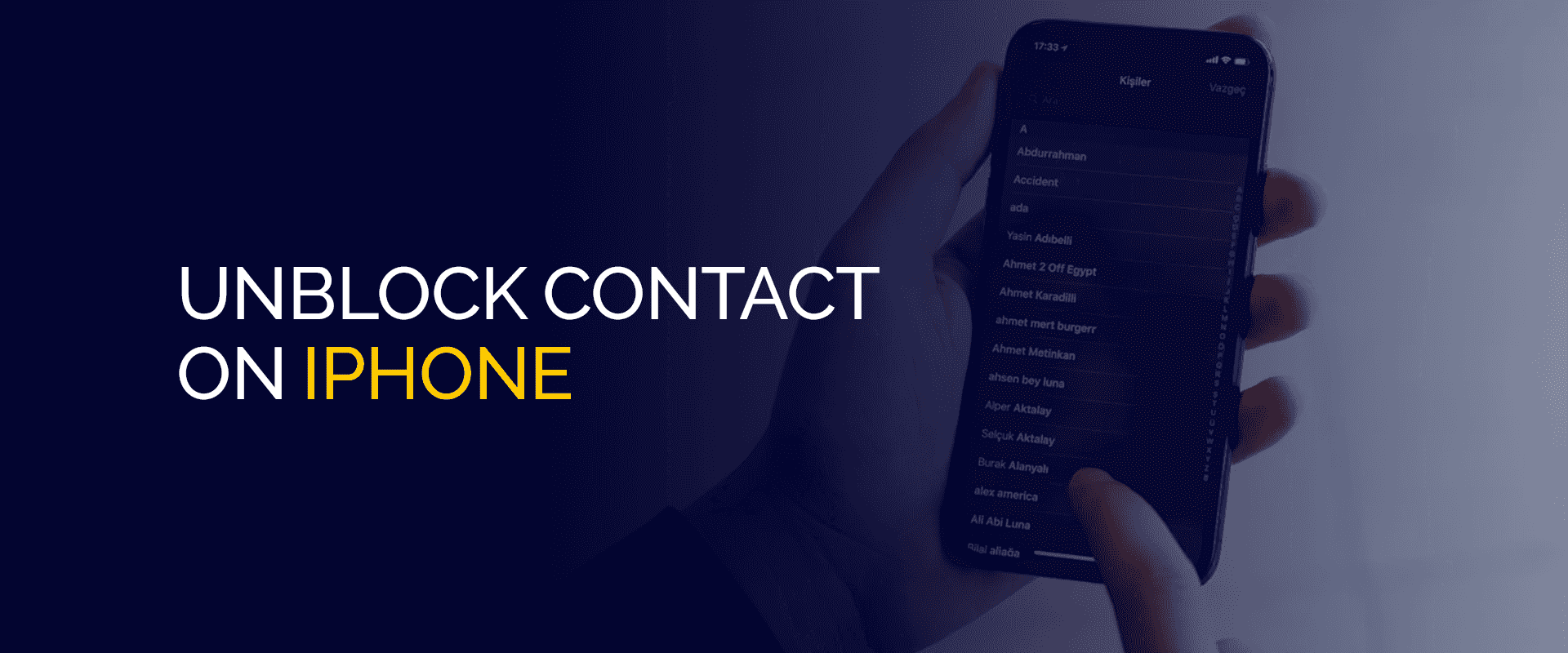
NOTE
To ensure that no phishing attempts made through calls and text messages to you occur, especially while connected to free WiFi, connect with FastestVPN to prevent it. Our servers are secure, encryption standards are high, and apps are easy to use, especially for iOS devices.
The easiest way to unblock someone from your contacts is to go to the Blocked list, click on the contact, then select “Edit.” You will find this option in the top-right corner of the contact profile page. Click on the little red circle with a “-” (minus) sign against the name. Now, let’s head to the complete step-by-step guide.
Just in case you had blocked a number previously, either on your iPhone or iPad, we’ll show you how to unblock those contacts again. This way, they will be able to call, text, or FaceTime you again. Here is how to get started:
That’s all. Now, if you’d like to unblock the contacts of people who text you, head to the next tutorial to get started.
The process of unblocking contacts on Messages in your iPhone is simple and similar to unblocking caller IDs. Here is how to get started:
The best and easiest way to unblock a contact or phone number on your iPhone or iPad is by using the features or options already built into your devices. However, if you’re looking for another way, the other method would be to contact your phone company.
They offer services for unblocking contacts, although there is always an additional fee for it. This kind of method only works if you have previously used the phone company service to block a contact number.
Go to your “Settings” > “Phone” > “Blocked Contacts.” Swipe over the number from right to left. Now, click on “Unblock.” That’s all; you’ve now unblocked your contact from your iPhone. Yes, it’s pretty simple to unblock an unsaved number on iPhone. Go to your "Recents" screen and look for the number that you’d like to unblock. Click on the "i" icon next to the number. This will open up the history page of the phone number. Scroll and click on "Unblock this Caller.” It is pretty straightforward to find any blocked contact number on your iPhone. Simply go to “Settings,” then on “Phone,” and then click on “Blocked Contacts.” That’s all; you will find a full list. If you’re looking for a way to unblock people who previously texted you, all you need to do is go to “Settings,” select “Messages,” and then tap on “Blocked Contacts.” Over the number you’ve selected, swipe right to left. Lastly, click on the “Unblock” option. To unblock contacts on iPad, click on “Settings” and then on “FaceTime.” Next, select the “ Blocked Contacts” option, and swipe right to left over it. Click on “Unblock” and you’re done. How do I unblock blocked contacts on my iPhone?
Can I unblock an unsaved number on my iPhone?
How do I find blocked contacts on my iPhone?
Can I unblock a number from iPhone for texting?
How do I unblock contacts on iPad?
You now know how to unblock contacts on iPhone and iPad, how to unblock messages, and even to consider a phone company’s assistance for running through with the procedure. Even though these steps are the sure set way of getting the job done, you also need to be careful of who can hack into your phones via unsolicited text messages, etc. For this reason, we recommend connecting with FastestVPN to add better security to your device.
Take Control of Your Privacy Today! Unblock websites, access streaming platforms, and bypass ISP monitoring.
Get FastestVPN
© Copyright 2025 Fastest VPN - All Rights Reserved.


Don’t miss out this deal, it comes with Password Manager FREE of cost.
This website uses cookies so that we can provide you with the best user experience possible. Cookie information is stored in your browser and performs functions such as recognising you when you return to our website and helping our team to understand which sections of the website you find most interesting and useful.
Strictly Necessary Cookie should be enabled at all times so that we can save your preferences for cookie settings.
If you disable this cookie, we will not be able to save your preferences. This means that every time you visit this website you will need to enable or disable cookies again.