

Get 93% OFF on Lifetime
Exclusive Deal
Don’t miss out this deal, it comes with Password Manager FREE of cost.
Get 93% off on FastestVPN and avail PassHulk Password Manager FREE
Get This Deal Now!By Nick Anderson No Comments 6 minutes
WhatsApp has become necessary for daily communication, connecting billions of people worldwide. The platform’s easy-to-use messaging, voice calls, and video call features made it stand out to users. And the best part? It’s FREE. However, some users may experience accidental message deletion, updates, or device switching, leaving them questioning how to recover WhatsApp messages.
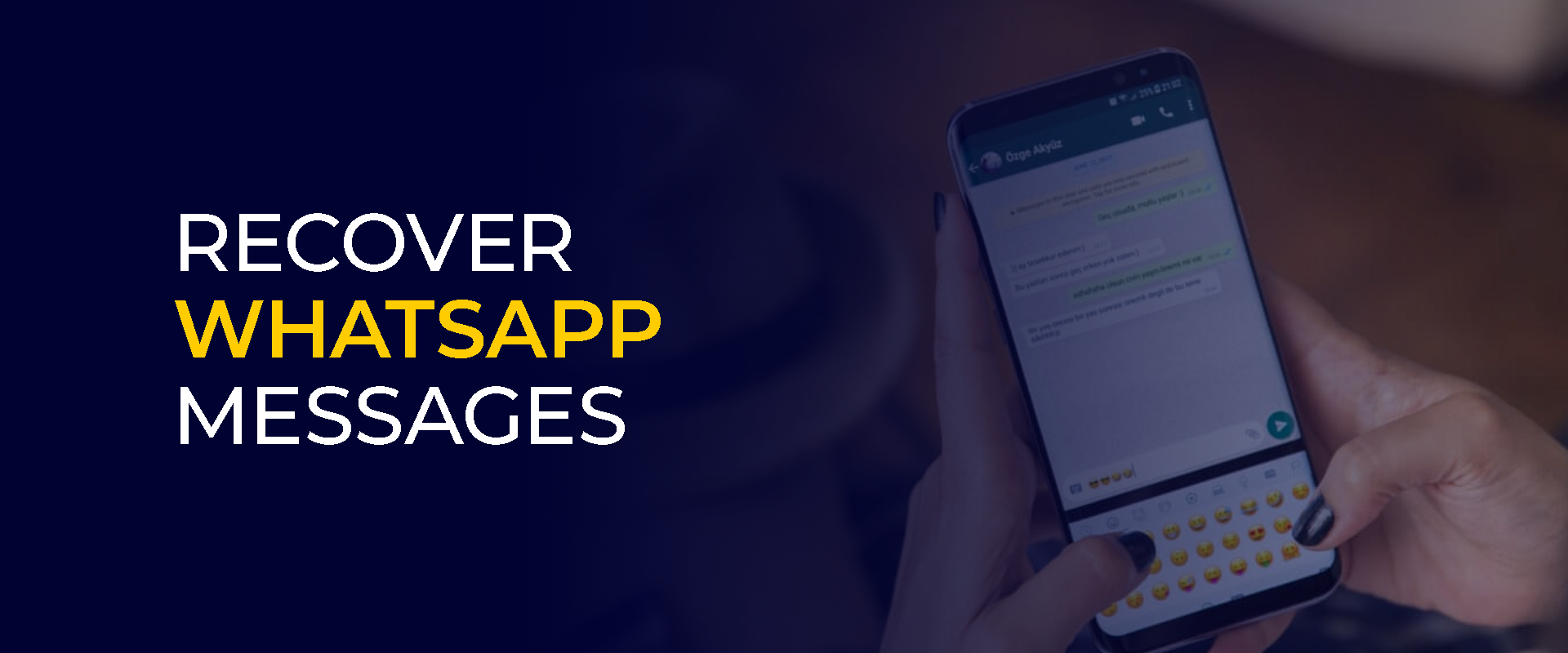
Note: Schedule regular or weekly WhatsApp message backups and consider using external cloud services. FastestVPN is the ideal tool for additional security during backup, recovery, and data transfer processes. It keeps your data secure through third-party apps on your device.
To recover all your important WhatsApp messages, professionally and personally, you need to understand the available backup options and how to use them. WhatsApp offers multiple backup methods on how to recover WhatsApp messages for users:
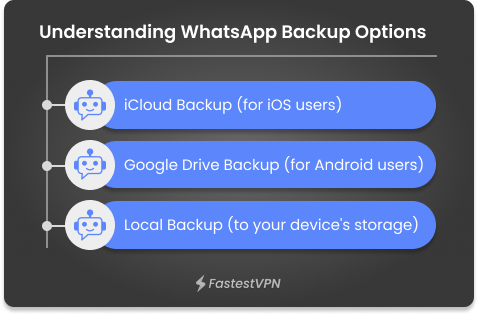
For all recently deleted messages iPhone, users turn to iCloud Backup as the default feature when using WhatsApp. The feature is integrated into the iPhone system and is automatically made whenever the device is connected to Wi-Fi and has space available.
Android users can restore deleted WhatsApp chat by relying on the Google Drive backup method. They can also schedule an automatic backup. Simultaneously, you need to have a Google account must be created, and WhatsApp access must be granted. Sometimes, users may face issues with large backup sizes.
Usually, devices store local backups in your storage space. Visit the storage to verify that the backup is available. Reinstall the WhatsApp and allow it to detect and restore the backup during the account setup process.
After understanding the backup options, here are the steps you need to take to recover WhatsApp messages.
iCloud Backup Recover:
Google Drive Backup Recover:
Local Backup Recover:
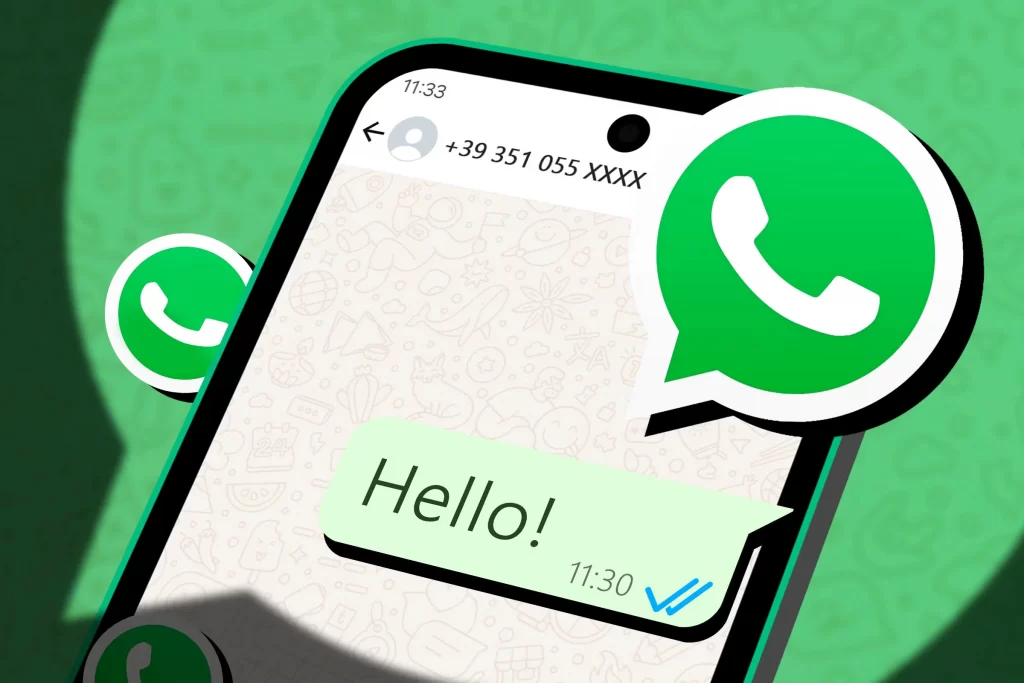
If you’re searching online for information about how to recover WhatsApp messages, you will find several tools on the Internet that can recover deleted text messages messages directly from the phone. Some popular tools are Dr.Fone, Tenorshare UltData, and iMobie PhoneRescue. These tools can retrieve messages without backup options.
On the other hand, they may require payment, pose privacy risks, or fail to restore all the messages. Before choosing any third-party recovery tool, always do extensive research. By using security tools like FastestVPN during the recovery process, you can ensure that the data remains private and secure.
The best way to prevent future data loss is to enable automatic backups by setting up daily or weekly backups to iCloud or Google Drive. Some users also transfer local backups to a secure cloud platform for further protection. For users looking for how to recover deleted WhatsApp messages, once in a while, check your backup to restore all deleted messages are up-to-date.
Creating a Manual Backup:
Setting Up Automatic Backups:
End-to-end encryption is a WhatsApp default feature that secures messages on the platform. This feature allows only you and the intended recipient to read messages—even WhatsApp cannot access them.
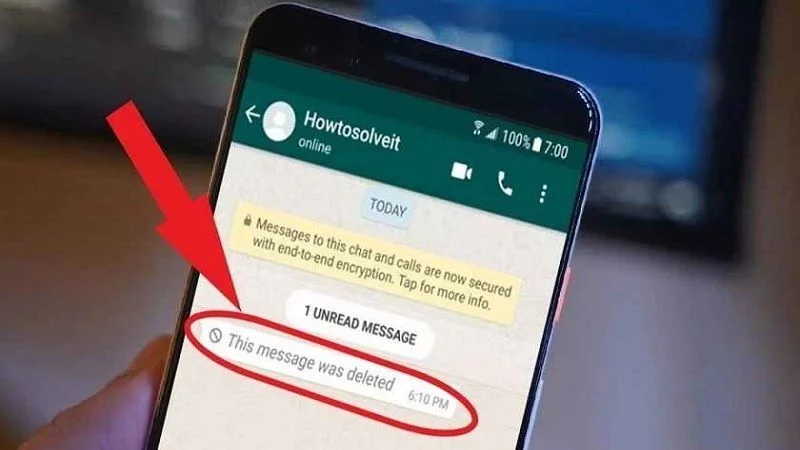
Officially, WhatsApp does not provide a feature to view or restore messages once the sender has deleted them. Third-party tools like Notification History and WhatsRemoved+ can track notifications and store message previews. However, you need to exercise caution since these apps breach WhatsApp’s terms of service.
Secure your device by connecting via FastestVPN when using these third-party tools. To prevent accidental deletion, archive chats that are important to you personally and professionally regularly. Set automatic backups to ensure that messages are saved before deletion.
If you accidentally delete messages from a specific contact, you can recover them through WhatsApp backups (iCloud for iPhone users and Google Drive for Android users). If you can’t find a backup on your settings, use third-party tools to scan your device to recover deleted text messages. But, these tools are never safe to use and don’t guarantee full recovery. To recover messages from an old phone, copy the backup file from the storage and manually paste it into the new phone's "Databases" folder. Then, delete and reinstall the Whatsapp app to restore the local backup. If you’re wondering how to recover permanently deleted text messages, you must know it is difficult to recover without a backup. Check cloud platforms like iCloud or Google Drive for older backups. Data recovery tools can scan for deleted data traces, but recovery is not guaranteed, mainly depending on the time elapsed since the deletion. Use FastestVPN to secure your Internet connection during the recovery process. Go to Settings > WhatsApp > Chat Backup to verify that you have a backup available. After confirming, reinstall the app, log in with the same number, and go to iCloud to restore the messages. The backup can easily restore recently deleted messages iPhone. Third-party data recovery tools are your best option if you don't have a backup. These tools analyze your device storage to restore any available data, but it’s never certain that all deleted messages will be restored. Keep FastestVPN active during the process to ensure that your data remains secure. In order to restore WhatsApp messages on your new phone, allow cloud backups on the old phone. Log into the account with the same number, and select ‘‘Restore’’ during the setup. Before recovering WhatsApp messages from iCloud, you must confirm that a backup is available. Go to Settings > WhatsApp > Chat Backup. If the backup to restore all deleted messages is available, delete and reinstall the WhatsApp app. Log in with the same number, and tap "Restore chat history." If you accidentally deleted the app, reinstall it and set up an account with the same number. If you already have a backup available, the option to restore it will appear while setting up the account. The automatic cloud recovery feature can restore your messages for Android and iPhone users. You can search the local backup folder in the storage and use it to restore the data. WhatsApp backups for Android and iPhone users are not cross-compatible. Since the platform does not have an official feature for this, several third-party tools claim to be able to migrate data from one device to another. How do you restore deleted WhatsApp messages from one contact?
How do you recover WhatsApp messages from your old phone?
How to recover deleted WhatsApp messages?
How to recover WhatsApp messages on your iPhone?
How do you restore deleted WhatsApp messages without a backup on Android?
How do you restore WhatsApp messages on a new phone?
How do you recover WhatsApp messages from iCloud?
How do you recover WhatsApp messages after uninstalling?
How do you recover WhatsApp messages from Android to iPhone?
For users who are making it hard on themselves regarding how to recover WhatsApp messages, restoring them can be quite easy if Android and iPhone users have backups on iCloud and Google Drive. By taking measures, you can prevent trouble in the future and keep your WhatsApp conversation safe and accessible.
Take Control of Your Privacy Today! Unblock websites, access streaming platforms, and bypass ISP monitoring.
Get FastestVPN
© Copyright 2025 Fastest VPN - All Rights Reserved.


Don’t miss out this deal, it comes with Password Manager FREE of cost.
This website uses cookies so that we can provide you with the best user experience possible. Cookie information is stored in your browser and performs functions such as recognising you when you return to our website and helping our team to understand which sections of the website you find most interesting and useful.
Strictly Necessary Cookie should be enabled at all times so that we can save your preferences for cookie settings.
If you disable this cookie, we will not be able to save your preferences. This means that every time you visit this website you will need to enable or disable cookies again.