

Get 93% OFF on Lifetime
Exclusive Deal
Don’t miss out this deal, it comes with Password Manager FREE of cost.
Get 93% off on FastestVPN and avail PassHulk Password Manager FREE
Get This Deal Now!By Christine Margret No Comments 6 minutes
There are many reasons people create a hidden folder iPhone that keeps photos hidden on iPhone, iPad, or Mac devices. It might be due to security reasons; they’re saved for a special event like e-vites or cards, or even because they’re just for memories. Whatever the reason may be, this guide will show you how to hide photos on iPhone and other iOS or macOS devices. On another note, iOS 17 and 16 also have the option of adding photos to a locked folder that is hidden from others.
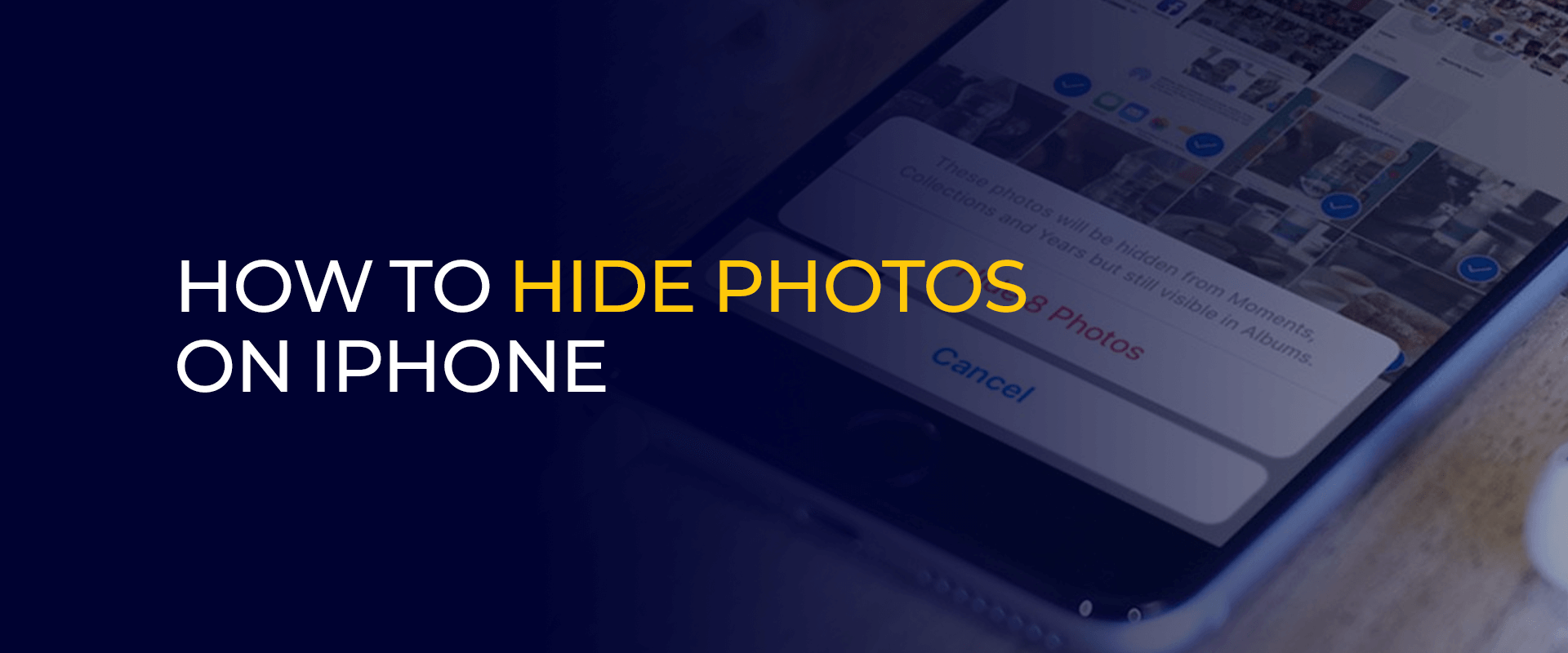
NOTE – If you have personal pictures or videos on your phones or communication devices, you need to secure them. Just imagine if over 5 million social media accounts were hacked in 2022; how safe are your hidden iPhone pictures really? This is especially true while your devices and accounts are synced to different devices or connected to the internet. For this reason, we recommend getting FastestVPN, the best iOS VPN.
Before heading to the guide on ways to keep photos hidden on iPhone, let’s first talk about why it’s important.
It might not be entirely important to know how to lock photos on an iPhone, but it could help prevent security flaws. For instance, most adults often keep explicit or personal pictures on their phones.
However, there are a number of issues that could arise. For one, children can get their hands on your device and accidentally leak your pictures without knowing. When you connect with public WiFi, your network is not secure.
This means external threats can infiltrate your device, exposing your data. It’s why we often recommend not to keep explicit or extremely personal pictures and videos on your iPhone.
However, if you are to keep particular pictures or videos, it’s best that they’re kept hidden.
Using the built-in images app, called the Photos app, is the simplest method to hide photos on iPhone iOS 16 and later. This procedure even works for iPad and iPod Touch.
What this iPhone Photos App does is let you take the chosen photos and hide them. This way, the pictures that are hidden are completely removed from appearing in your public photo library or the search panel in short.
Once you move the photos on your iPhone to the hidden album, you can find them within the Utilities section. Also, if others plan to view them, they cannot. They would need your Face ID, PIN code, or even the Touch ID to unlock it.
Now that you have a brief idea, here is how you can get started:
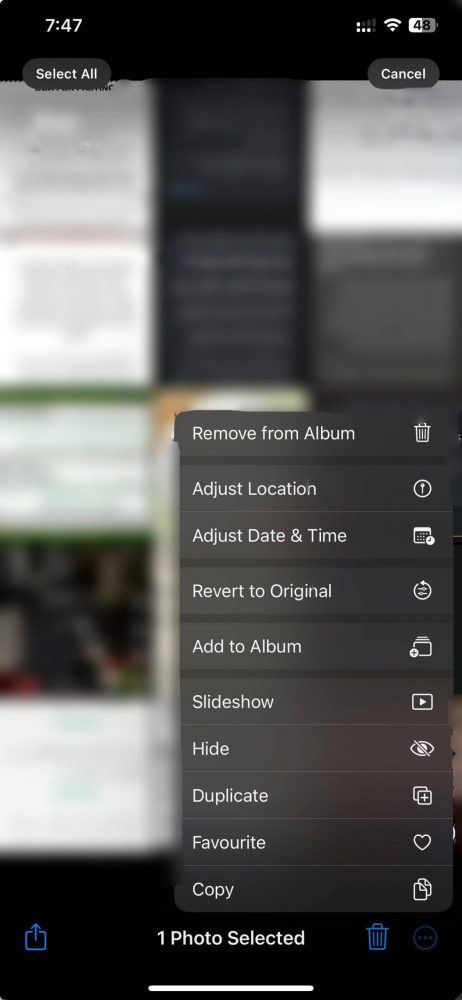
This procedure works for iOS 16 and 17. If you need to know how to hide pictures on iPhone iOS 15 and earlier, check the tutorial below.
Just in case you have an iPhone that is iOS version 15 or older, hiding photos on it is almost the same, but not exactly. Here is how you can hide photos on iPhone 15 or earlier:
Unhiding photos on an iPhone is as simple as hiding them. Here is how to see hidden photos on iPhone:
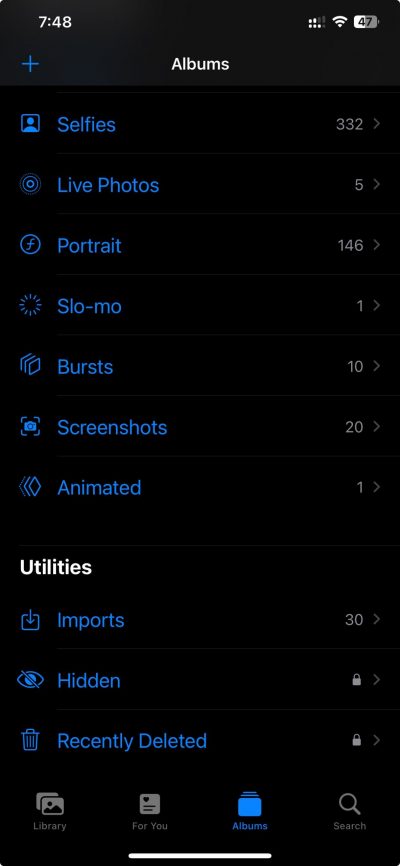
If you have an iPhone iOs 15 or earlier, the steps are slightly different but not completely. Here is how to see hidden photos on iPhone:
Just in case you’re looking for a way to hide photos on Mac, check the tutorial below.
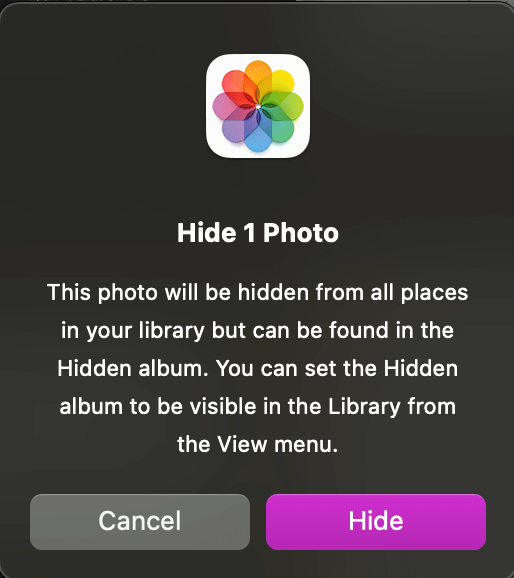
If you’ve got a Mac device and need to know about how to move photos to hidden, here is how you can hide them:
Go to your Photo Album on iPhone 13, and select one or multiple pictures that you want to keep hidden. Click on the 3 dots on the top right of the screen and select the option “Hide.” That is all. Yes, only if it is not locked or ID-protected. Once you keep your photos in a hidden folder on your device, make sure that it asks for authentication. This means you can use a password, Touch ID, and Face ID to open the folder. There are a few apps for iPhone that you can use to hide your photos. You can try using Hide It Pro, Keepsafe, Best Secret Folder, or Secret Photo Album Vault. However, please note that these are third-party apps that are not always 100% safe. Always use FastestVPN with them. Once you hide the photos you want in a hidden album, you can also create albums within it. All you need to do is unlock it and shift. Yes, you can. To lock hidden photos on iPhone, go to your “Settings” and then to “Photos.” Next, tap on “Use Face ID” and enable the toggle to on. You can alternatively go for the “Use Touch ID” toggle. The hidden album on iPhone is found in the Photos app. Tap on “Album” and then on the three dots. Click on “Hidden,” which is found under Utilities. That is where you will find all the hidden pictures that you transferred. Only you can see your hidden photos; however, make sure they are password-protected. For instance, you can enable the Touch ID or the Face ID authentication method to lock hidden photos on iPhone. The best way to organize hidden photos on Apple devices like iPhones is to add a rule "Photo is hidden." This rule will be added to your phone’s smart album. When the rule is applied, you can manage or sort them in smart albums. All the pictures that are hidden are then organized in particular albums, meaning where you stored the images. How do you hide photos on iPhone 13?
Can your parents see your hidden photos?
Are there apps to hide photos on iPhone?
How do you make a hidden album for photos?
Can you lock hidden photos on iPhone?
Where is the hidden album on iPhone?
Can anyone see my hidden photos?
How do I organize hidden photos on iPhone?
As mentioned, there are many reasons that users would want to hide pictures on their devices. It could be because of security reasons, privacy issues, or even just for organizing.
Whatever the reason may be, our guide shows you how to hide photos on iPhone and Mac devices. Other than that, we recommend protecting your media files on your iPhone, including pictures, videos, documents, and more, with the best VPN.
FastestVPN is not only affordable but gives you industry-leading features to protect data, secure your connection, or even safely access local and international apps or websites.
Take Control of Your Privacy Today! Unblock websites, access streaming platforms, and bypass ISP monitoring.
Get FastestVPN
© Copyright 2025 Fastest VPN - All Rights Reserved.


Don’t miss out this deal, it comes with Password Manager FREE of cost.
This website uses cookies so that we can provide you with the best user experience possible. Cookie information is stored in your browser and performs functions such as recognising you when you return to our website and helping our team to understand which sections of the website you find most interesting and useful.
Strictly Necessary Cookie should be enabled at all times so that we can save your preferences for cookie settings.
If you disable this cookie, we will not be able to save your preferences. This means that every time you visit this website you will need to enable or disable cookies again.