

Get 93% OFF on Lifetime
Exclusive Deal
Don’t miss out this deal, it comes with Password Manager FREE of cost.
Get 93% off on FastestVPN and avail PassHulk Password Manager FREE
Get This Deal Now!By Nancy William No Comments 6 minutes
UPDATE – The ESPN and ESPN+ apps are now available for LG Smart TVs models 2020 and newer. If you’re using the 2018 & 2019 LG TV models, the apps for it come at a later date. For now, you can use our tutorial on how to get ESPN app on LG TV. Also, ESPN+ is available in most countries, but if it’s not accessible in your country, connect with the best VPN for it. FastestVPN offers servers in ESPN locations.
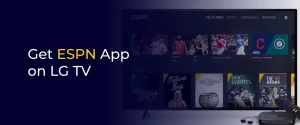
If you are a huge fan of sports live streaming and events, there is no better experience than streaming your favorite sports games on a big screen. For this reason, ESPN+ is one of the best sports streaming services and even better when screened on LG TVs. However, even though LG Smart TVs have quite a variety of pre-installed apps, ESPN+ is not included on the list. But don’t worry! There is another method to access it on your TV. Also, just for better streaming experiences and security on your device, it’s best to use an ESPN VPN with it.
ESPN+ is a popular streaming subscription service by the ESPN network. It covers sports events like WNBA, and UFC, on-demand content, and many more PPV options. You can also get replays of past sports games just in case you missed out on them live. However, also note that ESPN+ is a standalone service and does not include other services over the ESPN network.
As mentioned, there is no standalone app for ESPN+ on LG TV, but that doesn’t mean you can’t use other methods. Here are a few ways to go about it:
Even if there is no app to watch ESPN+ on LG TV, you can still watch it on your device using either your PC or laptop. To get started with it, you can connect your PC or laptop to your LG TV using an HDMI cable or media streaming options. You also have the casting option. However, these methods might only be possible for those in the US or a few other countries. You will need a VPN to access ESPN+ from other countries. Let’s get started:
NOTE – If the LG TV model you have only supports a VGA or DVI port, you can only use the HDMI cable using a converter or adapter.
As mentioned, ESPN+ is the home to all things sports and is, in fact, one of the best live sports streaming services globally. There are so many streaming websites or apps available, but it gets a little difficult to choose the best one.
The reason why ESPN or ESPN+ stands out is because it offers high-quality and exclusive sports streams, including various sports categories like soccer, boxing, football, cricket, hockey, and more. Plus, if you’re a huge UFC fan, ESPN+ is the service for you.
There are loads of PPV events lined up, including playback options. But it doesn’t stop there; ESPN+ also offers movies, TV shows, talk shows, and more. You can even get it with a Disney+ and Hulu bundle.
For a clearer idea, here is a list of a few things you can watch on ESPN+:
After our recent update in this guide, we’ve mentioned that the ESPN app is now available on LG Smart TV 2018 and newer models. If you have an older model, you can cast ESPN content from another supported device or connect that device to your TV via HDMI cable. No, ESPN+ is only available in the US. You need the best ESPN+ VPN to access it abroad. It gives you a US IP address. However, for it to work, you still need an active ESPN subscription. Yes, ESPN is home to live sports streaming. You can watch MLB, UFC, NFL, NHL, college sports, PGA golf, and much more. Yes, you can get ESPN+ with the Disney+ bundle. There are two tiers, one with ads and one without. It’s also available as a bundle offer with Hulu. If you can’t find the ESPN+ app on your LG TV, it’s probably because you’re using an older TV model. If you have a 2018 or newer LG TV and still can’t find the app, it’s due to geo-restrictions. To get ESPN on your device, connect to the best US VPN server, download the ESPN app on your PC or smartphone, and cast ESPN+ content on your LG Smart TV. No, you cannot. Even if you have an ESPN+ subscription, you can’t access it from another country without changing your IP address. You need to connect to the FastestVPN US server and then access your ESPN+ account outside the US. ESPN, on the other hand, is available in 190+ countries. No. ESPN+ is unavailable on Amazon Prime Video. They are both two separate services. However, you can get the ESPN channels on Amazon Firestick. Does LG Smart TV have an ESPN app?
Is ESPN+ available in every country?
Does ESPN let you watch live sports?
Is ESPN Plus content available on Disney Plus?
Why can’t I find ESPN Plus app on LG TV?
Can I ESPN Plus login from every country?
Is ESPN+ available on Amazon Prime Video?
Sports fans worldwide can now enjoy live sports streams once you get ESPN app on LG TV. As mentioned, there is no app for it readily available on LG Smart TVs, but you can still access it using any one of the methods highlighted in this guide. Also, ESPN+ might not be available in every country, and, at times, its content is regionally limited. Connect with the best FastestVPN app to access it in every country.
Take Control of Your Privacy Today! Unblock websites, access streaming platforms, and bypass ISP monitoring.
Get FastestVPN
© Copyright 2024 Fastest VPN - All Rights Reserved.


Don’t miss out this deal, it comes with Password Manager FREE of cost.
This website uses cookies so that we can provide you with the best user experience possible. Cookie information is stored in your browser and performs functions such as recognising you when you return to our website and helping our team to understand which sections of the website you find most interesting and useful.
Strictly Necessary Cookie should be enabled at all times so that we can save your preferences for cookie settings.
If you disable this cookie, we will not be able to save your preferences. This means that every time you visit this website you will need to enable or disable cookies again.


