

Get 93% OFF on Lifetime
Exclusive Deal
Don’t miss out this deal, it comes with Password Manager FREE of cost.
Get 93% off on FastestVPN and avail PassHulk Password Manager FREE
Get This Deal Now!By Nancy William No Comments 4 minutes
Need to know how to delete Apple ID accounts? We’ll show you the best way to. The simplest way to do that is from the Data and Privacy website. However, before you delete, you need to bear in mind that once your ID is deleted, all saved content is lost; saved content and services through your account. So, if that’s not something you’d want, we’d suggest temporarily deactivating your account.
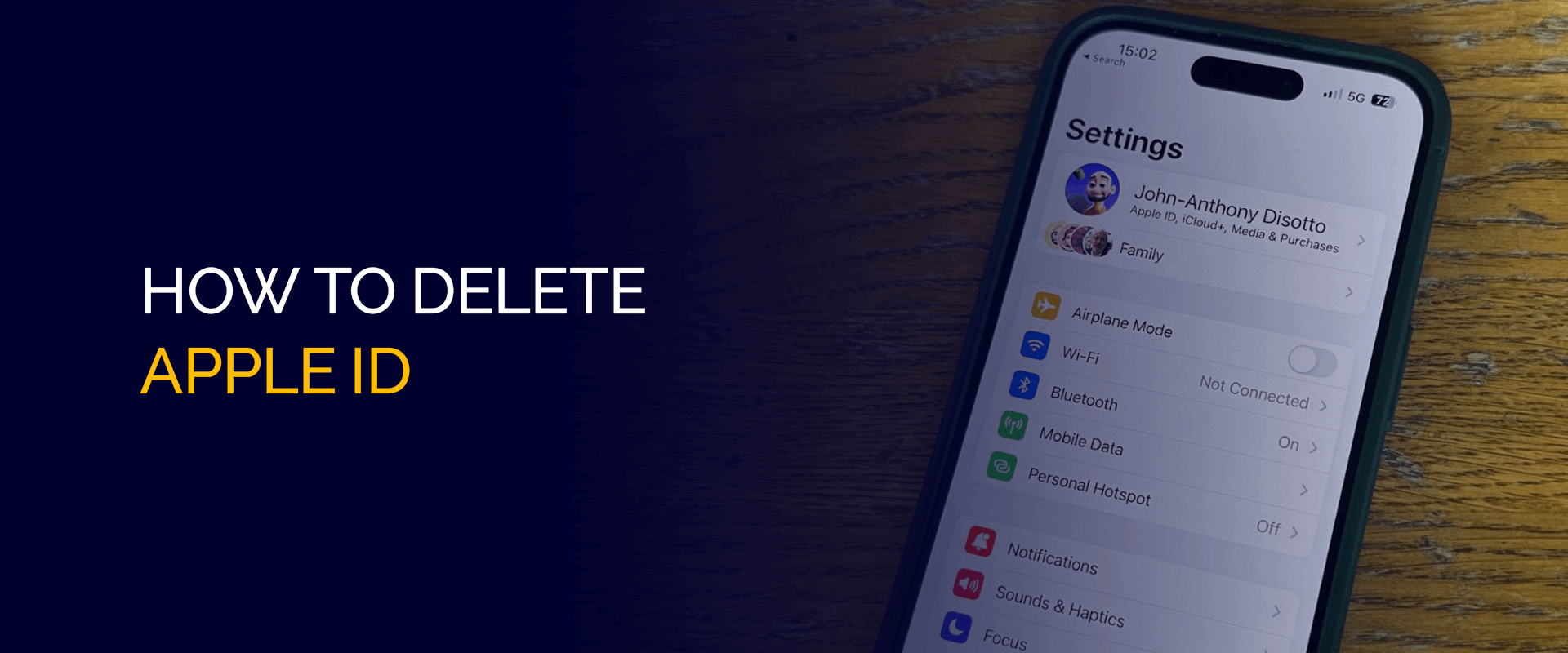
WARNING!
Most smartphones or devices are susceptible to cyberattacks. If you’re signing into your Apple ID where your sensitive information is open, we recommend encrypting your connection and data with FastestVPN.
Even though an ID is required for an Apple account while using an iOS device, you would still have to delete all data on it when you’re device is no longer in use. The process is pretty simple from the Data and Privacy website. Without further delay, head to the tutorials below showing you how to delete your ID on Apple permanently and temporarily.
Before you proceed to delete your ID, you need to create a copy or backup for all your data. Here’s what you can do:
The time to download all the data depends on how long you’ve had your Apple account.
Now, if you’re not looking for a permanent delete, there is a way to temporarily deactivate your account on Apple.
These steps are to ensure that you don’t lose access to all saved data on your Apple account if ever you need it in the future. Here’s how to temporarily delete it:
If you do happen to delete your ID permanently, you won’t be able to access any of its services nor successfully enter the purchases you made on the App Store. Other than that, you won’t be able to read or receive any messages sent to your account.
This can be via iCloud Mail, iMessage, FaceTime, etc. and all pictures, documents, and videos that you stored on iCloud will wiped out completely.
If there were any services like Apple Books, Pay, iCloud, FaceTime, or any app from the App Store that you used to use frequently, you won’t be able to once you delete Apple ID.
Think of it as all your connections with the Apple services permanently deleted. However, if you did enlist for the iPhone upgrade program for your device, you will still need to make payments for it.
Yes, you can easily delete your Apple ID. All you need to do is head to the Data and Privacy website. There will be an option to terminate your account. However, once you delete your ID, it’s not recoverable. You will lose access to all the services you have subscribed to, paid for, and saved. You will need to sign out of one Apple ID to be able to delete the other. Once you delete your Apple ID, there is no option to restore it or reset it. This is why it’s recommended to download all your data before deletion, or simply temporarily deactivate it for the safer side. The only way to delete Apple ID without a password is by restoring the iOS device back to factory settings via iTunes. However, to use iTunes, you need to turn off permissions for “Find My iPhone.” Once that’s done, proceed to factory reset. Can you delete an Apple ID completely?
How do I delete multiple Apple IDs?
Can I delete and reset my Apple ID?
How do I delete Apple ID account without password?
And that’s a wrap! You now know how to delete Apple ID permanently and deactivate it temporarily. Keep track of the tips mentioned above on what you should do before shutting down your Apple account, because once deleted, the data can’t be restored. Additionally, for extra security and data theft prevention, always secure your iPhone or iOS device with FastestVPN.
Take Control of Your Privacy Today! Unblock websites, access streaming platforms, and bypass ISP monitoring.
Get FastestVPN
© Copyright 2025 Fastest VPN - All Rights Reserved.


Don’t miss out this deal, it comes with Password Manager FREE of cost.
This website uses cookies so that we can provide you with the best user experience possible. Cookie information is stored in your browser and performs functions such as recognising you when you return to our website and helping our team to understand which sections of the website you find most interesting and useful.
Strictly Necessary Cookie should be enabled at all times so that we can save your preferences for cookie settings.
If you disable this cookie, we will not be able to save your preferences. This means that every time you visit this website you will need to enable or disable cookies again.