

Get 93% OFF on Lifetime
Exclusive Deal
Don’t miss out this deal, it comes with Password Manager FREE of cost.
Get 93% off on FastestVPN and avail PassHulk Password Manager FREE
Get This Deal Now!By Christine Margret No Comments 9 minutes
As the world is leading to digital modernization at a maximum speed, Instagram is one of those social media platforms that most individuals utilize on their everyday premises. On Instagram, celebrities regularly post everyday life, and a business owner uses Instagram to communicate with clients around the world, so the app must work efficiently.
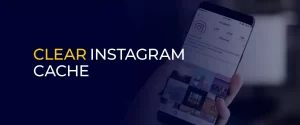
NOTE: Opening Instagram to visit your favorite online store only to be redirected to a third-party website takes a lot of time sometimes. To make sure you never click on a redirecting link that takes you to a potentially dangerous website, connect to FastestVPN today and enhance your online presence.
However, people have likely had issues with Instagram, such as the app being unresponsive, crashes, or limits on how much they can post. To clear this, you are required to clear your records. A very simple and compelling way to settle these issues is to clear the cache on your Instagram account.
Reading this blog will help you understand what cache is, why it builds up, and how to clear it in different ways on web computers, iOS, and Android phones. In the end, you will have a good idea of how to manage your Instagram cache so that it runs at its best.
In spite of the fact that cache records are valuable for speeding up the apps and software, they can get harmed or outdated over time. A few issues may come up because of this:
Clearing cache fixes a part of the issues that individuals frequently have with the Instagram app, it has a few other benefits as well:
Mobile phones work on different operating devices such as Android, and iOS, therefore you may want to look at how to clear the cache on different devices.
It’s really simple to clear the cache if you use Instagram on Android devices. To clear the cache, you can follow these steps:
If you clear your Instagram cache, it won’t erase your login data or any saved information. But it will only delete extra information.
However, if you are still unable to understand the above steps, then you can consider watching this video to delete the cache from your Android device.
It is a small distinctive for iPhone or iPad users to clear their Instagram records. iOS doesn’t have a built-in way to clear the cache for particular apps, but you can still get the same impact by restarting the app.
On a computer browser to get to Instagram, clearing your cache works differently. So, when you use a web browser to run Instagram on a PC, here’s how to clear the cache:
In order to offer the assistance you choose, here are a few tips:
Apart from deleting cookies and caches, there are other things you can do to make Instagram quicker on your phone, such as the ones below:
Some individuals say that clearing the cache on your Instagram app can make it run quicker and provide you more room on your phone. This arrangement is clear and works well.
If you are having issues with Instagram, like holding up as well long to load the app, clearing your cache will let you settle these issues and make you, by and large, encounter Instagram way better.
You can rapidly and effectively clear Instagram’s cache by following the steps above for web platforms, Android and iOS. In this way, the app will be, beyond any doubt, able to work easily and efficiently.
More than that, frequently clearing your cache improves your security by getting free of any data that has been spared and seems to be seen by other individuals. Clearing your computer’s cache ought to be something you do at slightest once a month or every few weeks to keep it running at its best.
You can have a good and problem-free experience on Instagram if you keep your cache up to date and implement the above-mentioned performance-boosting tips.
Take Control of Your Privacy Today! Unblock websites, access streaming platforms, and bypass ISP monitoring.
Get FastestVPN
© Copyright 2025 Fastest VPN - All Rights Reserved.


Don’t miss out this deal, it comes with Password Manager FREE of cost.
This website uses cookies so that we can provide you with the best user experience possible. Cookie information is stored in your browser and performs functions such as recognising you when you return to our website and helping our team to understand which sections of the website you find most interesting and useful.
Strictly Necessary Cookie should be enabled at all times so that we can save your preferences for cookie settings.
If you disable this cookie, we will not be able to save your preferences. This means that every time you visit this website you will need to enable or disable cookies again.