

Get 93% OFF on Lifetime
Exclusive Deal
Don’t miss out this deal, it comes with Password Manager FREE of cost.
Get 93% off on FastestVPN and avail PassHulk Password Manager FREE
Get This Deal Now!By Johan Curtis No Comments 9 minutes
Although it is simple to determine when a phone was released, it is more difficult to determine when it was manufactured. So if you’re wondering how old your phone is, there is no simple or direct answer to it. It might be a possibility that your device went for sale way after its production date or way earlier. Each manufacturer has a unique method for labeling the production date on a product.
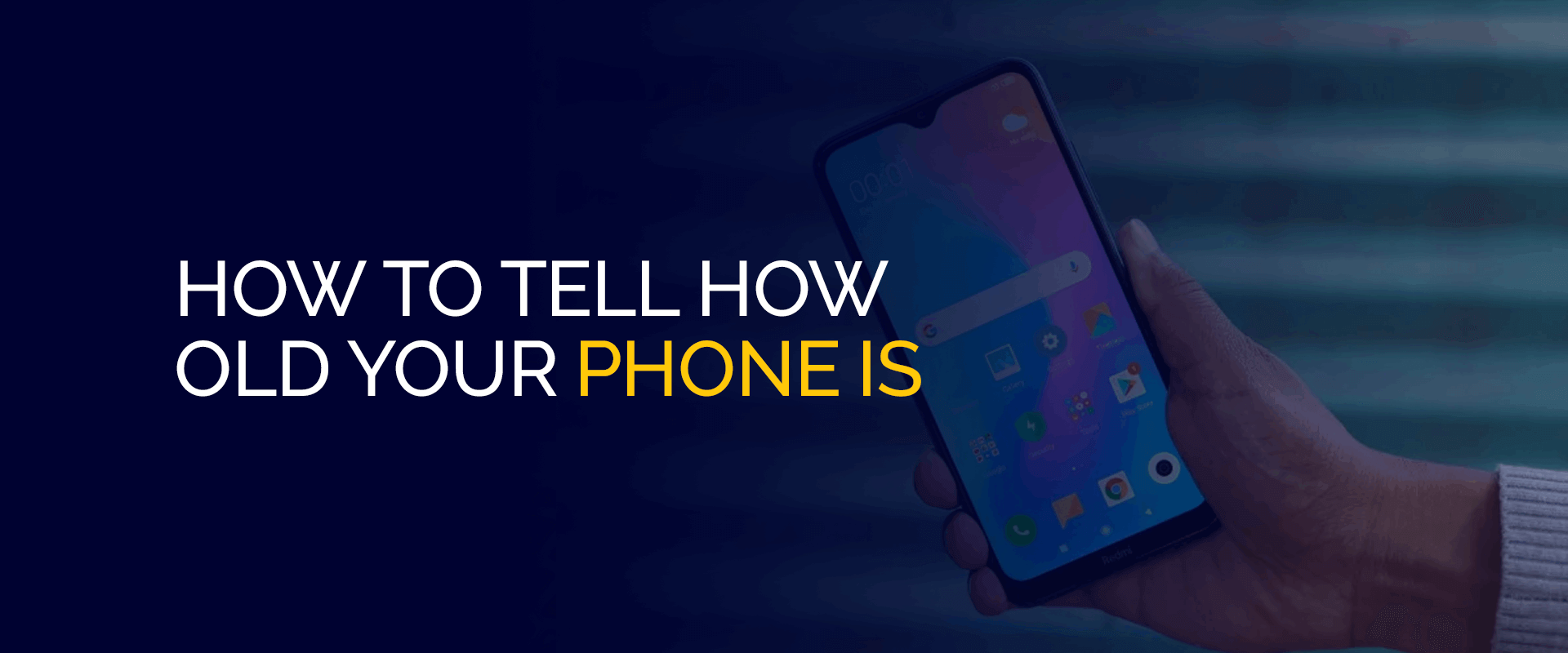
NOTE: Whether you have an iOS or Android smartphone, they do not come with adequate features or built-in apps to secure your connection, data, privacy, or device. Many vulnerabilities can infiltrate your smartphone. This is why using the best security software like FastestVPN on your phone is the safest option. You’d be able to hide your IP address and also access the best streaming and gaming apps from the Google Play and Apple App Stores.
This guide will show you the best ways to check or tell how old your phone is. There are a couple of methods that you can use, just laying out options to give you a solution that suits you the best.
Within a quick glance, have a look at what you must do in order to determine your phone’s age:
There are many reasons to check how old your phone is. You might want to know whether to continue with it or get an upgraded version. If you’re interested, you’d also like to understand the differences in features on your device compared to newer models.
People who keep updating their phones regularly know a lot about how to check their phone’s age. But those who seldom change their phone, or it takes them years before they plan on changing their device, find it hard to learn about their phone’s manufacturing date.
Regardless of anything, checking how old your current phone is could be a great investment in time as it would prompt you to purchase a new one if your current model is in its last update.
It’s also great for helping the user evaluate the market value of his phone, whether it would be worth cashing in on it now or losing money selling it later.
The only hurdle is that phones do not directly function to determine their age. However, this guide will show you the easiest ways to check your phone’s age, regardless of whether you have an iOS or Android device.
As mentioned, there are several ways for you to check the age of your phone, and here is how:
One of the best ways to determine how old your phone is is by searching for information about it online. If you own an iPhone, it would be very easy to tell when was your model released. However, if you are an Android user, then you must search for the release date of your model thoroughly on the internet.
You may not be able to know the exact date when your phone, specifically, was created or what date it was dispatched. However, you will still be able to know the month and the year the model you are currently using was released.
The simplest way to check how old your phone is is by checking the box it came in. Every phone box comes with a white sticker on the back. This sticker contains information on barcodes, QR codes, numbers, and a bunch of other manufacturing details. This is where you can find the manufacturing date of your phone.
When you find the date, you will need to match it with your device’s IMEI number. The numbers need to be an exact match; only then does it mean that your phone’s manufacturing date is correct. If this isn’t what you can manage, just in case you threw the box away, there are 6 other ways to check your phone’s age.
Another quick way to determine your phone’s age is to go to the phone settings. Navigate a bit down and find options like device information, phone information, or sometimes even just About. Here, search for the Manufacturing Date or Hardware Version. If it isn’t there, you can search for your device’s manufacturing code. How to do that? Let’s jump to the next section.
Look at the device serial code to check the phone’s manufacturing date. It is a special code that details how you can learn about the age of your phone. Device Manufacturing codes can vary from country to country, device to device, and model to model. They are also not OEM-specific.
However, you can still try going through these steps if you are lucky. Enter all three of these codes one at a time:
You will be prompted to Menu Version Information > Hardware Versions if the code works. Here, you can read your device’s manufacturing date.
If you’re looking at a more detailed approach, you can also determine the age of your iPhone by decoding its serial number. Apple always encodes all your phone’s details, like the year of its release, and turns them into serial numbers.
First, you need to note down your iPhone’s serial number and then check the table below to begin the decoding process. Here’s how:
How to find Serial Number in iPhones
In iPhones, the manufacturing date is mentioned in the device’s serial numbers with the last digit showcasing the year your device was manufactured. For example, if the third digit is “1”, it’s made in 2021, “2” for 2022, and so on.
However, the newer models work differently with even complex serial numbers. For example, “C” in the third character would represent the first half of 2020, and “D” would represent the second half. The fifth character of the serial number represents the week in which the device was manufactured.
Here’s how you can find the serial number of your iPhone:
Learn more about your iPhone model and other iOS device models here.
Just like the iPhone, you can find the code on your Android and trace when your phone was manufactured.
The fourth and fifth digits of your serial number determine the year your phone was manufactured. The fifth character tells the month of manufacturing. The months from January to September are represented by the digits 1 to 9, while the months from October to December are represented by the letters A, B, and C.
There are a couple of apps available on the App Store or the Google Play Store that help you find out your smartphone’s manufacturing date. However, even if you look up some apps, you will probably see many results.
Not all apps work, and they are not safe to use. So, if you’re looking for one solid app that could give you your phone’s manufacturing date, you can search for “Phone Info” or “Device Info” on either the iOS or Android Stores. When you install the app, you should be able to check your phone’s manufacturing date and other details.
This method is for iPhone owners. All you need to do is get the Apple serial number from your phone and then check the age of your phone or the manufacture date from the AppleCare Coverage website.
Basically, it will display your iPhone’s expiration date, and through that, you’ll know when it was manufactured. Here are the steps to show you how to get on with this method:
Last on the list of methods for checking how old your phone is using its IMEI number. Every phone, whether Android or iOS, has a unique IMEI number. These numbers are sometimes used to find out the phone’s manufacture date.
However, this step is the last on the list because it has some security concerns, specifically when you enter it into third-party websites. In short, follow this method at your own risk, but we still recommend connecting with FastestVPN to secure your connection and protect your data.
Here is how to get started:
So, this brings us to our last option: determining your phone’s age. You can use Google as your last resort to find out how old your phone is. Just enter the information you have gathered in Google, asking for close search results. This will somehow lead you to the device information you are looking for.
There are many ways to check how old your phone is, with one method being via decoding the serial number. There are many manufacturers, like Apple, that have the smartphone manufacturing date planted in the device’s serial number. These numbers indicate the month, date, and other details that give you the manufacturing date details you need. The short way is to find the serial number in the “About” section. Yes, if you still have the receipt or the phone box, there are details on there showing you when you bought your phone. If you don’t have either of them, the best and easiest way is by using your IMEI number. Every phone has a date of expiration depending on when it was manufactured and bought. You can find those details in your phone’s About section. Other than that, a phone can go beyond and under the given date depending on how well you take care of it. Yes, it’s one of the more preferred measures for checking how old your phone is. Once you get the IMEI number, you can get your phone’s manufacture date by inserting the IMEI number on a third-party app or website. However, only proceed at your own risk since it opens up vulnerabilities at times. Yes, you can find the age via the phone’s manufacturing date. On your Android, go to “Settings.” Then select “About Phone.” you will find the serial number here. How do you find out how old your phone is?
Can I check when I bought my phone?
How do you check if your phone is expired?
Can you check the phone’s age by IMEI?
Is there a way to check how old my Samsung phone is by serial number?
There are many reasons to want to know how old your phone is. However, the main reason is “curiosity.”Of course, there is curiosity about how much your phone is worth right now, so you can cash in on your phone for a good amount, or is it better to buy a new phone now? The easiest way to check your phone’s details is from the packed box if you are an Android user. Moreover, finding your phone’s IMEI, serial number, and entering special codes in your phone all help you out. So you can find out how old your phone is. This way, you can get the best price from your phone’s sale or buy a new one for your outdated model.
© Copyright 2025 Fastest VPN - All Rights Reserved.


Don’t miss out this deal, it comes with Password Manager FREE of cost.
This website uses cookies so that we can provide you with the best user experience possible. Cookie information is stored in your browser and performs functions such as recognising you when you return to our website and helping our team to understand which sections of the website you find most interesting and useful.
Strictly Necessary Cookie should be enabled at all times so that we can save your preferences for cookie settings.
If you disable this cookie, we will not be able to save your preferences. This means that every time you visit this website you will need to enable or disable cookies again.