

Get 93% OFF on Lifetime
Exclusive Deal
Don’t miss out this deal, it comes with Password Manager FREE of cost.
Get 93% off on FastestVPN and avail PassHulk Password Manager FREE
Get This Deal Now!By Janne Smith No Comments 8 minutes
Some of us might have already acquainted ourselves with Aliens if online maps weren’t there. That’s just what bad navigational skills would end us up in. However, enabling your virtual location on Android can be a total lifesaver–until you flip the cards.
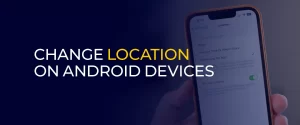
Data theft is the most common “enabled device location” threat. But, you can find out how to change location on Android to evade the lingering threat which can cause more harm than good.
This guide will walk you through 5 ways how to change location on Android, the benefits of doing so, ways to enable high-accuracy location, and troubleshooting steps if you can’t disable your Android’s location.
Note: There are various ways to change your location on Android devices, and a VPN is one of them. We recommend only using a reliable VPN, like the FastestVPN, due to its guarantee of zero IP leaks. Meaning, you get to leverage an anonymous browsing experience without hassles!
There are 4 ways to change location on Android. And, using a VPN is the first and the easiest way to do that. That said, here are ways how to change location on Android devices, such as Samsung:
Yes, VPNs can be expensive. But let’s get the drums rolling–FastestVPN is the most affordable premium VPN that helps you change your Android location in a snap! But, don’t just take our word for it; check the features yourself.
Here’s a brief tutorial on how to use FastestVPN for how to change your location on Android:
That’s all! You’ve now changed your device location, and you can disconnect by clicking on the same power icon from the VPN app. Doing so will expose your device’s current location.
If you aren’t using a VPN, which is definitely the holy grail option for how to change your location on Android, but if you aren’t then disable the Android location via Settings. Go to your notification bar and you’ll see the quick access Settings, such as Location, WiFi, Bluetooth and others.
Here’s a quick tutorial on how to change your location on Android:
Mock Locations (fake GPS) is the GPS-changing app that you can easily install from the Google Play Store. But, you must remember that this app won’t provide the same level of security as FastestVPN. Here’s how to use a Mock Locations app for how to change your location on Android:
You’ve now setup the Mock location and you can check your new device location via What is My IP. Your IP address should be the same as the server you’re connected to.
Want specific apps to still know your current location? You can do this now by limiting application access. For example, you can allow WhatsApp to know your current location, but change this for other social media apps. Here’s how to change your location on Android:
Illustrating that, you can choose Instagram from the Apps. Go to Locations and select one from:
“Don’t allow” will completely disable the location access to that specific app.
According to DemandSage, there are currently 3.3 billion global Andriod OS users. And, many may want to find out how to change my location on Android. While there are various reasons why you might want to do that, here are the top 5 reasons that might make you find out how to change your location on Android:
Activating location services on your Android device enables apps and services to monitor your location. While some apps genuinely need location data to function, others might use it for targeted ads or to create a profile of your habits and preferences. As mentioned before for how to change my location on Android, you can choose to share your location only when essential, granting permission on a case-by-case basis rather than keeping it always accessible.
Enabling location permissions exposes you to not only cyber threats but physical ones as well. For example, if the black hats know your location, they can cause physical harm for their monetary or other benefits. Due to this, we recommend keeping your Android location off unless it supports a specific app’s functionality.
It can either be the best streaming sites or your favorite unblocked games, these sites are often inaccessible due to geo-restrictions. However, you can change your location to access sites that are inaccessible in your current location. For example, if your Hulu is inaccessible, you can use a Hulu VPN to change your location and access it.
While changing your Android device’s location can help you leverage certain benefits, changing the location settings to higher accuracy can help better. Meaning, you can benefit from better Maps locations, improved search results and more.
Wondering how to change my location on Android? Enabling Google location accuracy on Android enables you to change your location and then leverage the benefits a new location can give. That said, how to change your location on Android location to high accuracy:
Here are 5 reasons and troubleshooting steps for why you can’t change your region on Samsung:
If your Google and Samsung account settings are set differently, then this might limit region settings on the device.
Sign in to Google and Samsung account settings. Then verify your account’s region/country settings according to the new location.
A few Samsung phones are regionally locked. Think of this as geo-restrictions on the web and the way they work. According to different forums, Samsung phones function outside their region, but you can’t access all stored data that you once could in the original location.
Contact Samsung support, and they will help you resolve the issue.
Most carriers lock their phones so that the users don’t use another carrier for that device. However, this might be the reason why you’re unable to change your location on Android as well.
Contact your carrier and confirm if region settings are restricted and if they can unlock the phone.
A different region’s SIM card can restrict a few regional features on the device.
Switch to a compatible SIM card for a region you want to access the features in. Or, you can factory reset the new SIM card to update the region.
A few older software can cause compatibility or region-switching issues. This is due to unresolved bugs and regional limitations.
Update your Samsung to the latest software version to leverage the latest features. Here’s how to do it:
Here’s how to change my location on Android:
Here’s how to change my location on Android Samsung:
Here’s how to change location on Android Play Store:
Here’s how to change my location on Android permanently:
Here's how to turn off location on Android:
Changing your Android location can elevate privacy, ensure better data protection, and enable you to access geo-limited content. For example, you can stream your favorite movies and TV shows via free movie streaming sites or premium platforms like Hulu, by using a Hulu VPN.
Moreover, we primarily recommend using FastestVPN for how to change your location on Android due to its privacy and security features, along with a seamless with a seamless switch to your favorite location in no time!
Take Control of Your Privacy Today! Unblock websites, access streaming platforms, and bypass ISP monitoring.
Get FastestVPN
© Copyright 2025 Fastest VPN - All Rights Reserved.


Don’t miss out this deal, it comes with Password Manager FREE of cost.
This website uses cookies so that we can provide you with the best user experience possible. Cookie information is stored in your browser and performs functions such as recognising you when you return to our website and helping our team to understand which sections of the website you find most interesting and useful.
Strictly Necessary Cookie should be enabled at all times so that we can save your preferences for cookie settings.
If you disable this cookie, we will not be able to save your preferences. This means that every time you visit this website you will need to enable or disable cookies again.