

Get 93% OFF on Lifetime
Exclusive Deal
Don’t miss out this deal, it comes with Password Manager FREE of cost.
Get 93% off on FastestVPN and avail PassHulk Password Manager FREE
Get This Deal Now!By Nancy William No Comments 7 minutes
What is Apple Carplay? In short, Apple CarPlay is defined as a mirroring functionality for your smartphone. When synced, it allows your car to utilize all of the iPhone’s features, like making calls, playing music, and for navigational purposes. However, there are many people who’ve experienced the Apple Carplay not working issue. Some have mentioned that the Apple CarPlay malfunction occurs in one car while not in the other. So, if you’re wondering, “Why won’t my Apple CarPlay work?” This guide highlights some of the best ways to address and fix the issue. Once it’s fixed, your music listening experience for your car is solved.
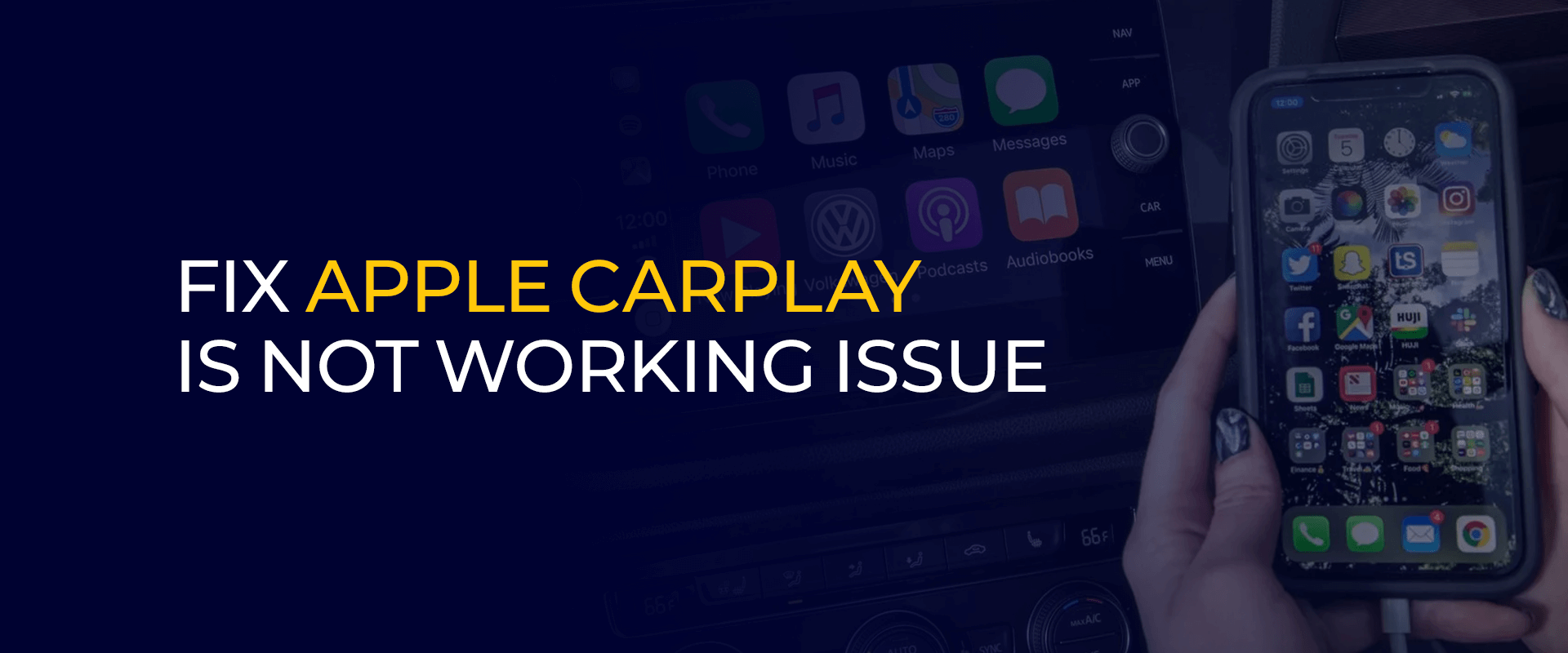
Tip ~
Using your iPhone without adequate encryption or security features might compromise your online privacy, data, and device. Connect with FastestVPN to strengthen your connection, secure your data, and also access unlimited websites and apps on your iPhone.
Before we head on to the troubleshooting guide on fixing the Apple Carplay is not working issue, let’s first talk about what CarPlay is.
CarPlay is a smart software built by Apple for safer driving. It allows you to integrate your iPhone with your car so that you can stay focused while driving. When the CarPlay functionality is enabled on your iPhone and synced with your car, you’re able to make calls, compose and respond to texts through audio, play music, get on-speaker directions, and more.
The CarPlay Dashboard software gives you a clearer and safer direction of roads ahead. Although, this is for iOS iPhones 13 or later.
You can manage your maps, keep track of calls and music, and even make use of Siri’s suggestions.
How effective is it? Well, it gives you quick and smoother access to events on your calendar and beyond, all within one location. You can even use this software to get control or get access to the HomeKit accessories, all from one dashboard.
However, CarPlay is only supported in some countries and certain car models. To find out if your device supports CarPlay, you can call up its manufacturer.
A couple of reasons come to mind when the Apple CarPlay integrator does not work or doesn’t work for a short time. However, a few of the reasons that cause this issue might be due to:
Whatever the reason may be, we will show you some of the best and most effective fixes to get Apple CarPlay working with iPhone.
Regardless of whether Apple CarPlay is not working but phone is charging or whether it can’t detect your iPhone, here are some of the best troubleshooting measures you can use:
Ensure that your iPhone is set up for CarPlay or that the CarPlay functionality is enabled on your device. The CarPlay connection may be disrupted by a number of settings.
For instance, you will need to enable CarPlay again if you’ve switched it off. Reconnect your car to the app by first going to “Settings” > “General” > “CarPlay” and toggle the settings accordingly.
Alternatively, you can also do it by going to “Settings” > “Screen Time” > “Content & Privacy Restrictions” > “Allowed Apps.” This will re-enable if Screen Time is switched off.
For the CarPlay software to work, Siri needs to be enabled. If not, it might result in Apple CarPlay not working. To check if the settings are correct, go to your iPhone “Settings” and tap “Siri & Search.” Once you’re there, check to see if the following commands are enabled:
One of the more common mistakes from the options above is not enabling the “Allow Siri When Locked.” This is one of the main reasons why CarPlay does not work with iPhones.
If you’re using a wireless connection in your car for CarPlay, then make sure that the airplane mode is disabled on your iPhone. You will need signals and internet to use all of the functionality on it. If the Airplane Mode is switched on, it will stop your device from performing wireless connections, preventing communication between the iPhone and the vehicle.
People sometimes wonder, “Why is Apple Carplay not working in my car?” The issue might be as simple as your iPhone’s Bluetooth not being connected. For CarPlay to work on an iPhone, Bluetooth needs to be connected. Here is how to enable it:
Another reason why CarPlay does not work with iPhones is that the software is not enabled when it’s locked. This means it can’t activate or power on whenever your iPhone screen is locked or turned off.
To ensure that CarPlay is enabled, go to “Settings” > “General” > “CarPlay,” and then select your car from its list of accessible connections. When you select your car, enable the option that says “Allow CarPlay While Locked.” This should resolve the issue.
Just in case you’re using a wire cable connection for CarPlay in your vehicle, ensure that your USB cables are compatible or don’t come with any damages. This is a crucial measure to take way before you get your car on the road. Here is what you can look for if you’re using a USB cable for CarPlay on iPhone:
The last option to prevent the Apple CarPlay not working issue is a simple restart. Car infotainments let you connect other devices to the vehicle. If CarPlay is not working with it, you will need to restart CarPlay in general. Here are some steps to take:
Just in case your CarPlay is not working or CarPlay does not detect your iPhone, you will need to reset it. To do this, go to “Settings” > “Screen Time” > “Content & Privacy Restrictions.” This is to ensure that there are no restrictions on your iPhone with CarPlay. If it still does not work, try resetting it. Do that by going back to “Settings” > “General” > “CarPlay,” and then clicking on “Forget This Car.” Now, you can set CarPlay again. If your phone is charging but Apple CarPlay is not working, it could be due to a damaged USB cable or the phone not getting detected. Either change the cable, restart CarPlay or check to see if it’s compatible with both your iPhone and car. If you only want to get or use wireless CarPlay, press down on the voice button of your car steering wheel and ensure that the stereo is using Bluetooth or wireless mode. Now, go to the iPhone “Settings” > “Wi-Fi.” Ensure that WiFi is enabled. Select the CarPlay network and look to see if the “Auto-Join” button is enabled. Next, go back to “Settings” > “General” > “CarPlay.” Select your car, and you’re done. If your iPhone is not getting detected or connecting to CarPlay, you will have to see that it is not restricted due to the model or the car or phone. To enable the settings on your iPhone, go to “Settings” > “Screen Time” > “Content & Privacy Restrictions.” Once it’s on, go back to the Settings and tap on General. Select “CarPlay” and then “Forget this Car.” You can now reset it and check to see if it’s working. Many users, after updating to iOS 17, have complained about CarPlay not working. There are a few troubleshooting measures you can do to make out where the issue lies. You can check to see if your connection to the CarPlay stereo is established or if the USB cable works and is not damaged. Restart your iPhone and your car, and ensure that Siri is enabled. Your car and iPhone also need to be compatible with CarPlay. How do you reset Apple Carplay?
Why is my Apple CarPlay not working but my phone is charging?
How do I get Apple CarPlay to work wirelessly?
Why is my iPhone not connecting to my car?
Why is CarPlay not working after iOS 17 update?
You now know what CarPlay is, why the Apple CarPlay not working issue happens, and how to fix it. There are several troubleshooting measures highlighted above just in case one method does not work for you. However, before anything else, ensure that both your iPhone and car are compatible with Car Play.
Take Control of Your Privacy Today! Unblock websites, access streaming platforms, and bypass ISP monitoring.
Get FastestVPN
© Copyright 2025 Fastest VPN - All Rights Reserved.


Don’t miss out this deal, it comes with Password Manager FREE of cost.
This website uses cookies so that we can provide you with the best user experience possible. Cookie information is stored in your browser and performs functions such as recognising you when you return to our website and helping our team to understand which sections of the website you find most interesting and useful.
Strictly Necessary Cookie should be enabled at all times so that we can save your preferences for cookie settings.
If you disable this cookie, we will not be able to save your preferences. This means that every time you visit this website you will need to enable or disable cookies again.