

Get 93% OFF on Lifetime
Exclusive Deal
Don’t miss out this deal, it comes with Password Manager FREE of cost.
Get 93% off on FastestVPN and avail PassHulk Password Manager FREE
Get This Deal Now!By Johan Curtis No Comments 8 minutes
Are you worried about someone logging into your iCloud account with your password? Let’s see how to change iCloud password of yours in a couple of steps.
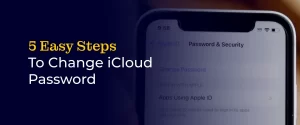
NOTE: One of the best things about the iCloud account is that the iCloud accounts ofefr Advanced Data Protection, a higher level of data security than the default Standard Data Protection setting. To make sure your iCloud account is never compromised and you keep using your Apple products without any breaches, add and aaditional layer of security to the iCloud account. A FastestVPN subscription is available for Mac, iOS, and Apple TV.
The iCloud is the one-stop solution to all the needs of an Apple product owner. It manages and shares your passwords, helps access Apple services, uses iCloud Keychain, and much more. You can not let it be compromised due to your incompetence. Let’s see how and why you can change your iCloud password before something bad happens to your Apple account.
As a good practice to keep your account secure from unauthorized access, changing your iCloud account password frequently is great. Here’s how you can change your iCloud password on your iPhone and iPad:
This method also implies if you are wondering how to change iCloud account on iPhone without password.
The process of changing your email address on your iOS is almost the same. See the following steps:
Are you asking yourself this question, “How can I change my iCloud password on Mac?” This is the right place to be. Follow these steps:
Changing your iCloud email address on a Mac isn’t as simple as it was on your iPhone. You aren’t able to change these settings from the system preferences. On a Mac, you must open your Apple ID through a browser. Here’s what you need to do:
If you have forgotten your iCloud password, then try changing it before you make up your mind to reset your password. Follow these steps:
Enabling 2-step verification, or 2FA, encourages people to add another layer of security to their accounts. Here’s how you can change your password with your device’s passcode:
By Contacting Apple Support for Help, you can change, reset, and set up a new password on iCloud. Just get in touch with a live chat or representative on Apple Support and let them handle your problem from there.
If you can’t change iCloud password on your iPhone because maybe you have forgotten your password, do this instead. Reset your iCloud password with the help of these steps:
If, for any reason, you aren’t able to reset your iCloud password on your iPhone, then these methods will help you. Follow the steps:
Another way that you can reset your password on iCloud is by visiting the Apple ID account page. Open the web browser on your phone or your Mac and visit appleid.apple.com. Now, you must click on Forgot Apple ID or password?
Follow the on-screen instructions to complete the process of resetting your password.
If you have 2FA (two factor authentication) on your device, resetting your iCloud password through another device will be challenging task. However, it is possible.
You will receive a verification code on a trusted Apple device that is linked to your Apple ID. Use the device to forget and reset your password on the new device. If you can’t do so, the next step will help solve your problem.
The last method to reset your iCloud password is to get in touch with Apple Support. Just contact Apple Support directly. The representatives will guide you the process over the phone or via live chat.
Changing or resetting your iCloud password is a practice that boosts your account security. People who change their iCloud password every 4 to 6 months ensure no one can try to hack into their iCloud. Even if you follow this practice once every year, that’s fine, too.
Once you change your iCloud password, it logs you out of every device you were logged in. In this time, you could have sold any Apple device of yours.
To make sure the buyer doesn’t try to log in to your iCloud account if you forgot to remove your account from the device, this is the best way to ensure no one tries to snoop on your personal information.
The most common reasons one changes his or her iCloud password is either because they want to enhance their account security or improve the account maintenance, and it could be due to forgetting your iCloud password.
The third one is the most common instance, which makes you reset your password. However, with the steps mentioned above, you can easily change and reset your iCloud password in a hassle-free manner.
In this blog, we summarized how to change iCloud password on iPhone or, be it your Mac. Not only is changing your iCloud password every once in a while a good practice that keeps your account secure, but it also makes you remember your password. Thus increasing the chances for you to protect different account of yours by keeping a check of your emails and passwords. If you aren’t convinced about your ability to memorize your passwords, get a premium FastestVPN subscription that comes with a password manager to save all your passwords securely!
Take Control of Your Privacy Today! Unblock websites, access streaming platforms, and bypass ISP monitoring.
Get FastestVPN
© Copyright 2024 Fastest VPN - All Rights Reserved.


Don’t miss out this deal, it comes with Password Manager FREE of cost.
This website uses cookies so that we can provide you with the best user experience possible. Cookie information is stored in your browser and performs functions such as recognising you when you return to our website and helping our team to understand which sections of the website you find most interesting and useful.
Strictly Necessary Cookie should be enabled at all times so that we can save your preferences for cookie settings.
If you disable this cookie, we will not be able to save your preferences. This means that every time you visit this website you will need to enable or disable cookies again.


